Explained: How to make decisions and reviews
Speed up your decision-making process with looping and branching
Create actions like approving steps, moving forward, and looping the workflow using the new routing button available as a form field.
Routing is key to efficient decisons
According to our research, routing has plenty of benefits:
- Increased efficiency
- Reduced costs
- Improved customer service
- Improved data-analytics
- Better resource allocation
How can I use routing?
Imagine you've received personal information from a new supplier via a form you sent out.
After reviewing the information, you can quickly decide what to do next:
- If the data is correct and complete, you can smoothly move the supplier forward in the workflow.
- If the data is missing or incorrect, you can easily send the workflow back to the previous step to request the necessary updates.
- And if you suspect the supplier is engaging in fraudulent activities, you can swiftly flag and offboard them.
By using looping, branching, and customizing workflows, you can tailor the process to fit your specific requirements. Plus, you can connect routing with conditions, ensuring the field is shown only when it meets the specified criteria.
What can routing do?
Adding routing to your form creates a set of decision buttons. The buttons can trigger a selected action so that the selected decision-maker can do the following:
- Jump back to any previous step
- Jump to next steps
- Stop the workflow
- Continue the workflow
Routing buttons can be a part of a larger form or a stand-alone form field.
Good to know: you can show the routing buttons based on specific conditions, for example, when particular data is missing, and you need to review and decide on the next action.
Can I use multiple sets of routing buttons?
Yes! There is one caveat - you need to set conditions so that the sets show correctly and don't break the workflow. If you set conditions on each set, one set will show at a time or to specific group of users.
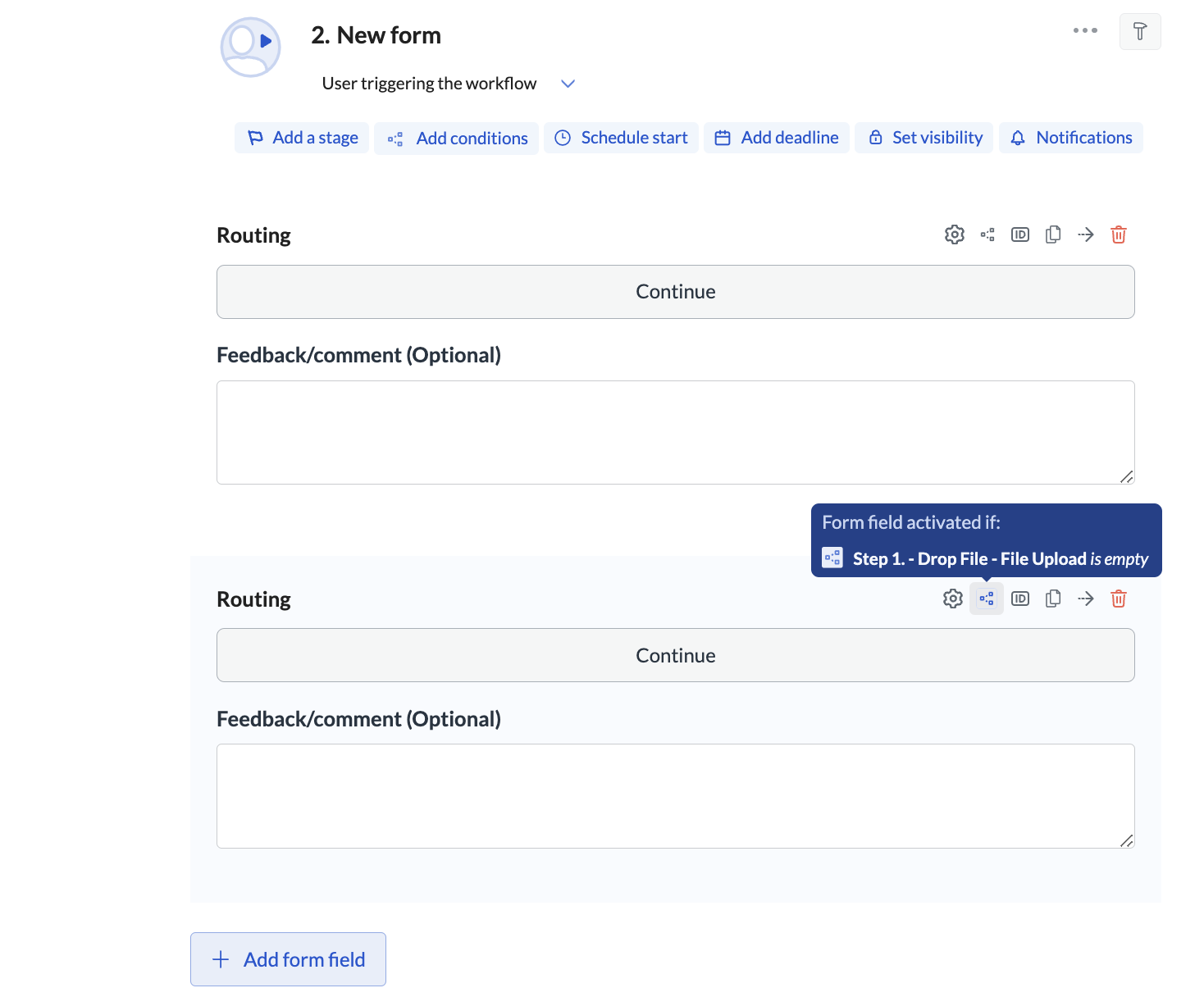
What does routing look like in action?
If you use routing step data references, these are the options:
- Comment
- Return to step - returns a numerical value for the Directs to selection. Continue evaluates to -1 and Stop instance to -2. If you select a specific step, the ID of this step will be displayed.
- Action - returns the routing action selected by the user. For example: Complete (meaning the uswer selected the Continue quick action)
Updated 3 months ago