Before you begin
- Have your Front API token at hand. See Create Front API token. Click the Front tile in Next Matter Automations Library and enter the token in the provided field to connect the integration.
- Check the required scopes to learn more about which data is shared between the apps.
I want to use an in-app Next Matter widget for Front
I want to use an in-app Next Matter widget for Front
You can see and work with Next Matter workflows from within Front.Features:
- The list of instances is sorted by started date and filtered by the conversation ID as a tag
- If you start an instance in the conversation view, this instance is automatically tagged and linked to this conversation enabling searching and tracking. At any moment, you can unlink the instance (if you have the permissions to modify the instance).
-
If you want to sort through the list of all available workflows click Start left of Instance Overview.
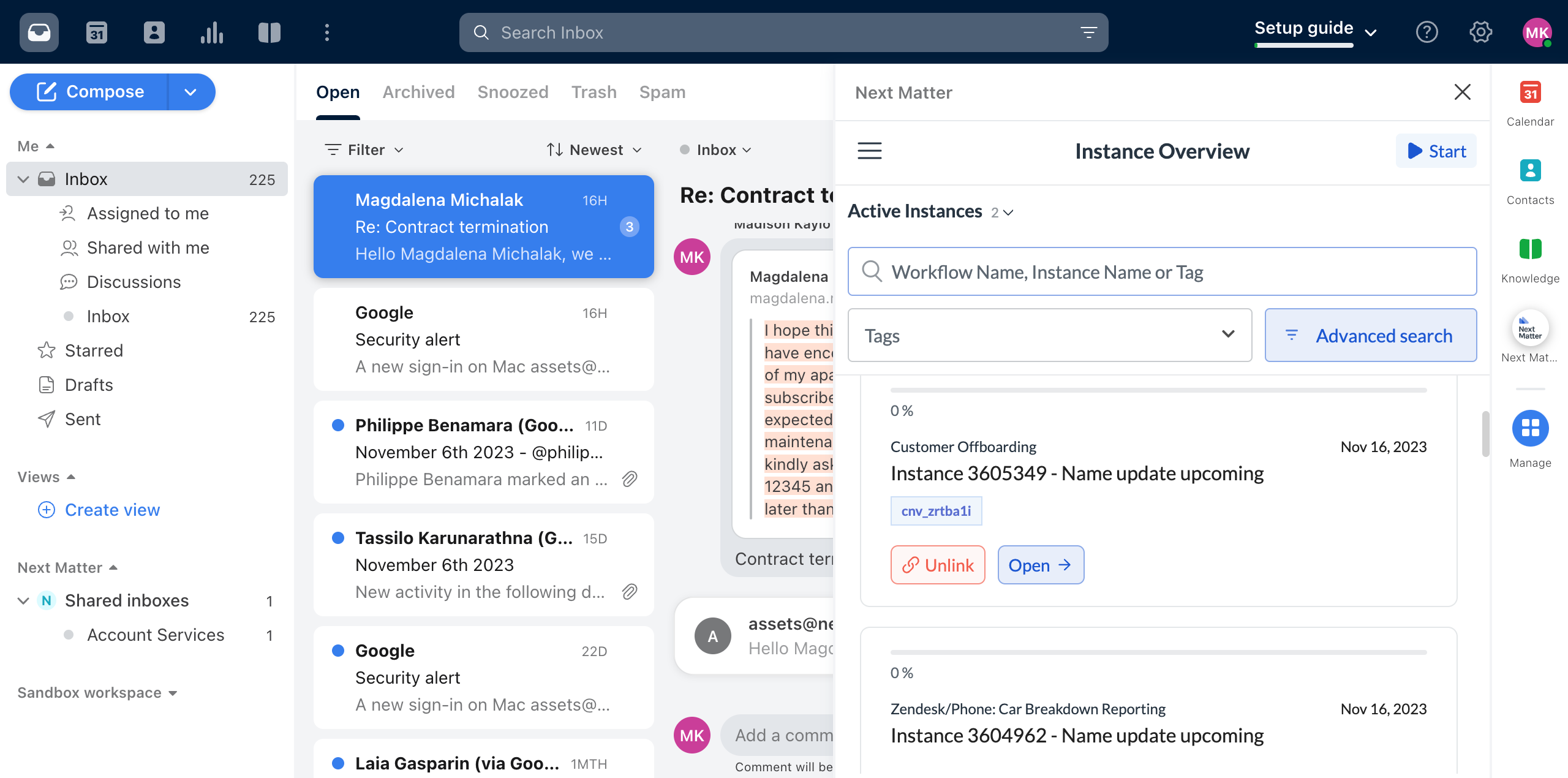
- Log in to https://app.frontapp.com and click Settings (top right).
- Open Company and click App Store.
- Search for Next Matter.
- Click Enable app.
- organization admin
- workflow lead
- instance lead
I want to create a message or add a comment code-free
I want to create a message or add a comment code-free
To do that use a no-code step. You can find it when you add an integration step. For details, see Front no-code

