Create an API key
If you have API keys that were generated for you by our Support team, they will show up on the list of active keys.
- Go to Company > Next Matter API keys.
- In the top-right corner, click + Create API key.
- Enter the name for the key and select the user to whom the key will be assigned.
- (Optional) To set the expiry date for the key, select the Add expiry date checkbox and select the date and time. If the expiry date hasn’t been set, the key will not have a default expiry date.
The date and time are displayed in the timezone of the browser.
- Click Create API key.
- Copy the key and click Done.
You can always update the expiry date for the key even if the key has already expired. Click Edit for the key and enter a new date.
Update a key
You can re-assign the key to another user or update the expiry date. To update the key, click the pencil icon and edit the data.
Delete or revoke key
To delete or revoke a key, click the … (three dots) to the right of the key data and select the action. Before you delete or revoke, ensure there is no integration using this key. Otherwise, the integration step will fail. Once you revoke or delete the key, you can’t activate it again.
Public API and rate limiting
You will find the list of parameters for the Next Matter API calls here. Due to rate limiting, you can make a maximum of 100 requests per minute.Note that not all the actions available in the UI are available in the API. For example, you can only edit a completed step or import conditions using the UI.
Custom credentials
To ensure credentials are secure and encrypted and maintain compliance, we can store your organization’s access credentials that you use for custom integrations in an encrypted database. We can store the following credentials for you:- Basic: username and password
- Bearer: token
- API key: API prefix and token
We don’t support credentials that use HTTP body or query parameters.
- Go to Automations library.
- Open the Custom credentials tab.
- Click + Add new.
- Select the type of credentials to add and add your credentials. Tip: Add a meaningful name to your credentials. This will help you recognize them in the Authorization dropdown. Note that the name must stay within the 100-character limit, and the description shouldn’t exceed 500 characters.
- Click Add and activate.
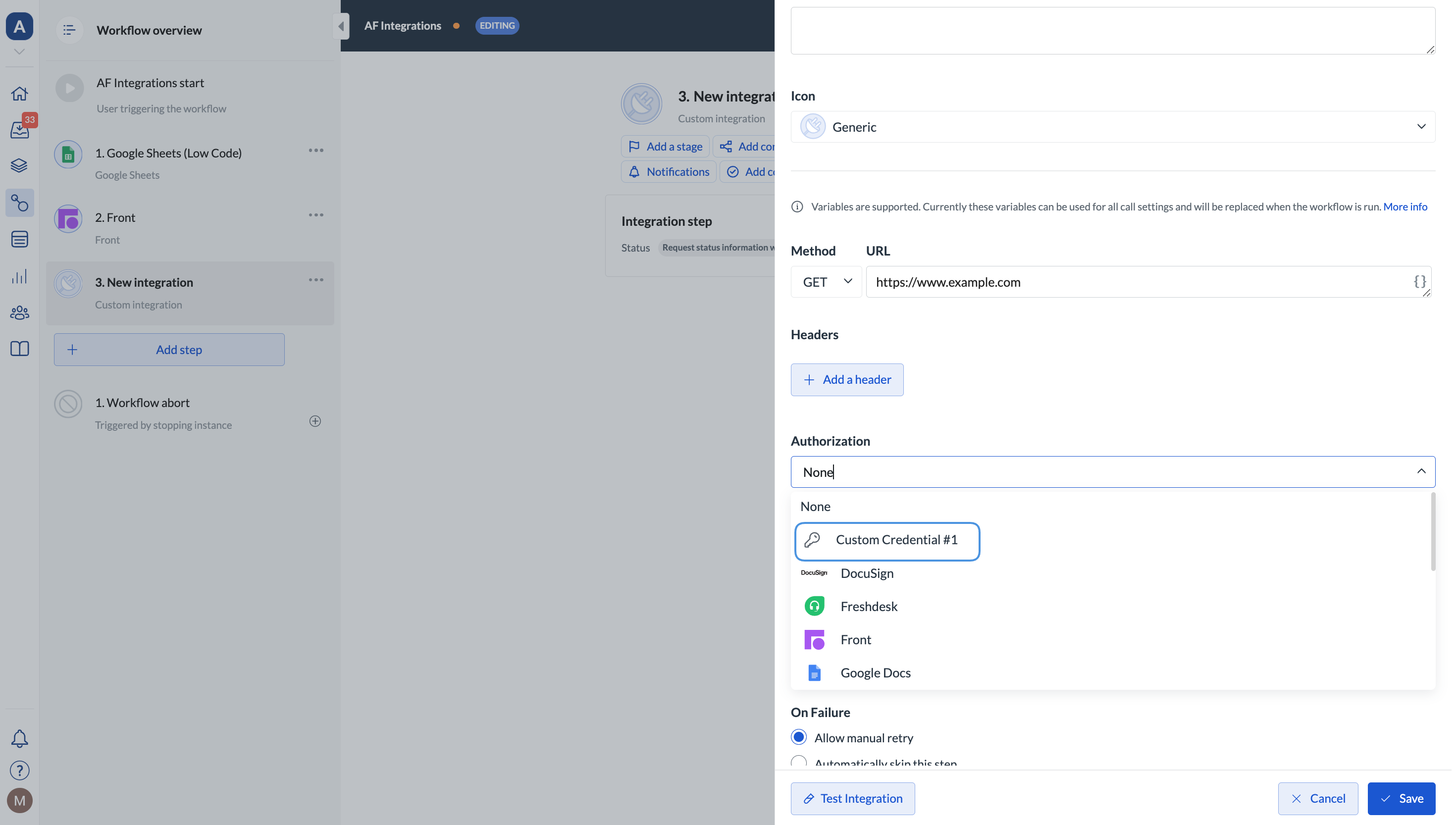
The custom credentials feature doesn’t support non-authorization headers, such as
X-API-KEY.
