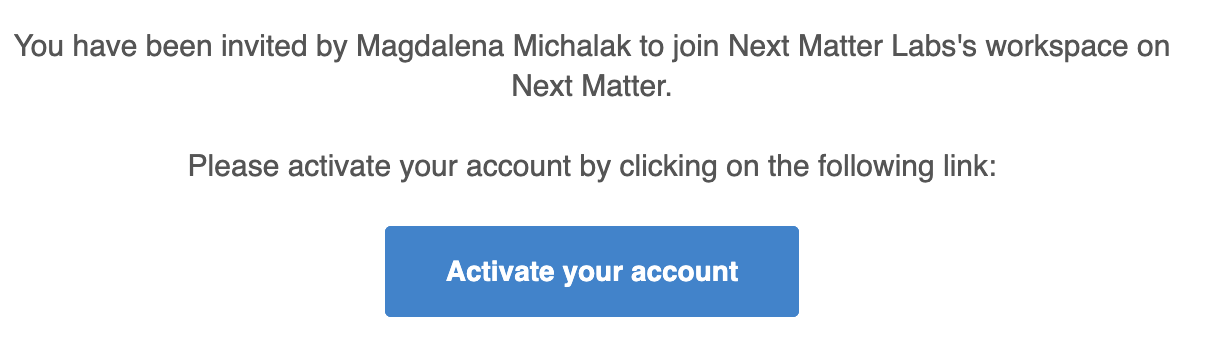You must be an administrator to invite colleagues or light users to the Next Matter workspace.
Invite colleagues or light user
- In the main navigation, go to Company.
- Click Colleagues.
- In the top right corner, click +Add colleague.
- Enter the personal details of the invitee.
- Select the role for the person.
- Click Send invitations.
Each user you invite will receive an email from Next Matter inviting them to activate their account and set up their password.
The Onboard a list of light users Next Matter template will help you quickly add a list of light users and share a portal with them. You can find the template when you add a step and select Templates > Next Matter templates.
Add colleagues and light users to teams
To add your colleagues to a team, click + Add next to the colleague’s name (in Company > Colleagues).
Currently, you can only add colleagues to teams one by one.