Product overview
Start by getting to know the app. This tour gives you an overview of what you can find in each of the navigation items.Prepare to build
The best way to start with Next Matter is to build a workflow and see how it works in practice. Then you can move on to adding team members and trying out more complex integrations. Watch this tour to learn how to:- Add users
- Start integrating other tools
- Generate your key for any custom integration you might need
- Start building workflows
Advanced configuration
When you feel confident building a basic workflow and adding users, it’s a good idea to explore other features to help you become a Next Matter expert.Configure Slack to get notifications
Configure Slack to get notifications
When a task is assigned, users get notified about it in their Next Matter inbox and by email.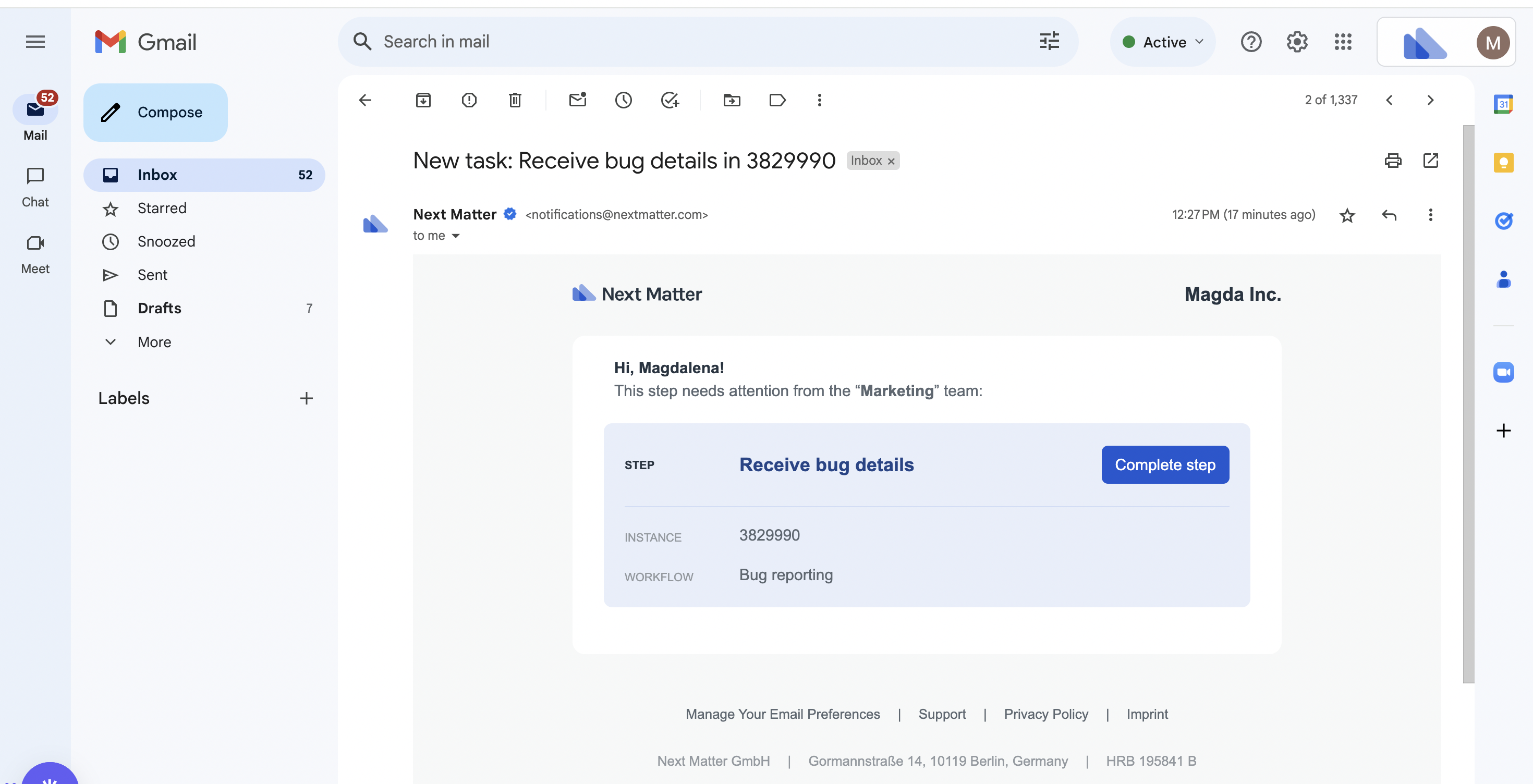
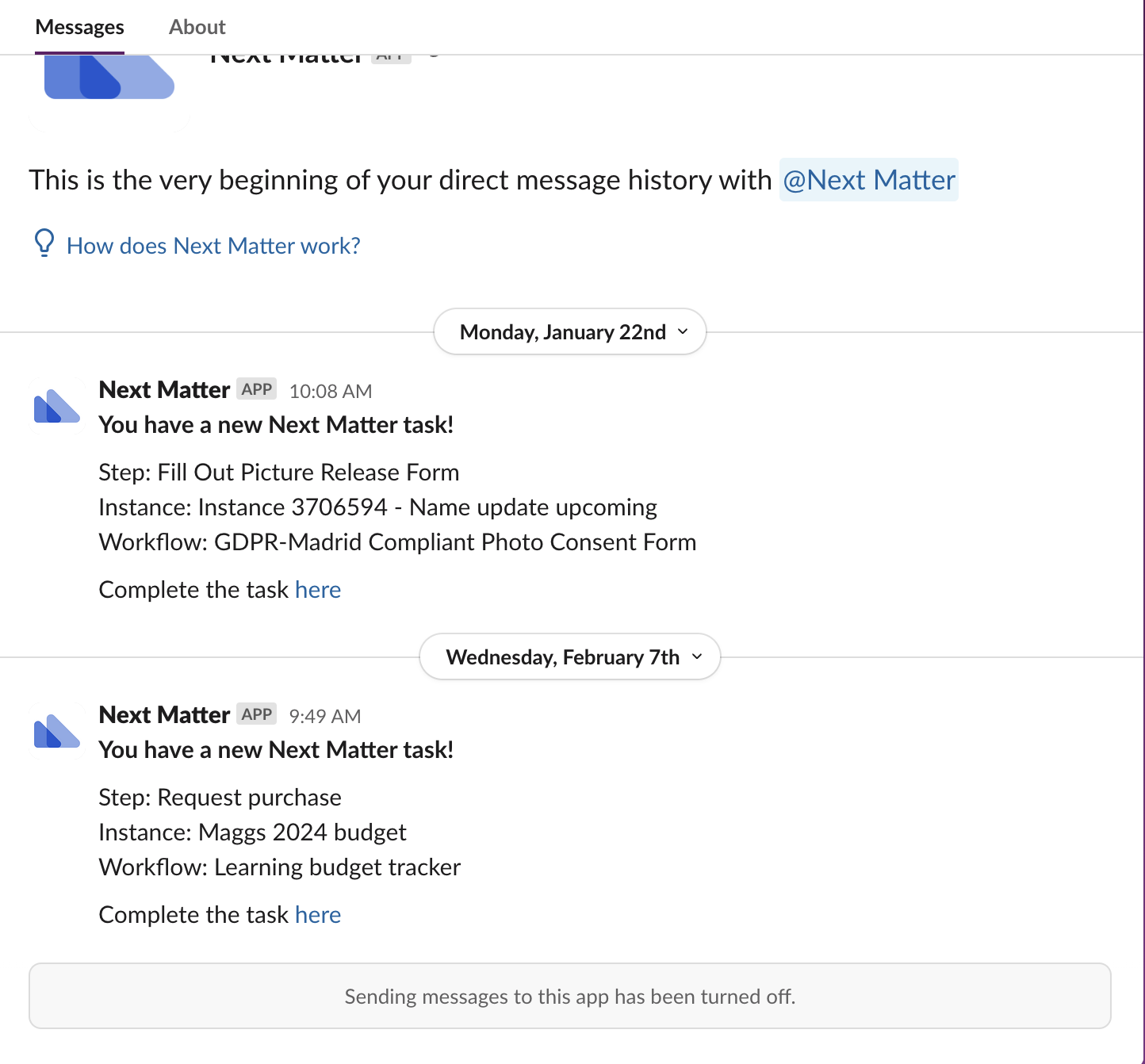
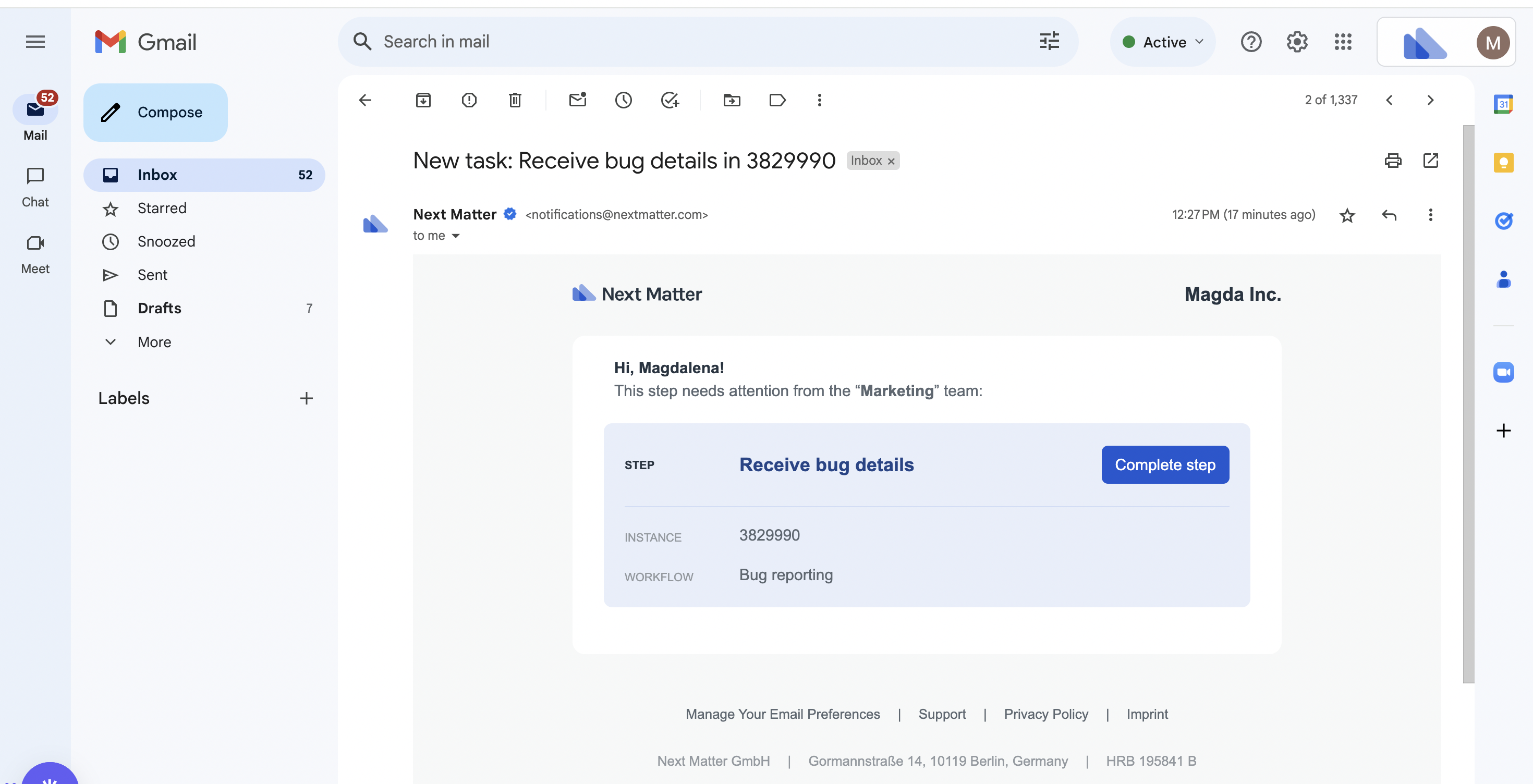
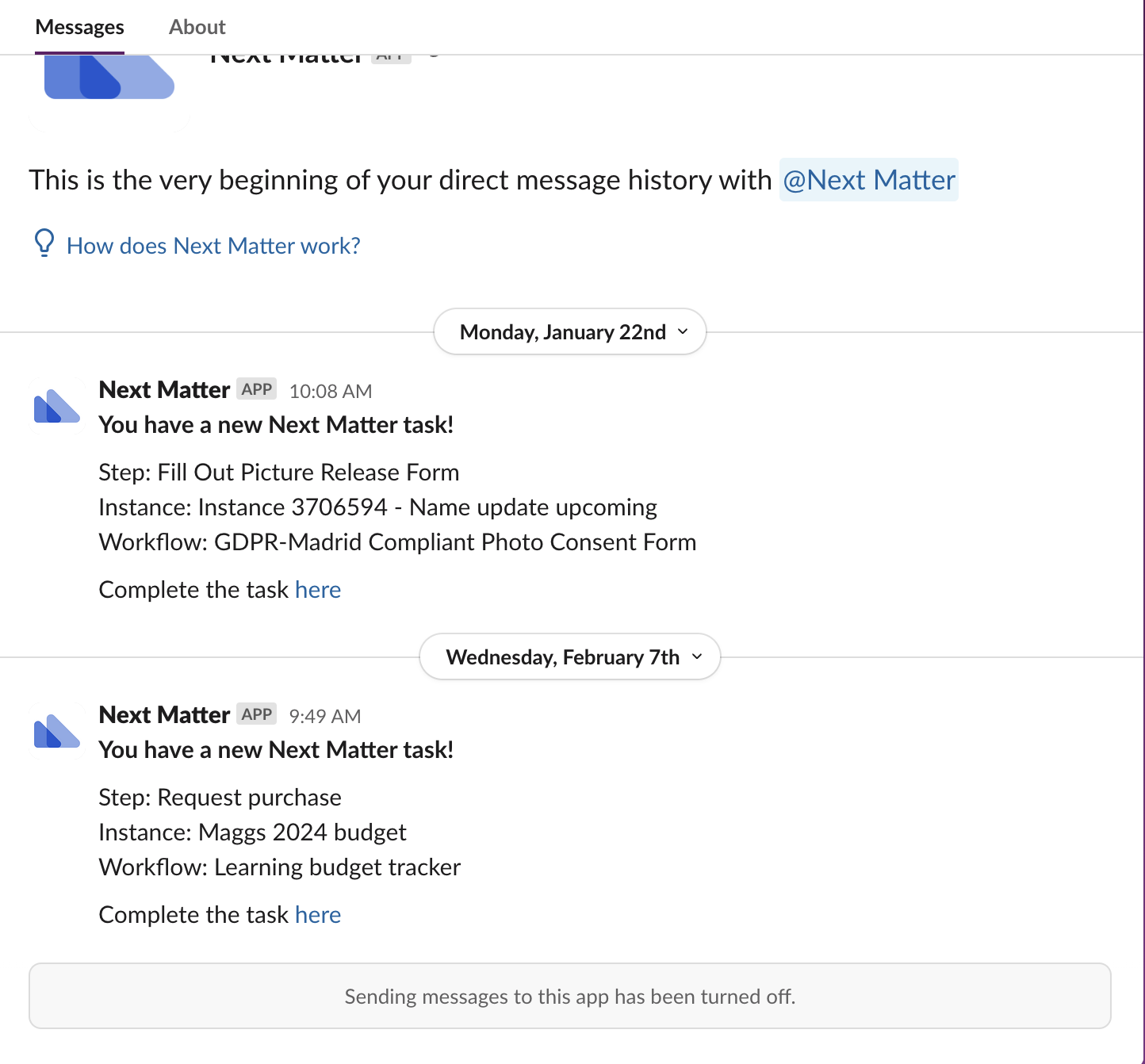
- Start by connecting Slack in Next Matter. You can do it in Automations library.
- Click the avatar in the bottom-left corner and open User profile.
- In Notifications, select Slack.
Use AI to build
Use AI to build
If you’re looking for ideas on how to break your workflow into steps, our AI can help you out. Click Create new workflow with AI and describe your workflow in a few words. We’ll give you some ideas of what your steps might be.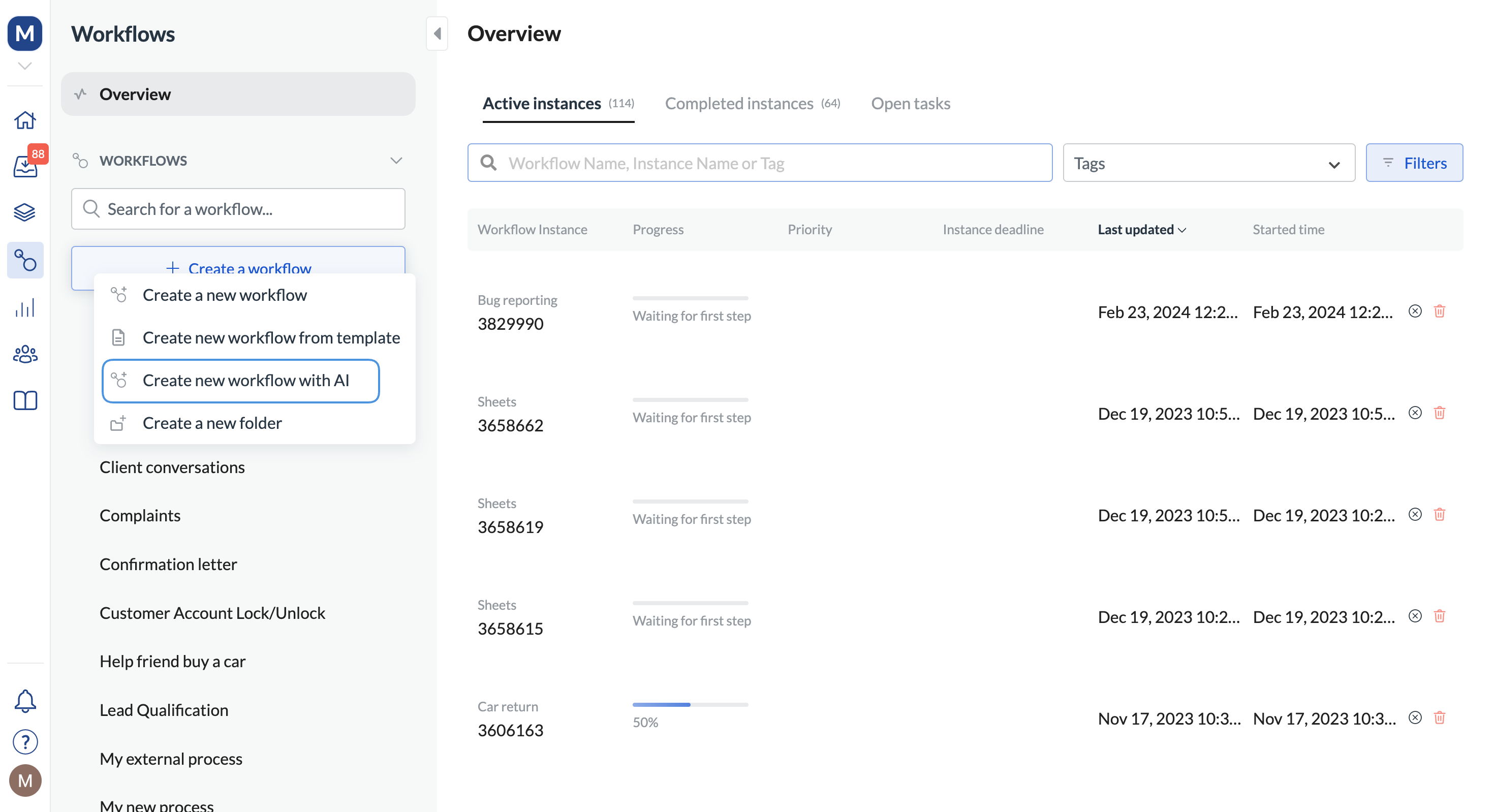
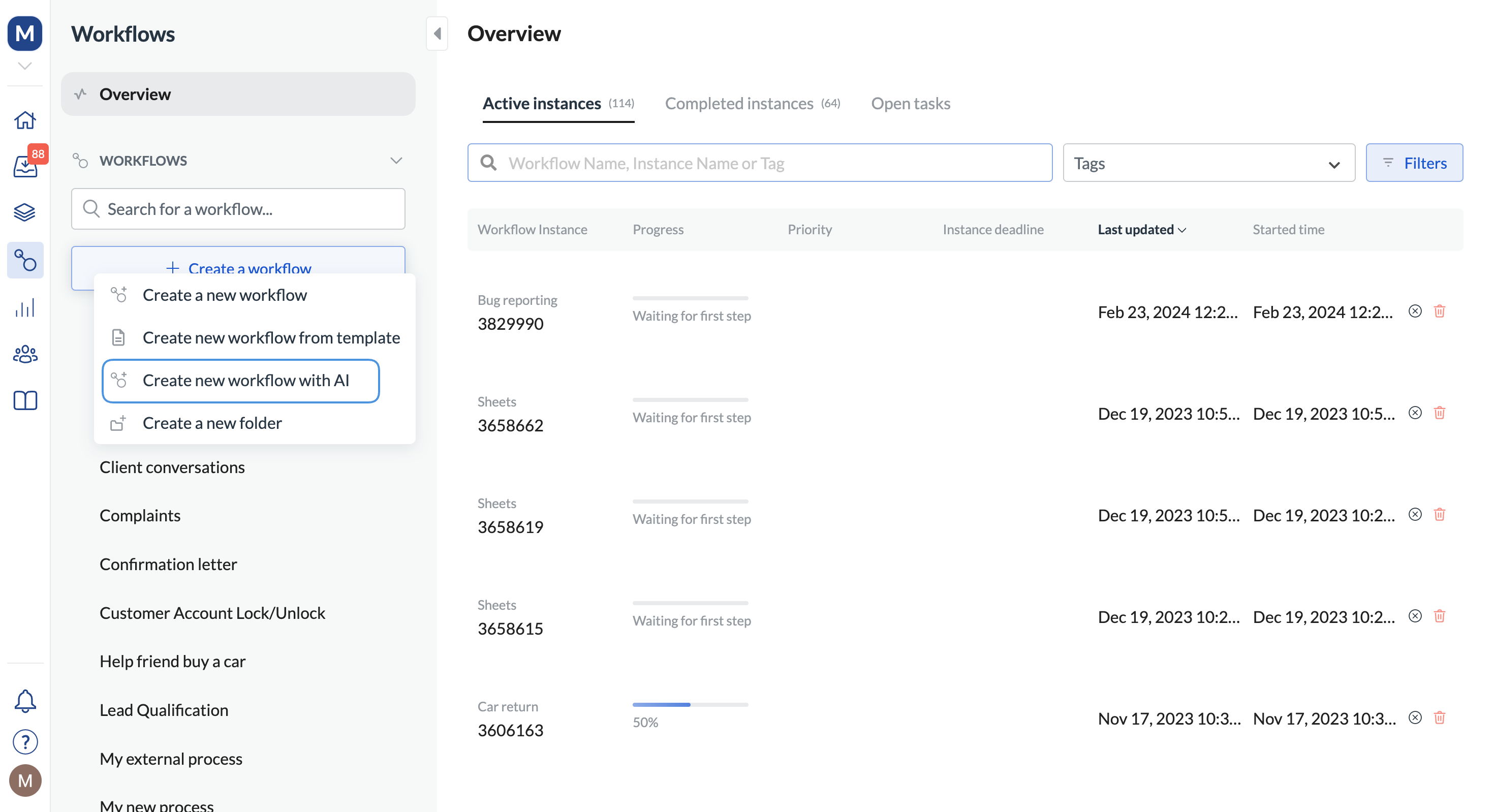
Use Visual builder to see all the dependencies of your workflow
Use Visual builder to see all the dependencies of your workflow
When you start building your workflow, click Show visual in the top bar. Visual builder allows for drafting workflows in collaboration with Subject Matter Experts, where you can drag and drop steps together.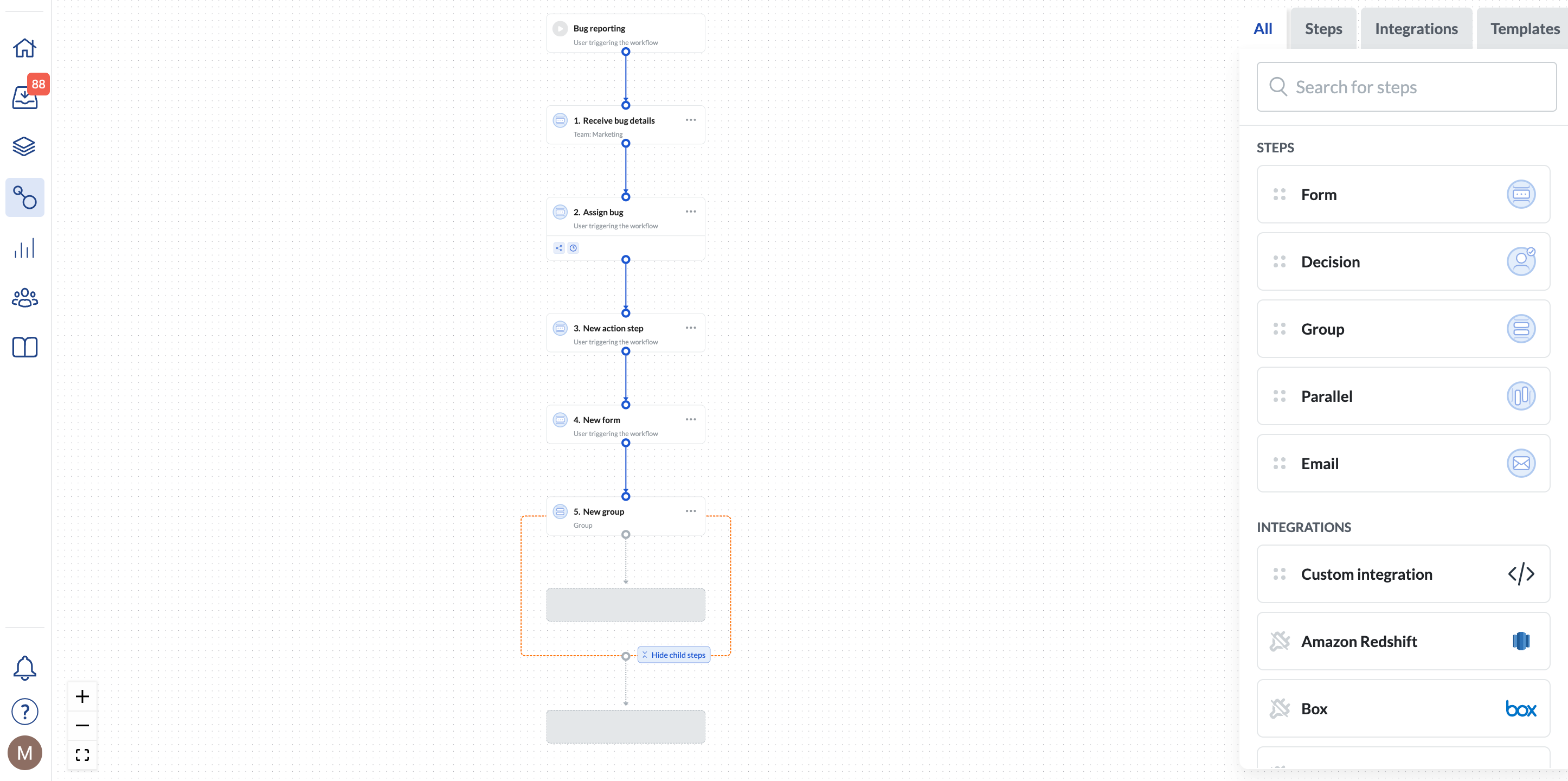
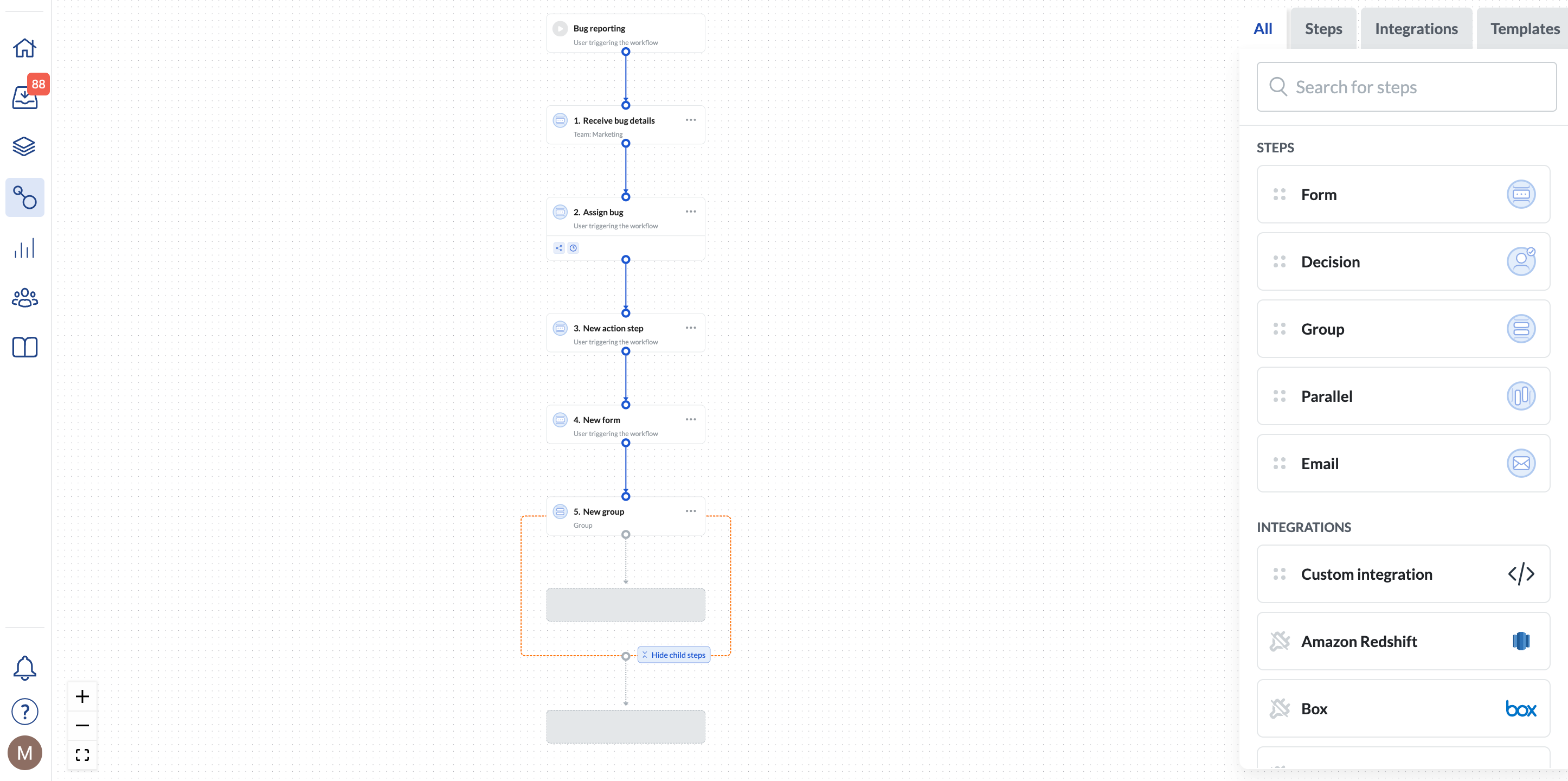
Connect a 3rd party tool using REST API
Connect a 3rd party tool using REST API
In the case of tools such as Asana, you’ll need to connect them using REST API.To use such an integration when building a workflow, you’ll need a Integrations > Custom integration step.You’ll need to provide: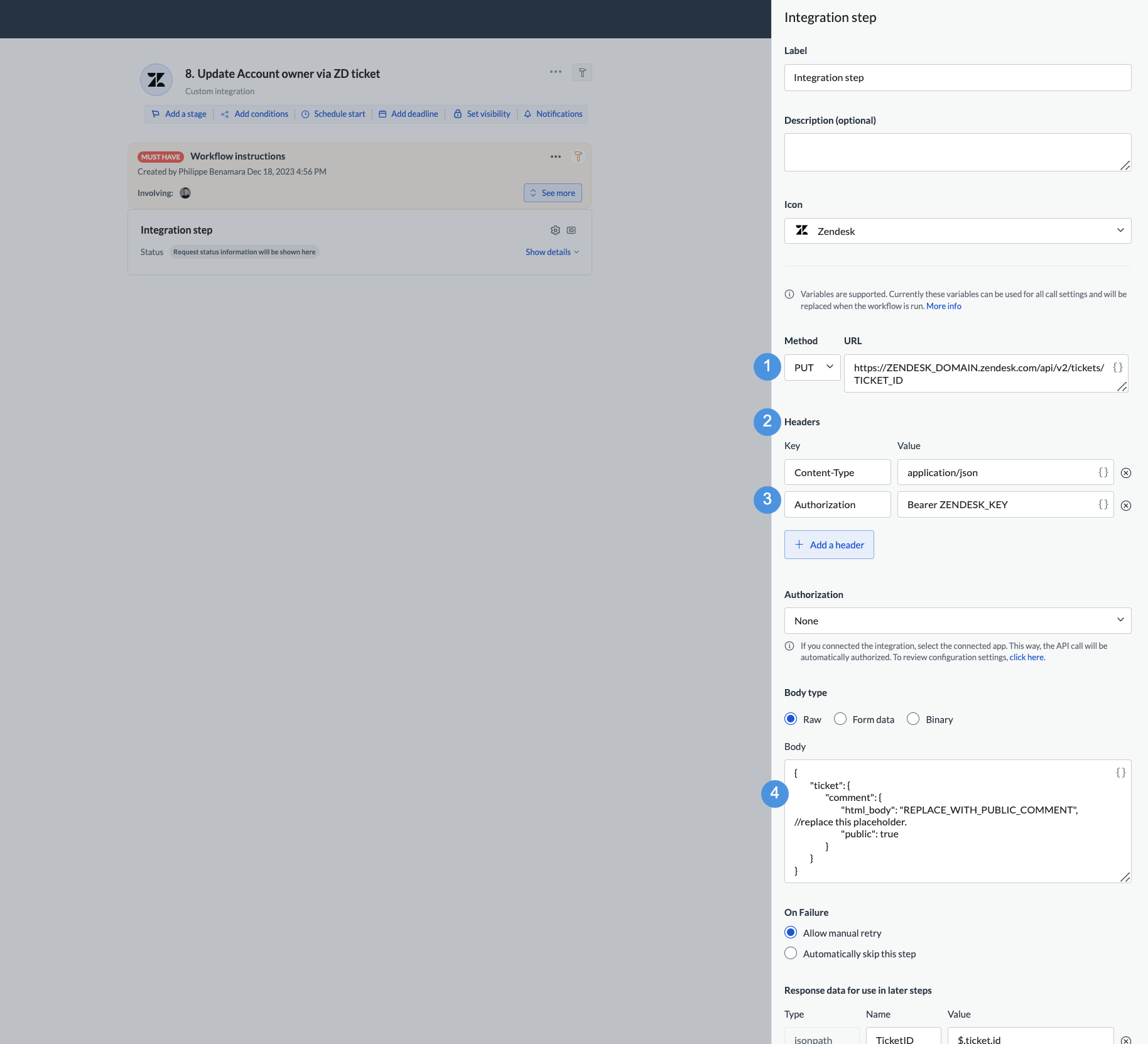
To do that, you’ll need the 3rd party app’s API key. If you’re not an admin, you can ask your IT department to generate those for you.
- the 3rd party key in 3 (as in the screenshot)
- REST API endpoint URL in 1 (screenshot)
- JSON request body in 4 (screenshot)
- any additional headers in 2 (screenshot)
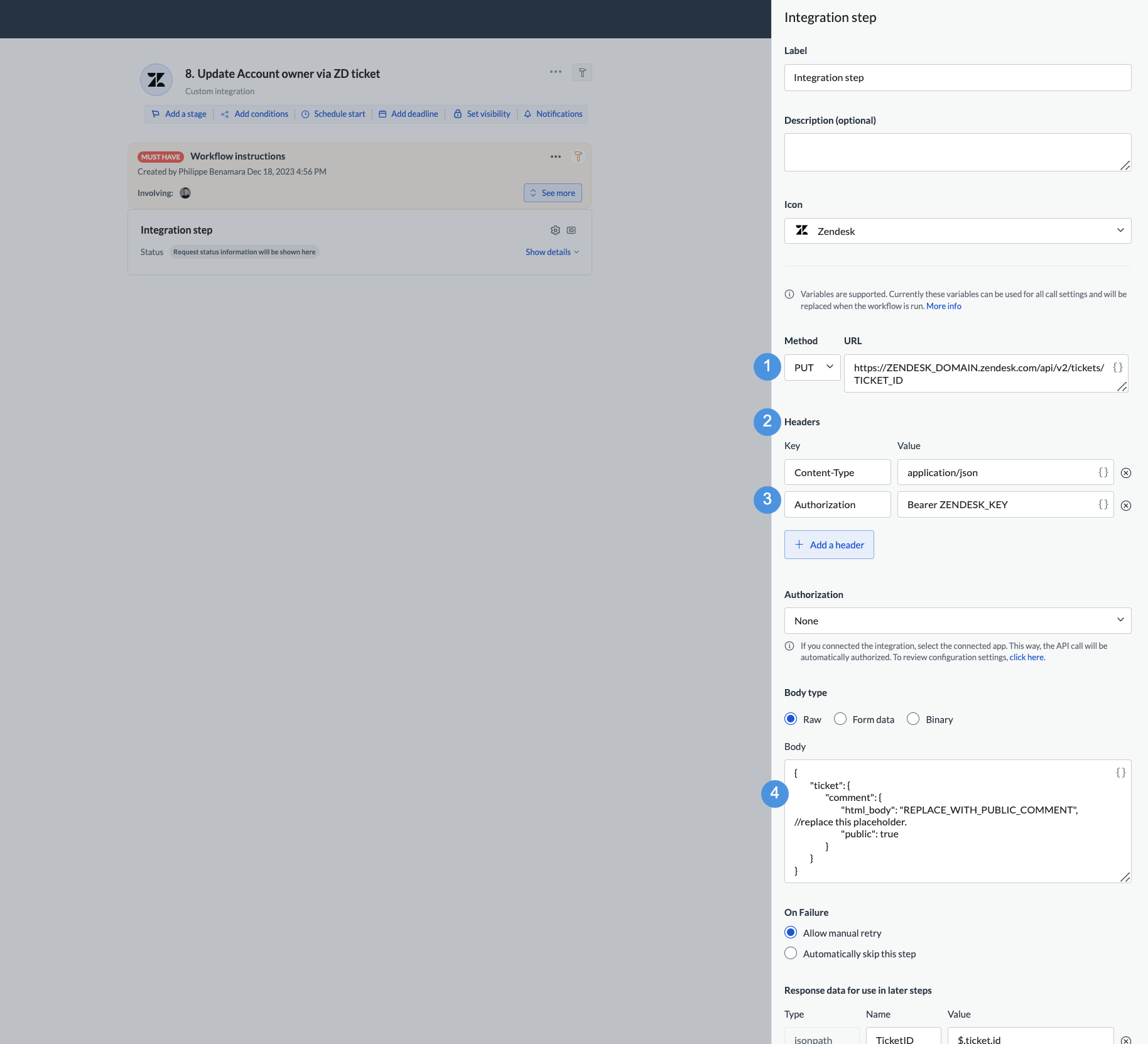
Use Next Matter API
Use Next Matter API
Actions such as completing a step can be easily achieved with Next Matter own REST API. You can find all the details here.You’ll need to authenticate with the Next Matter API key, which you can generate in Company > Next Matter API keys.
Key features to explore as next steps
- Data references: When building workflows, you can re-use data from the workflow (metadata, user-entered data, and data obtained from integrations). Learn how to use data references and variables
- Changelog: You can build workflows, test draft versions, and revert changes. Learn more about version control
- Branching: Base steps on conditions to account for multiple workflow paths. Learn more about conditions
- Multiple ways to start a workflow: Start workflows manually or when a trigger is received. Learn more about how to start workflows
- Portals: You can share specific workflows as portals available to users. The users can start workflows from there and use this space as their quick resolution center. Learn more about portals

