Use versions
Versioning allows you to make changes to workflows without them being immediately published. You can test the draft versions, while the current version in use remains unchanged. Version control is also key to staying compliant and audit-ready because you have lasting and granular insights into how your workflows changed, and when and who introduced the updates. To use versions, simply edit a workflow. The breakdown of changes will be listed in the Changelog tab of Workflow overview. To find a list of versions, open the Version control tab.
When a new version is published, all instances that start after the publication use the latest version.
How do I publish a version?
You can publish a version in the top bar of the workflow or from the Version control tab.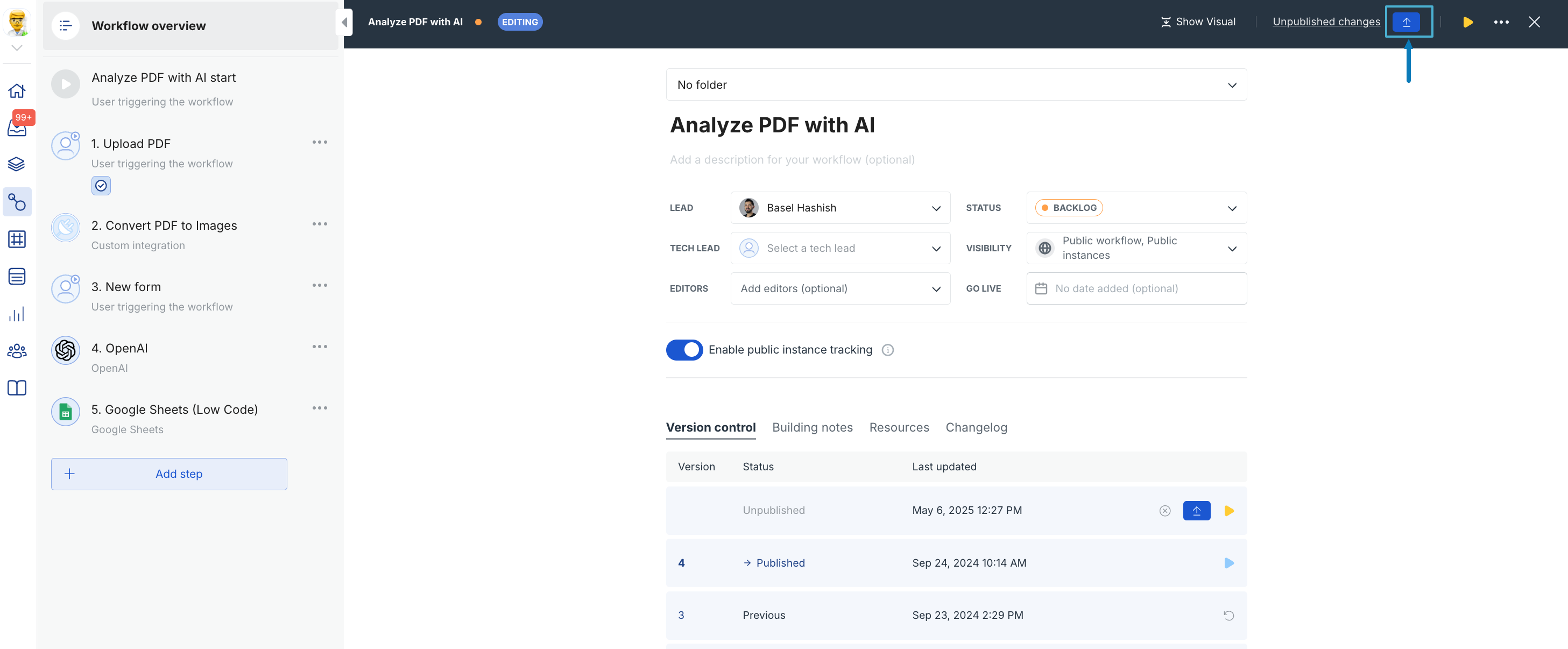
Can I edit a published version?
Edit the current version You can always edit a version. If it’s the current version, start editing the workflow. Your changes to the workflow will become a draft of the next version, and the version the instances will be starting with will still be the current version (without the new changes). When you’re happy with the changes, publish them and all the new instances will start with this published version. Edit a past version You can only edit a past version if you roll back to this version. Then the past version becomes the most current unpublished version, which you can edit as a draft.Can I delete a version?
You can only delete the draft version. You can’t delete any published version because there might be instances that are linked to that version. Note that you can’t delete the first version of the workflow because there is no version to roll back to. In this case, you need to delete the entire workflow (Click on the workflow name > …> Delete workflow)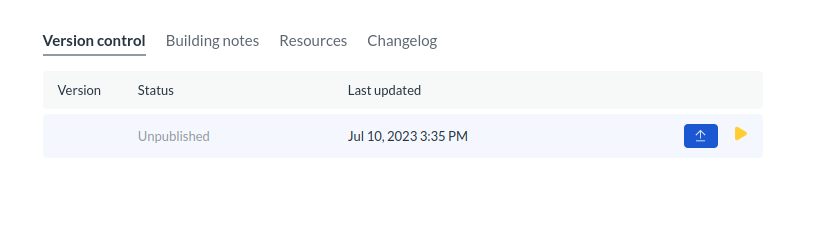
Can I delete my edits to a version?
Yes! Click the publish icon and click Discard all changes in the pop-up. That will delete all edits you made in a version.What happens when I roll back to an old version?
Let’s say you have 5 versions of a workflow, and version 5 is the one you currently use. When you roll back to version 3 this version becomes your current version called version 6. If, in the meantime, you started editing your workflow and created a new draft (so unpublished version 6), this version will be lost when you roll back. Rolling back doesn’t interrupt running instances. The ones started before the roll-back will be using the old version and those that start after the rollback will switch to the new one.What happens to version control when I duplicate a workflow?
When you duplicate a workflow, the version control entries do not get copied over. If you then delete the old workflow, you’ll also delete its version control.

