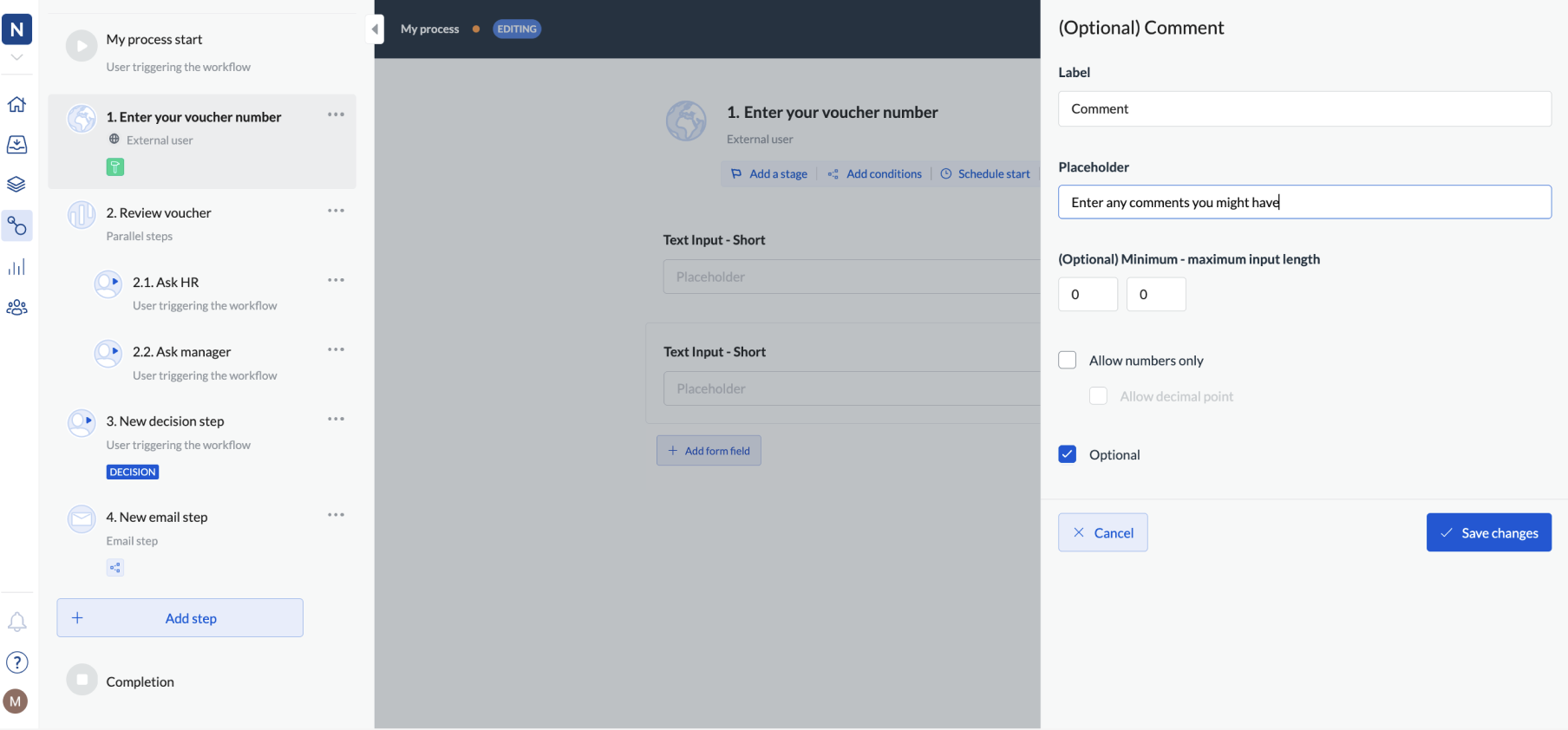There are different ways in which you can get feedback on the workflow.
- If you’re building a workflow, you can add building notes
- If you want your internal workflow users to chime in, they can ask questions or add comments in Conversations.
However, you can also add a comment field as a separate and optional form field. This way, even if you assign the step to an external user, they’ll be able to add notes or comment on a workflow.
- Click Workflows.
- Click … > Edit workflow for the workflow you want to edit.
- Click the step to which you want to add the commenting option.
- Click + Add form field and select Text Input.
- Click the Settings icon on the form field.
- Rename the field to Comment or Note and make it Optional.
- Click Save changes.
The added notes become part of the workflow and are visible to everyone even after workflow completion.
When you run an instance of the workflow and click Save instead of Complete, then the comment is saved and visible the next time you work with the workflow.