Before you begin
- In Next Matter, go to Workflows, and create the first workflow. You will embed the sub-workflow into this workflow.
- Have your API key at hand. If you don’t have it, contact your organization admin, or, if you’re an admin, generate the key in Next Matter by going to Company > Next Matter API keys.
- Note down the ID of the workflow that will be triggered with the first workflow. You can get the ID by clicking the follow-up workflow and copying the number from the URL in your browser.
Create and embed the sub-workflow
- In Next Matter, go to Workflows.
- Click Create workflow and create the workflow that will become the sub-workflow.
- Note down the ID of the workflow. You can get the ID by clicking the follow-up workflow and copying the number from the URL in your browser.
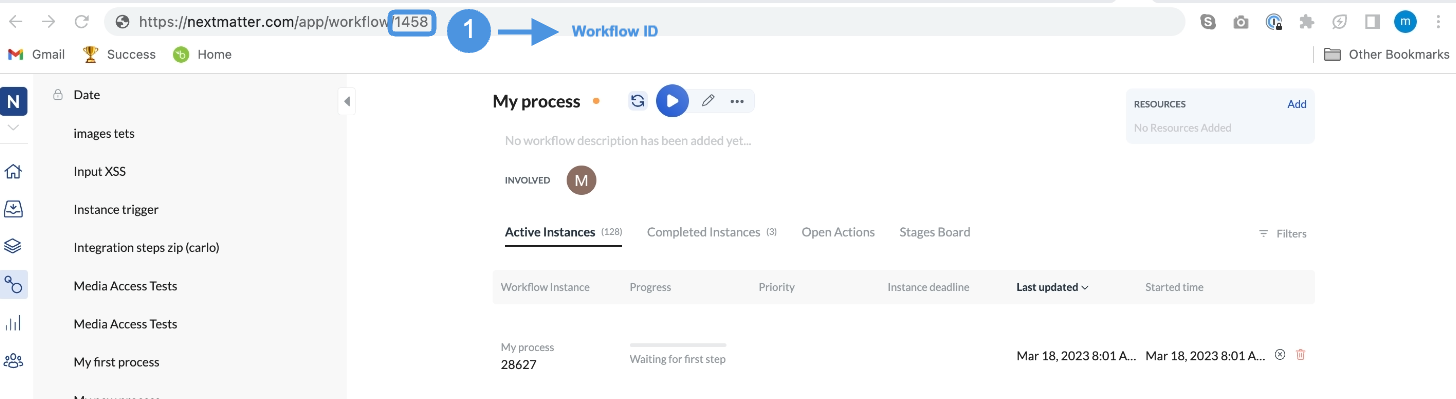
- Open the main workflow you created.
- In the place where the sub-workflow should be started, add an Integration > Custom integration step.
- Click Settings and enter the following data:
- Method: POST
- URL:
https://core.nextmatter.com/api/instances/ - Headers: Content-type:
application/json - Headers: Authorization:
Your_NextMatter_API_Key - Body:
- Save your changes.

