Create workflow tags
You can create and tag instances and workflows to filter and find them easier.
Why use tags in workflows
Tagging helps organize, categorize, or label content for easier findability, filtering, and analysis. You can use tags to achieve the following:- Improved search and filtering: Tags make it easier to find relevant workflows quickly by associating items with specific keywords.
- Better organization: Tags help group-related workflows
- Context and clarity: Tags provide additional context, which can clarify workflow purpose
- Analytics: Tags can help track popular workflows
Tags in Next Matter
You can define tags for a workflow and then select an appropriate tag for each instance. This might come in handy if you are running, for example, a hiring workflow and want to label the candidates as Rejected or Accepted. In such a case, you can simply edit your instance and select the correct tag.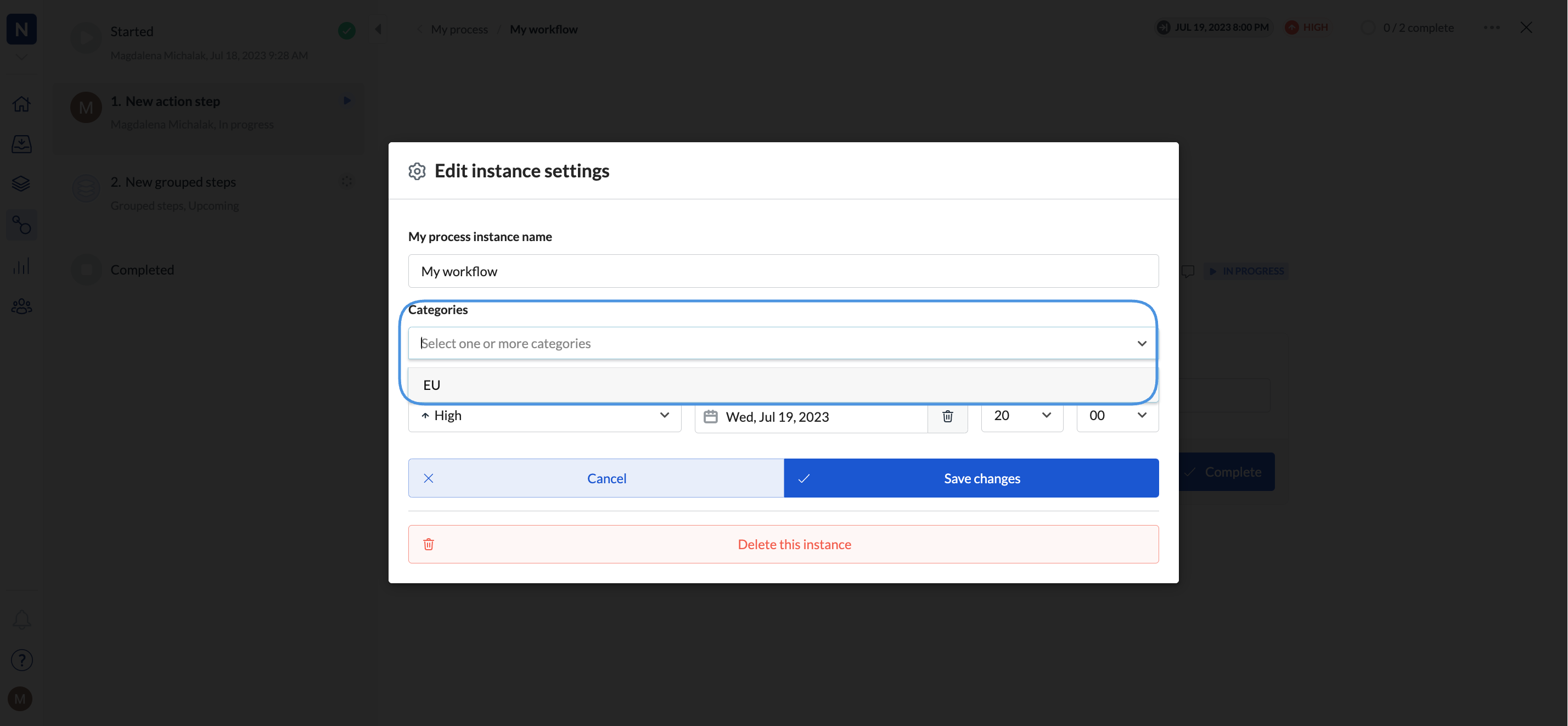
- auto-naming is disabled
- deadlines are enabled
- priority is enabled
Create tags
- Select a workflow to edit.
- Add the tags in Available tags. Tags have a limit of 100 characters to maintain readability.
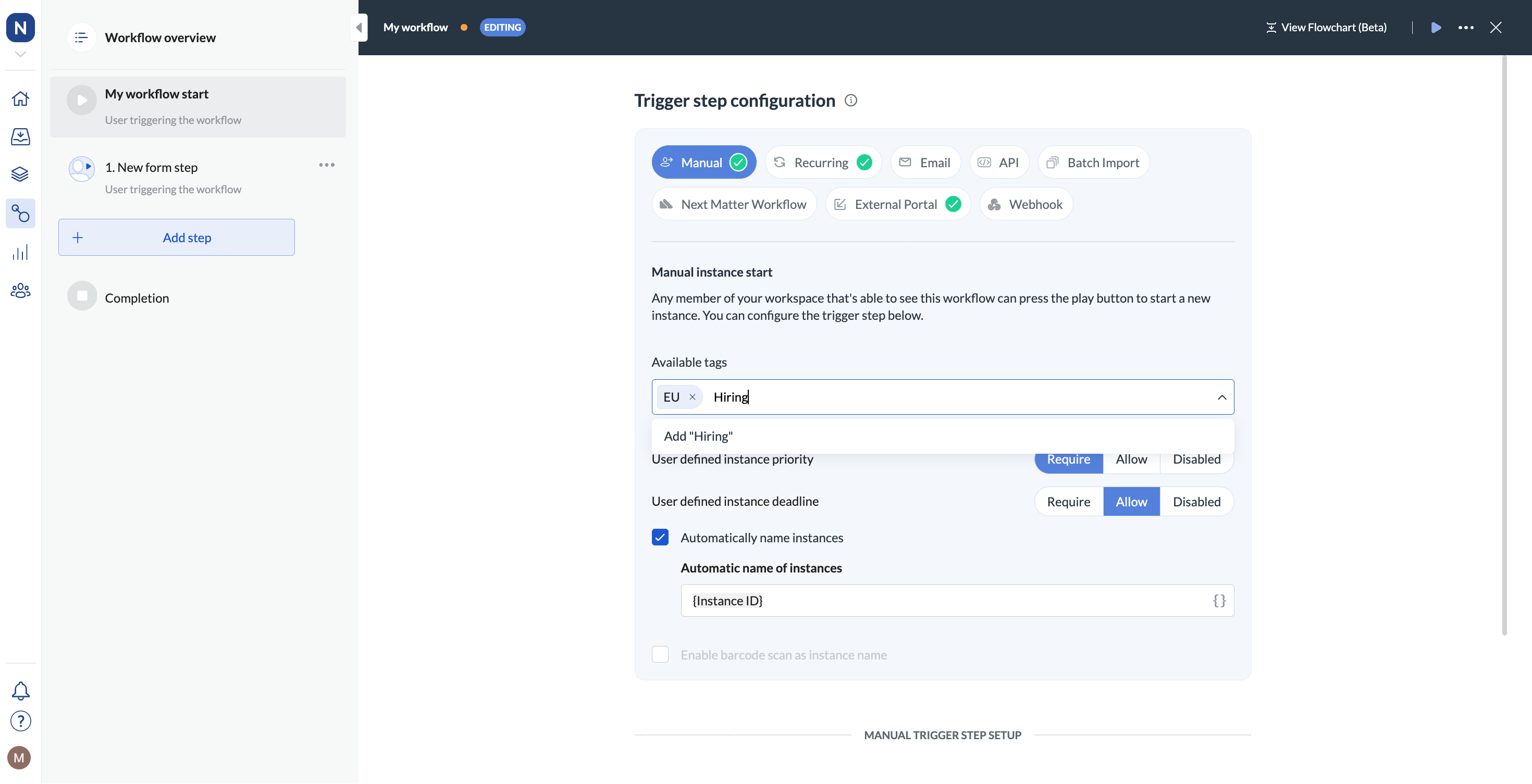
You can filter your workflow instances by one or multiple tags. Go to the workflow Overview, click Filters. and expand the Tags dropdown to select the tags to search by.The tag filter can be used to search through active or completed instances and is also available in your task list in the Inbox.

