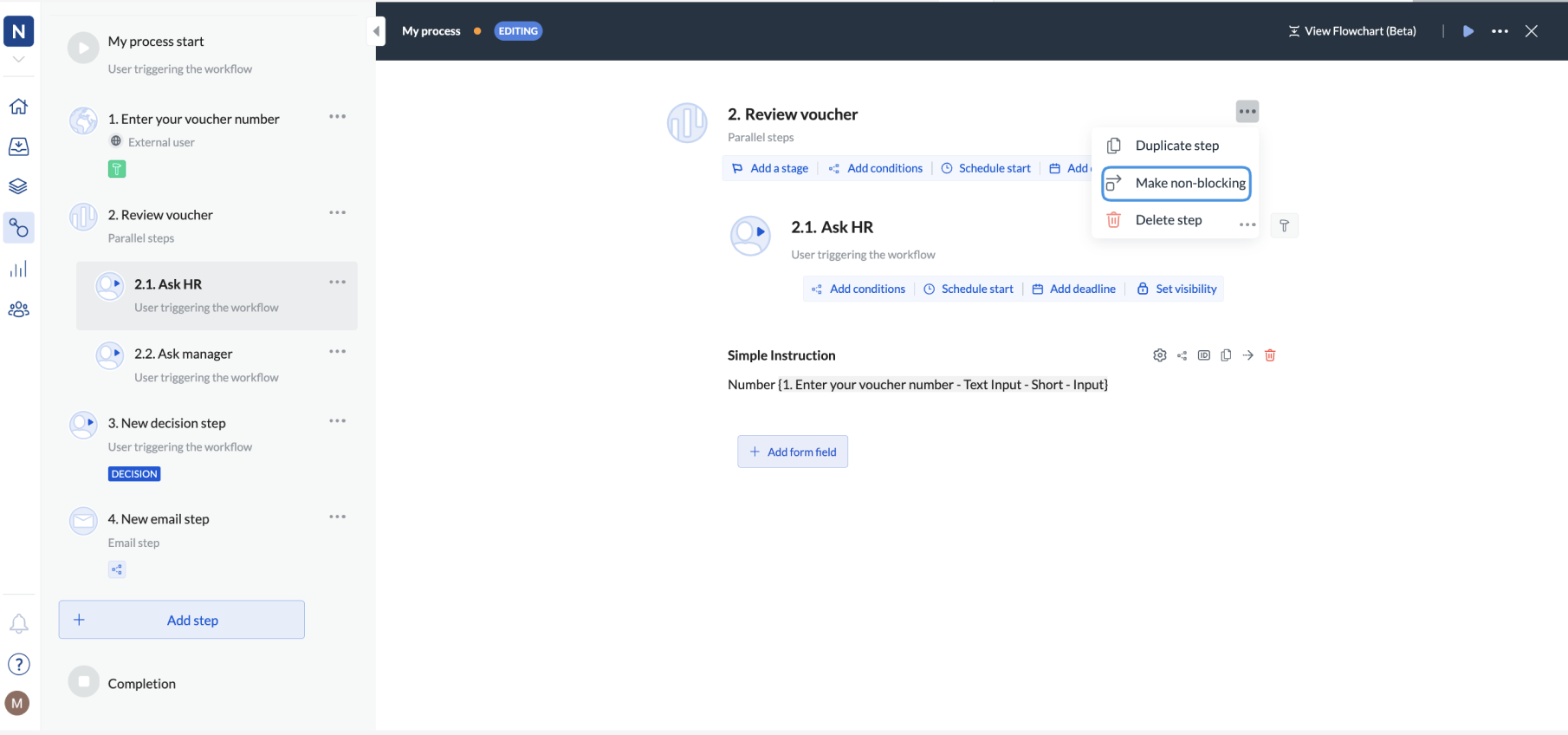By default, all steps are blocking, which means users need to complete them for the workflow to proceed. However, you can decide to make a step non-blocking.
Use cases for non-blocking steps
Pushing workflow forward
Making the step non-blocking is useful when you know completion will take time because, for example, it asks the customer to collect some data. In such cases, it’s worth pushing the workflow forward and allowing the step to be completed in due time (especially if the next step doesn’t depend on the non-blocking step).
For example, if step 2 is non-blocking, then once step 1 is completed, both step 2 and step 3 are active.
Integrations and completing the next step
Additionally, non-blocking steps allow workflows to continue even if a particular step fails, which is especially useful for non-critical operations like sending notification emails.
Non-blocking steps are always used in the Complete step integration step if the data from this step is used to complete the following step. This is because you need the following step to be active.
Even a blocking integration step can be skipped. However, only admins, tech leads, and workflow leads can skip steps.
Make a step non-blocking
To set a step to non-blocking:
- Click the step to open it.
- Click … on the right-hand side of the step’s name.
- Click Make non-blocking.
Step types and non-blocking option
If you add the non-blocking option:
- to a normal step -> the next step will activate without waiting for the step to complete
- to a parallel step -> the next step after the parallel step will activate without waiting for the parallel step to complete
- to a step inside a parallel step -> this will not have any effect because all steps in a parallel step activate at the same time
- to a group step -> the step after the group step will activate immediately. The steps inside the group step will remain sequential
- to a group step that’s nested inside a parallel step -> the step after the group step will activate immediately. The steps inside the group step will remain sequential
- to an integration step -> depending on the On failure settings inside the integration step, the step will either be skipped automatically or will wait to be retried and restarted or manually skipped.
Non-blocking versus optional
Non-blocking steps are not optional, and, with the exception of the integration step, will not show as skipped. Non-blocking means that the next step can start without waiting for the non-blocking one to complete. However, if the fields inside the non-blocking steps are required, the user will still need to provide the value or response for the workflow to complete.