No-code integrations
No-code integrations only require you to connect the app and configure the step.Start with no-code integrations
- Connect the app in Next Matter. You can do it in Automations library.
- When creating a workflow, click Add step, and select the app you want to connect with.
- Configure the step by providing the required values.
Zendesk Integration
Zendesk Integration
Google Sheets Integration
Google Sheets Integration
SendGrid Email Integration
SendGrid Email Integration
Slack Integration
Slack Integration
Front Integration
Front Integration
Freshdesk Integration
Freshdesk Integration
OpenAI Integration
OpenAI Integration
Microsoft Outlook Integration
Microsoft Outlook Integration
SharePoint Integration
SharePoint Integration
Gmail Integration
Gmail Integration
Gemini integration
Gemini integration
Advanced (templates)
These integrations require you to connect the app, enter the API endpoint, and provide a JSON body with values. These integrations require technical setup, but we provide ready-made templates to get you started quickly. You can find them when you click Add step > Templates > 3rd party templates.Start with advanced integrations
- Connect the app in Next Matter. Go to Automations library.
- When creating a workflow, click Add step > Templates > 3rd party templates or Add step > Integrations.
- Select the template or integration to add to your workflow.
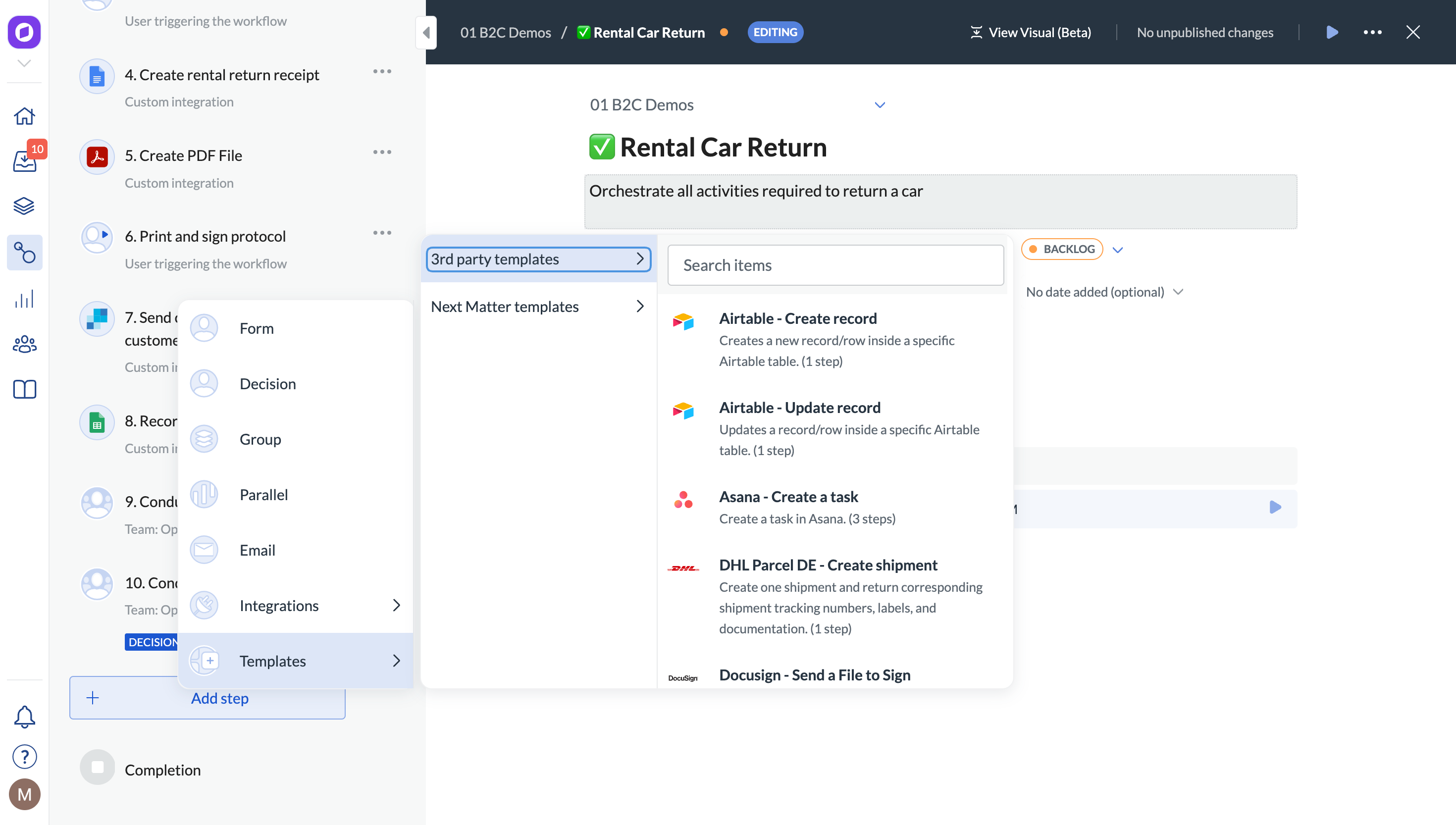
Pro (API and HTTP integrations)
These integrations require you to authenticate with the 3rd party token, enter the API endpoint, and provide a JSON body with values.These integrations require technical setup, but we provide ready-made templates to get you started quickly.
Start with API integrations
You can connect with any tool that supports REST API. Depending on the API, you will need to authenticate your call using Basic authentication, an API token, or an API key.- When editing a workflow, add an Integrations> Custom integration step, and enter the API call details yourself. Tip: Some integrations are available as ready-to-use templates. Click Add step > Templates > 3rd party templates and find out if there is a template available for your integration.
Need an integration that’s not listed? Ask our Support for help (top-right corner)!

