Before you begin
-
In your Next Matter portal, go to Automations library, click Connect in the Gemini app tile, and enter the Google Gemini API key to connect. You can create the key in your Google Cloud Console.
How to create the API key
- Log in to Google Cloud Console.
- Click your project or create a new project (type Create project in the search bar and follow the instructions).
- Type Generative language in the search bar and click Gemini API.
- Click Enable to enable Gemini for your project.
-
In the left-hand navigation, click Credentials.
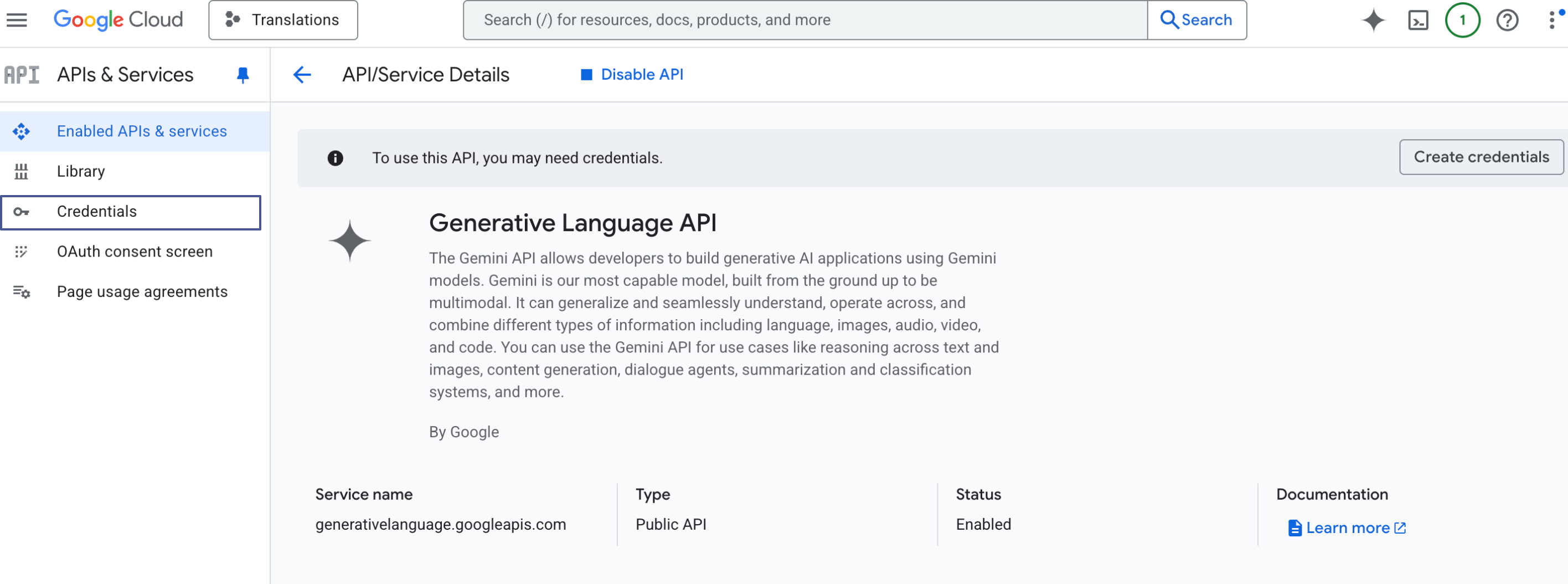
- Click + Create credentials and select API key.
- Click Show API key and copy the key.
Use the integration
Generate text
- Click Workflows > + Create new… > Create a new workflow and give your workflow a name. If you have a workflow ready, click … > Edit workflow.
- Click + Add step and select Integrations > Gemini.
- Click the step and click Configure integration.
- Select Generate text using Gemini AI in Gemini operations.
- Enter the prompt in which you write what you want the AI to do. For example: Summarize the following customer feedback.
- Select the AI model:
- Gemini 1.5 Flash: Faster, good for simple tasks
- Gemini 1.5 Pro: More powerful, better for complex analysis
- Select the output type (select Text for simple responses and Specific JSON schema for structured data).
If you select Specific JSON schema, specify the schema in the Output structure field. For example, you can enter
{"summary":"string"}.- Add data reference or a link to text files (in TXT, CSV, PDF, or DOCX format) that the AI should analyze as part of the prompt.
- Add the variables you need to reuse later.
By default, we add the message history as a variable in case you want to use it in another no-code step. The message history contains the response to the prompt, and if context files have been linked - the file names and any metadata they contain. - Save your changes.
Use case - Automated customer support
This example shows how to process customer complaints automatically:Workflow overview
- Customer submits complaint using Next Matter public form.
- AI summarizes the complaint.
- The stored complaint details are parsed and turned into reusable text.
- AI extracts further data and prepares a personalized response.
Workflow details
Workflow details
Step 1: Customer form submission
- Use a Next Matter public form to collect customer complaints
- Include the file upload form field for supporting documents.
Step 2: Initial AI analysis
- Add a Gemini no-code integration step
- Add Prompt: “Analyze this customer complaint and provide a brief summary”
-
Link context files: Select the data reference to the complaint document
Output: Summary and
message_historyvariable
Step 3: Data parsing
-
Add a custom integration step to call Next Matter API
Purpose and output: Converts the stored variable into a reusable text format
Step 4: Extract specific information
- Add another Gemini no-code integration step
- Add Prompt: “Extract the customer name, complaint type, and urgency level from this text. Draft a response to the customer using the extracted data.”
- Select Text as the Output format
-
Add the Output structure :
- Add Message history: Reference the parsed message from step 3. Select the plain format. Output: Draft response ready for agent review

