Before you begin
- In your Next Matter portal, go to Automations library, click Connect in the OpenAI app tile, and enter the OpenAI API key to connect.
Use the integration
Analyze or generate text
- Click Workflows > + Create new… > Create a new workflow and give your workflow a name. If you have a workflow ready, click … > Edit workflow.
- Click + Add step and select Integrations > OpenAI.
- Click the step and click Configure integration.
- Select Process/generate text with AI in OpenAI operation.
- Enter the prompt and select the AI model and the output type.
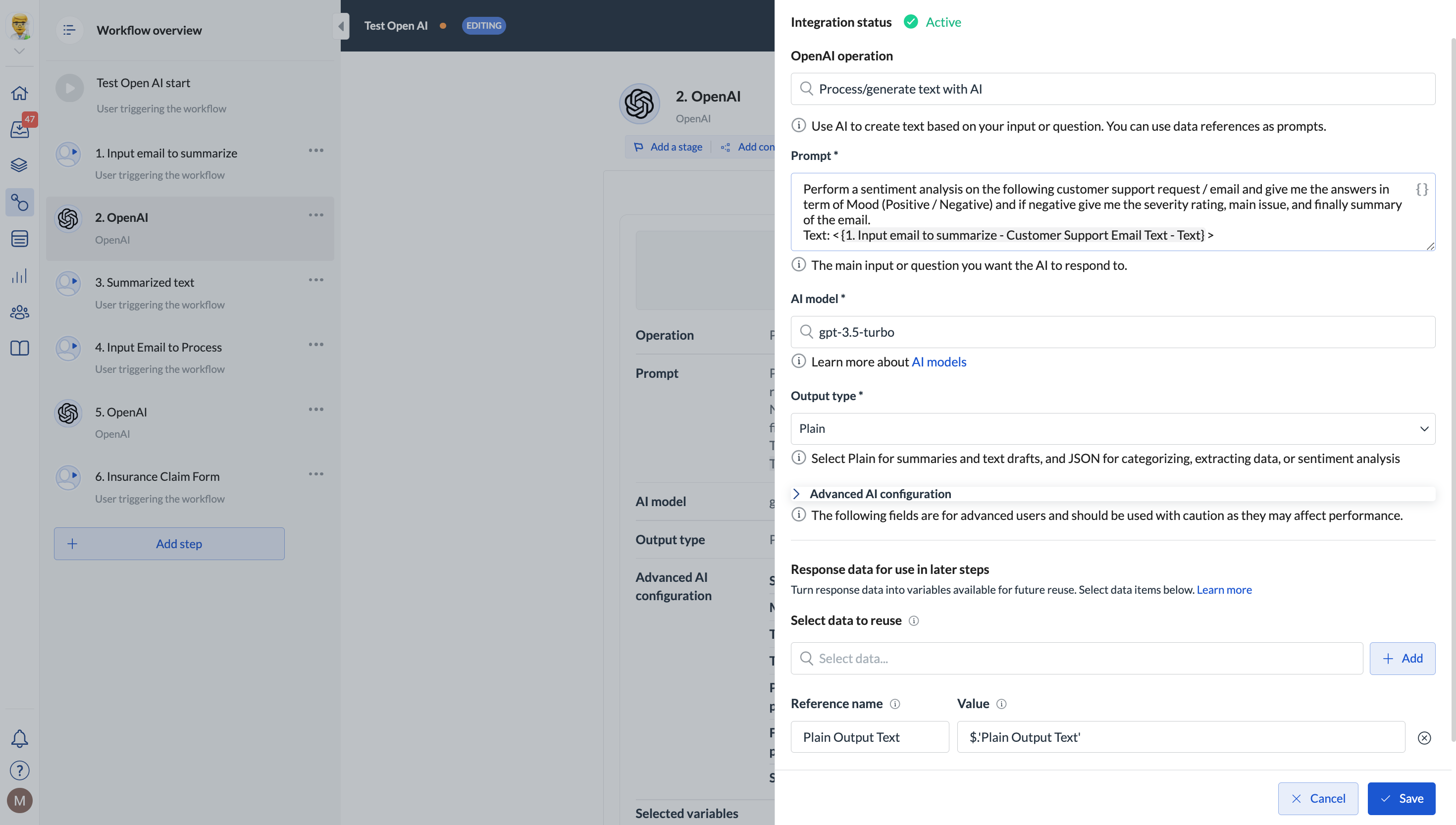
- (Optional) If needed, you can tweak the request by providing data in the Advanced AI configuration dropdown.
- Select the output text as a variable you can refer to later on.
- Save your changes.
Use cases
- You can use the no-code step to, for example, analyze customer emails for the support team, surface the email’s main points, and measure the sentiment.
- You can analyze customer emails to automatically input data into insurance claim forms that customers can review and confirm.
Process images
- Click Workflows > + Create new… > Create a new workflow and give your workflow a name. If you have a workflow ready, click … > Edit workflow.
- Click + Add step and select Integrations > OpenAI.
- Click the step and click Configure integration.
- Select Process images with AI in OpenAI action.
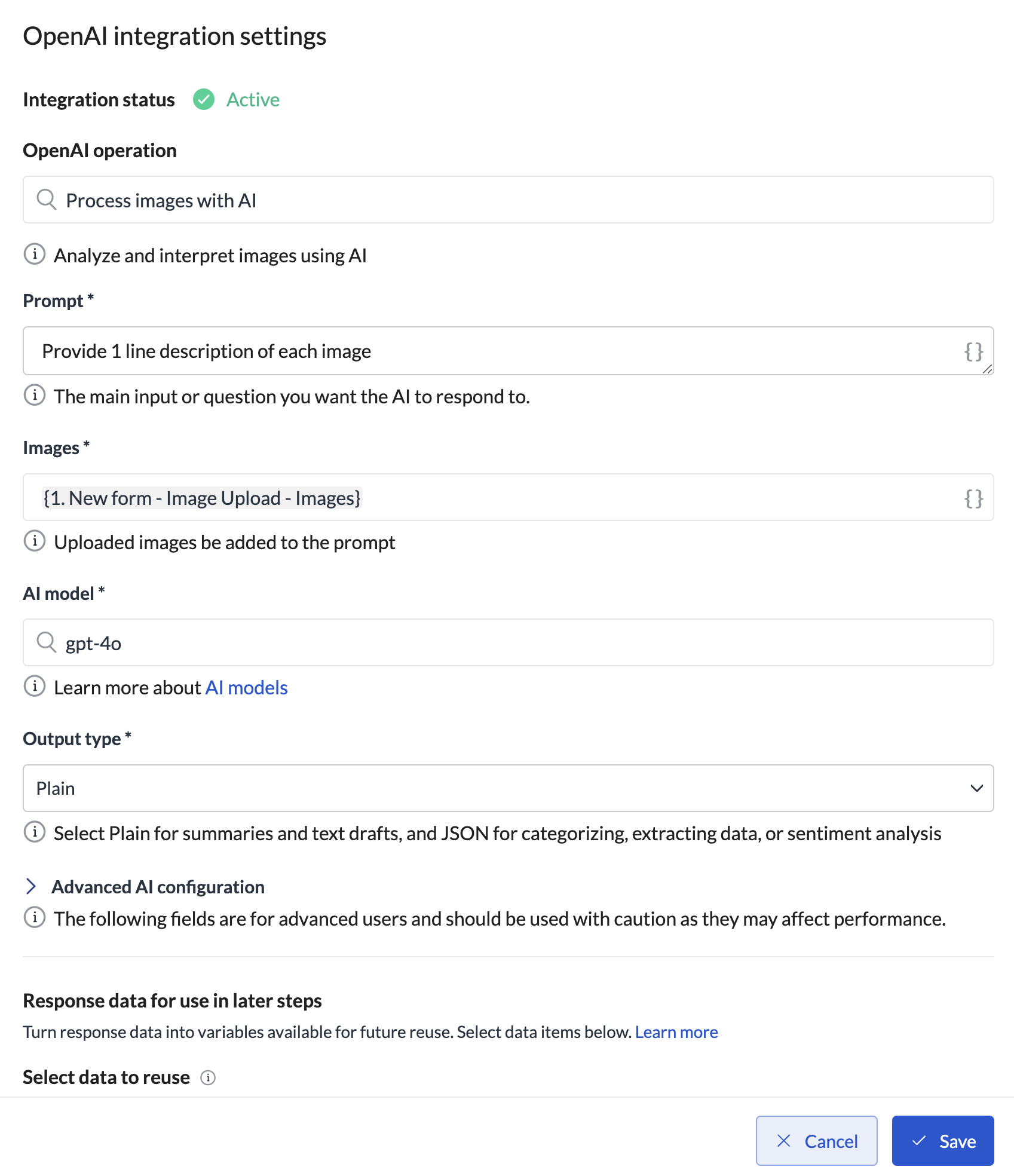
- Enter the prompt and select the AI model and the output type.
- Select the data reference to the images uploaded in any of the previous steps. Currently, we don’t support files in PDF.
- (Optional) If needed, you can tweak the request by providing data in the Advanced AI configuration drop-down. Tip: You can use floats to define Temperature but make sure to use ”,” (comma) instead of ”.” (point) for the German/ European lokale.
- Select the output text as a variable you can refer to later on.
- Save your changes.
Make sure the images do not exceed 30 megapixels each. Large images might cause the step to fail.

