How to debug failed integration steps from email data
How to debug failed integration steps from email data
- Open the email to view its source. For example:
- In Gmail, click the three dots (⋮) in the top right and select Show original.
- In Outlook Web, click the three dots (⋮) and select View source.
-
Search for X-Custom-Data.

- Copy the data into a base64 decoder. You can use this decoder (external link).
status and body information is displayed for custom integration steps, and debug_errors for most of our no-code steps.Workflow stops and shows the 401 error
Workflow stops and shows the 401 error
- In the left-hand navigation, click Workflows.
- Click the workflow containing the integration step.
- Click Settings to edit the step.
- Make sure your API key is preceded by the Api-Key phrase.
I'm getting an Unauthorized error when I try to push data to Google Sheets
I'm getting an Unauthorized error when I try to push data to Google Sheets
Why does my integration step show as skipped?
Why does my integration step show as skipped?
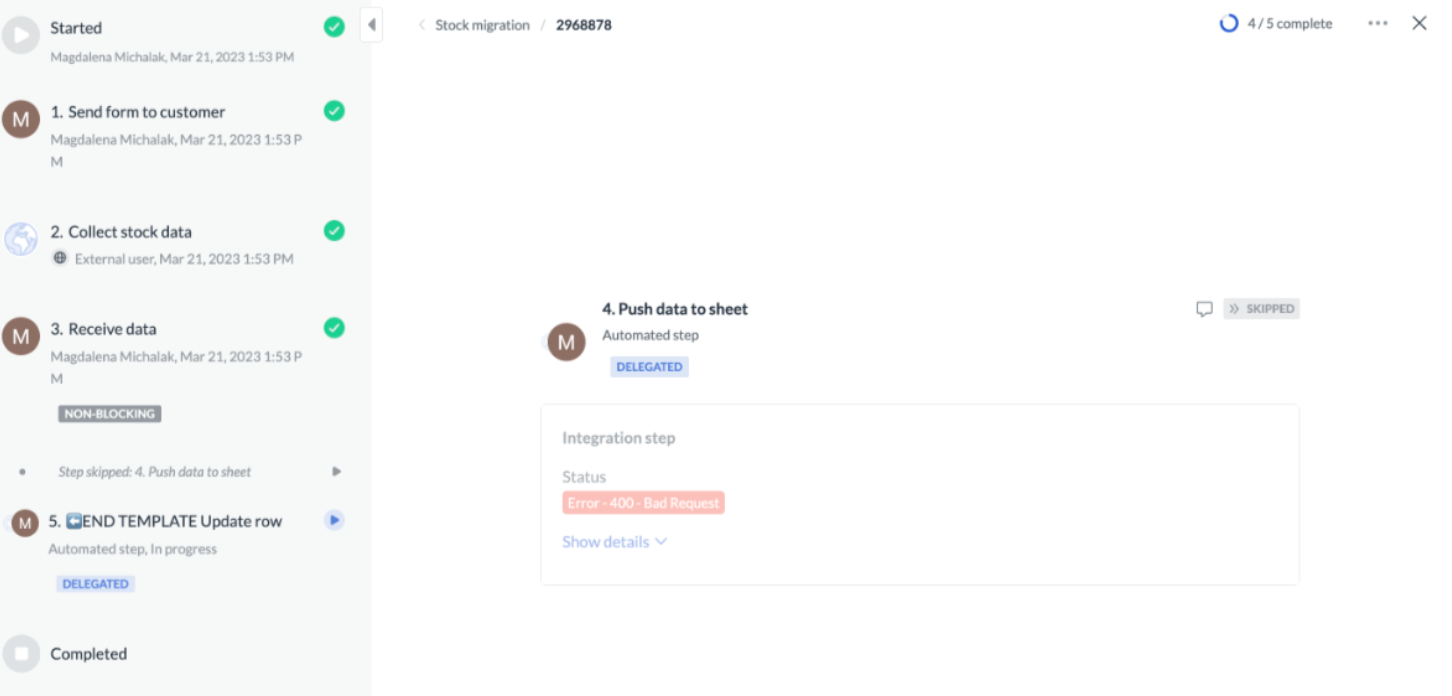
<div>.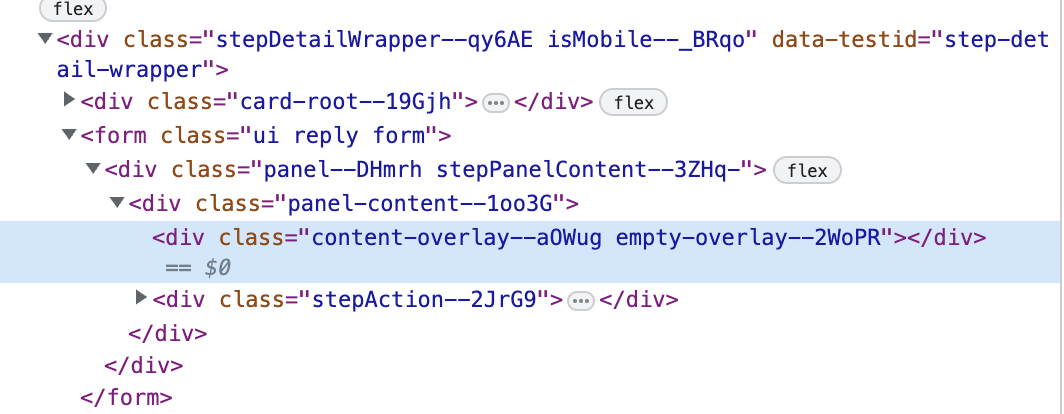
The data reference gets pushed to an external system as raw variables, not the actual data
The data reference gets pushed to an external system as raw variables, not the actual data
Why is the variable I created breaking my integration?
Why is the variable I created breaking my integration?
I'm getting a Step not found error
I'm getting a Step not found error
My instance gets stuck on an integration step
My instance gets stuck on an integration step
How do I retry and update a failed step?
How do I retry and update a failed step?
The condition I created for a form field doesn't work
The condition I created for a form field doesn't work
I'm getting the 429 error
I'm getting the 429 error
I can't take over an instance
I can't take over an instance
My integration fails with 500 Internal Server Error
My integration fails with 500 Internal Server Error
Step doesn't automatically start
Step doesn't automatically start
- Has the previous step completed or is it still in progress?
If the previous step is in progress, the next one won’t start.
A step will not automatically start if all the required fields in the previous step haven’t been filled in. - Is the automation step properly configured? Are there any dependencies and conditions on the step?
- Was the step modified recently?
If the workflow was updated (e.g., new automation logic added) after the instance was already running, the changes might not apply retroactively. - Is the step expected to be triggered is an automation step?
Manual steps must be assigned to someone or explicitly opened. Automation steps that follow manual steps require manual steps to be completed.
Do the following to troubleshoot:
- Preview the instance in the Builder to see the logic flow.
- Check instance logs.
- Retry trigger:
- If it’s a webhook: resend it.
- If it’s conditional: update the input and recheck.
- Manually complete the preceding step.
Read-only table blocks step completion
Read-only table blocks step completion
My instance fails without any clear error
My instance fails without any clear error
- Rate limit has been exceeded (429 status)
- There are JSON body formatting issues in integration steps (for example, the
//this is a placeholdernotes are left in the JSON) - The required fields are not populated in API calls
When the workflow configuration is correct, retry the instance.
My Apple Script integration fails
My Apple Script integration fails
My routing step fails with a connection error
My routing step fails with a connection error
When I click on the instance, I get the Instance Error: Not found error
When I click on the instance, I get the Instance Error: Not found error
For details on visibility, see Step visibility and Workflow visibility.

