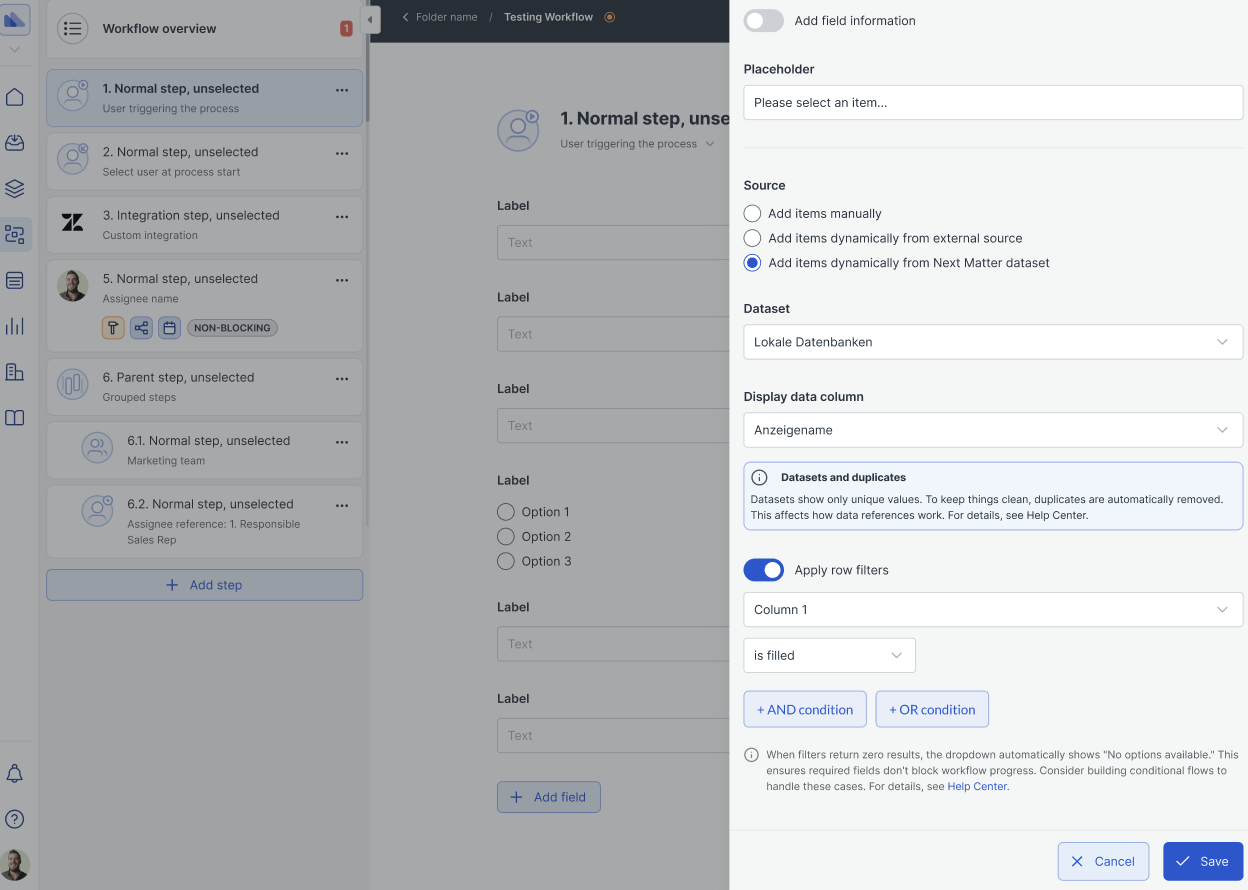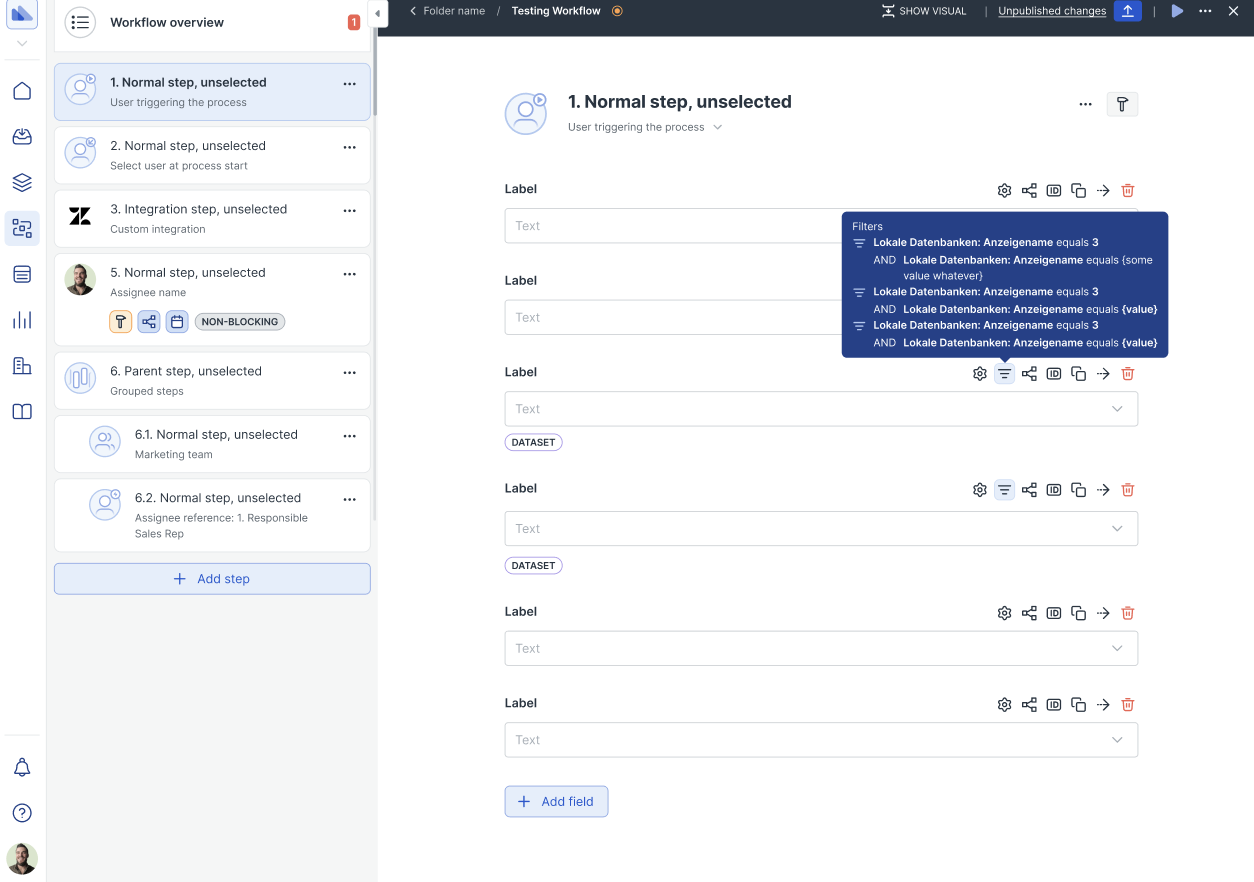Watch a tutorial
Watch a tutorial
Create a dataset
- Click datasets [left-hand navigation].
- Specify the headers for your data table and select the data type (if the content is a number or text).
- Upload a CSV file with your data. Make sure the data columns have headers.
- Click Complete.
Note that the data in the data set is not sorted alphabetically. To show the data as a dropdown:
- Select the single-choice dropdown form field.
- Select Add items dynamically from Next Matter dataset.
- Select the dataset from which you want to pull data.
- Select the column from the dataset that you want to display as a dropdown.
- Save your changes.
Notify us if you want the dataset changed or updated.
Reference dataset items
You can reference a selected dataset item by picking it from the data reference dropdown.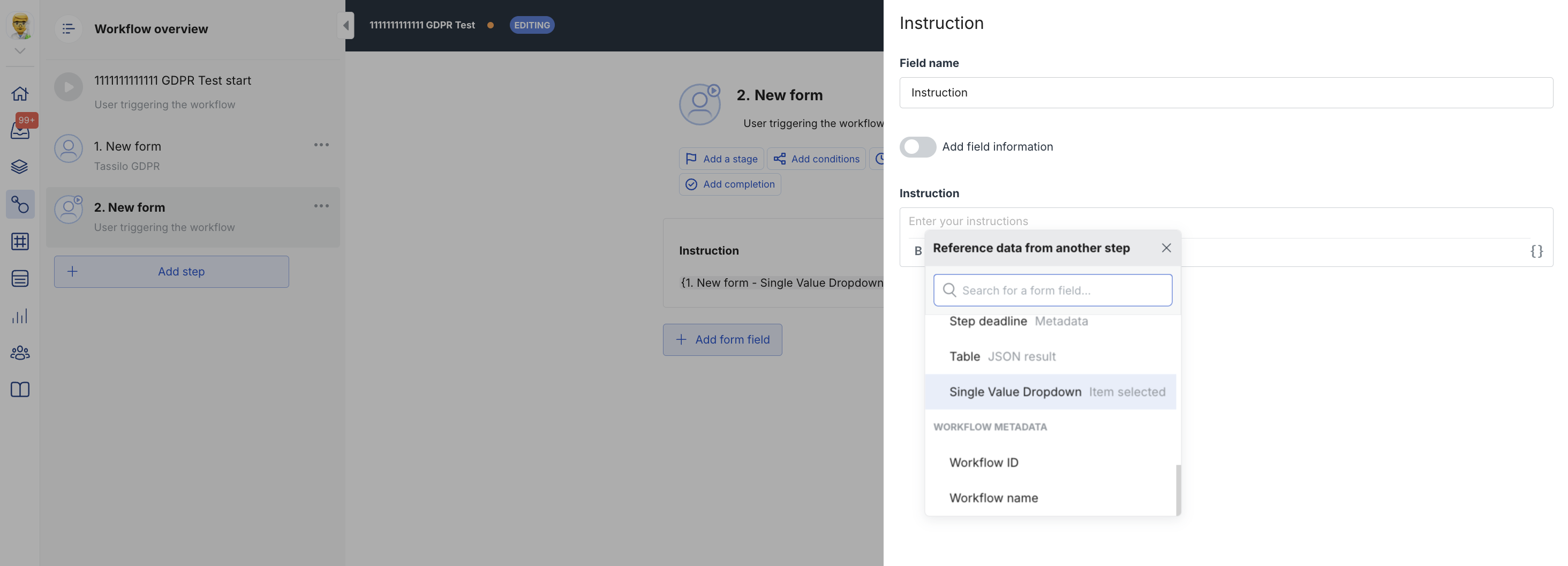
- Click the cog item next to the data reference.
- Select the column from the dropdown. The available columns are from the same dataset row as the selected item.
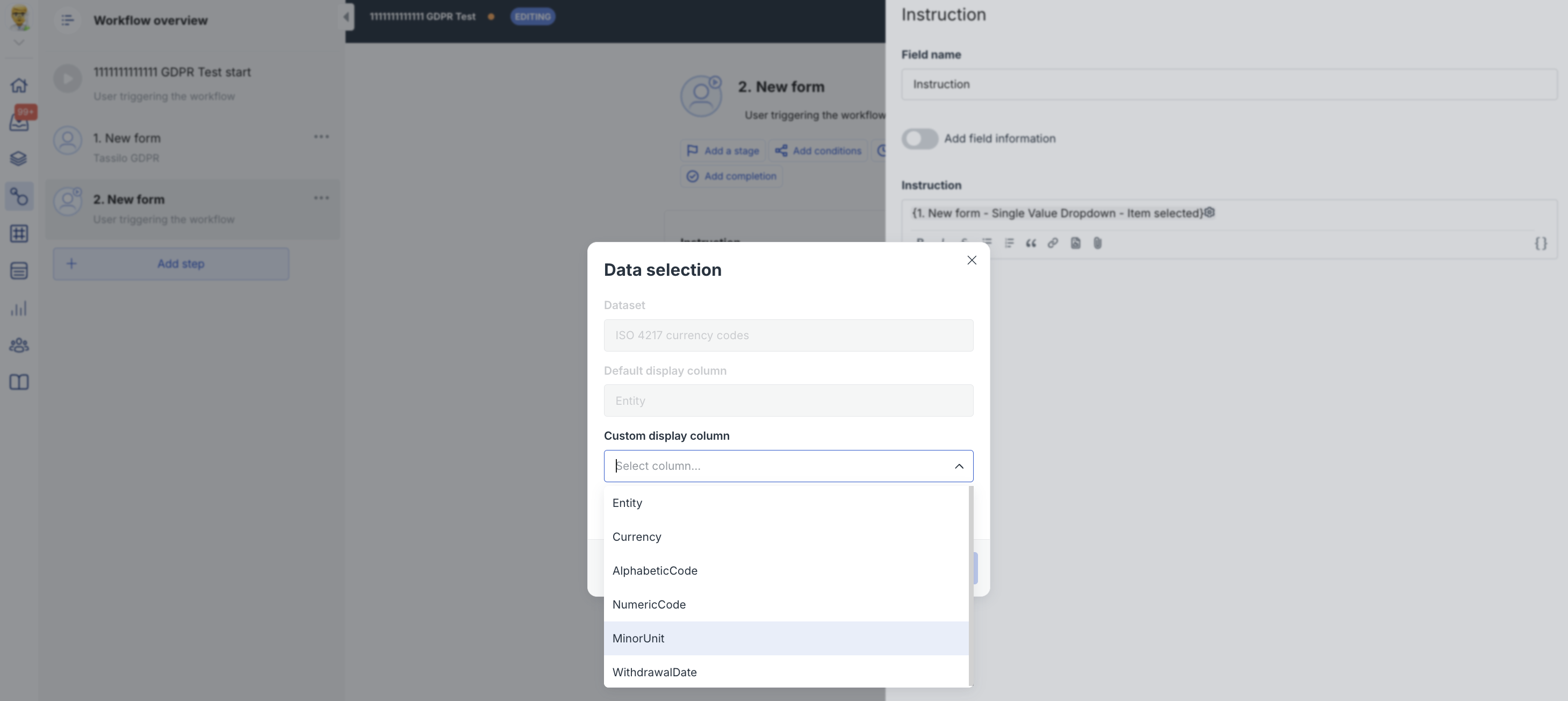
Data references and duplicates
To manage the number of options to select from in the dropdown, we only show unique values (and combine all the occurrences of the same element). This streamlines the end-user experience. However, this can also affect data referencing.For data referencing, we take the first occurrence of the item. If you want to reference another item from the row in which the selected item resides, we will always reference the same item. For example, for Data Scientist, we’ll always show Jane Smith as the Name reference.
| Name | Age | Occupation |
|---|---|---|
| Jane Smith | 25 | Data Scientist |
| Bob Johnson | 42 | Data Scientist |
| Emily Davies | 37 | Product Manager |
Filter datasets
To show users specific dataset items to select from, workflow builders can apply multiple filters when creating the form. The filters depend on each other, so the user will need to select an item from a parent dropdown to activate the child dropdown. You can filter data using:- Manually entered values
- Data references from your workflow (system values, user inputs, other datasets)
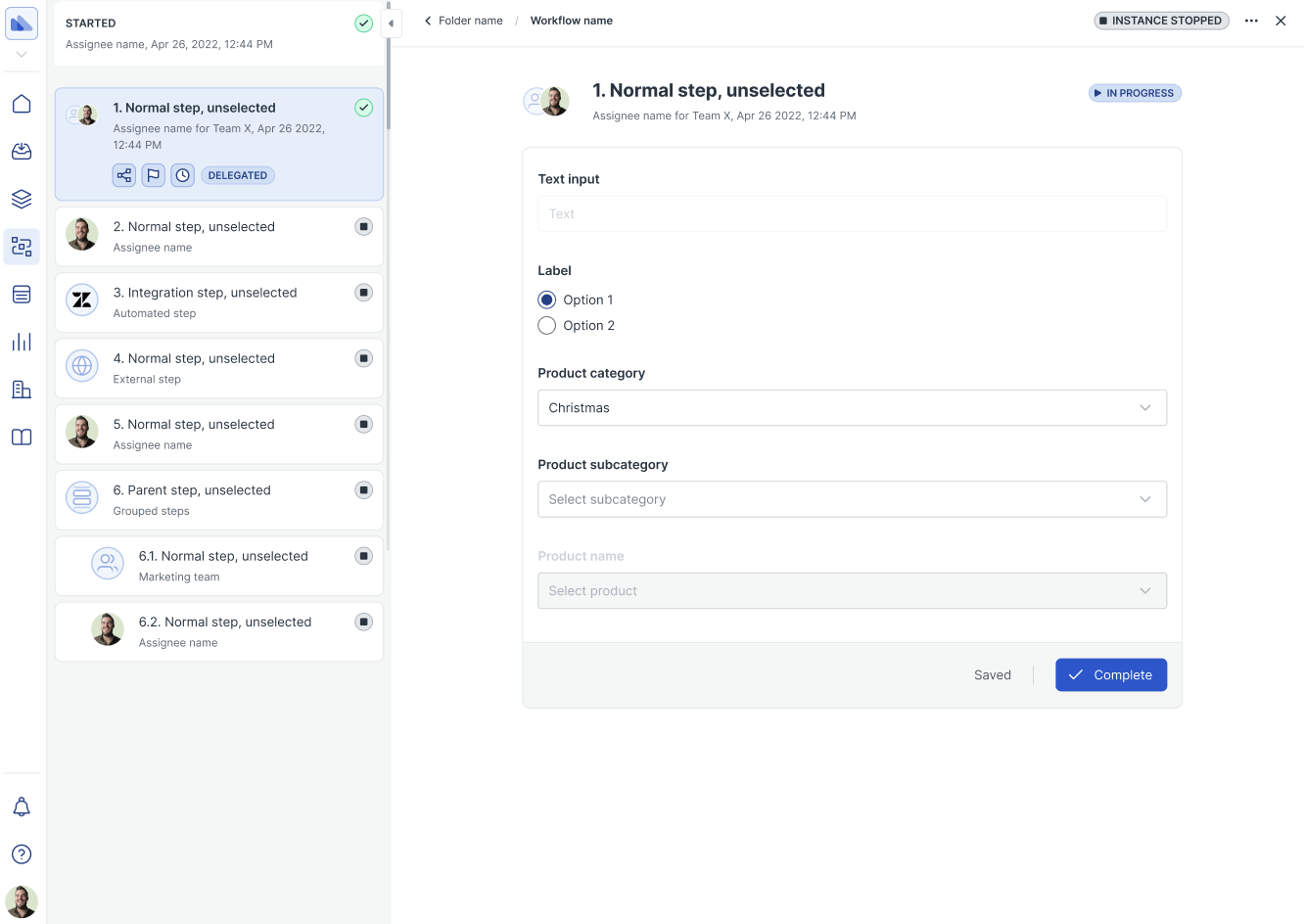
No filter results
It might happen that specific filter combinations will not show options to choose from. In such cases, the user will be able to select No options available to proceed. If you (as a builder) observe this happen, you can create custom paths to manage these scenarios. For example, you can create a conditional workflow or allow users to enter free text.Create filters
To use filters for datasets, toggle on Use row filters and apply the filters you need.