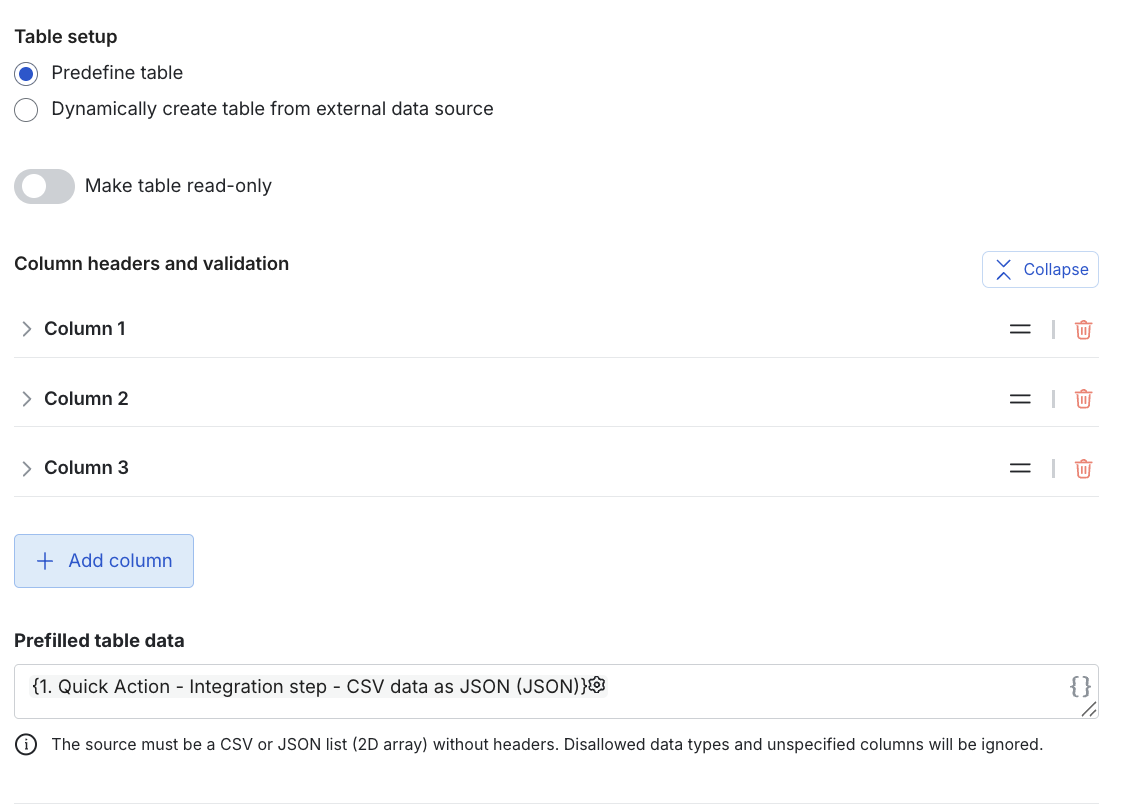Convert to escaped string
This quick action converts JSON input (or text and JSON) into an escaped string that can be easily transmitted or stored.- In your workflow editor, click + Add step.
- Select Integrations > Quick action.
- Click Configure.
- Select the Convert to escaped string operation.
- Select the JSON object as data reference (click
{}) or enter JSON object and /or array. You can convert one object per operation. - (Optional) Toggle to remove the outer JSON brackets.
- (Optional) Select the JSON output and/or input strings as variables to use in later steps.
- Save your changes.
Convert to JSON object
- In your workflow editor, click + Add step.
- Select Integrations > Quick action.
- Click Configure.
- Select the Convert to JSON object operation.
- Select an escaped or a regular JSON string as data reference (click
{}) or enter the string manually. It might look like the following:json JSON "{\"name\": \"John\", \"message\": \"Hello world\"}" - (Optional) Toggle to remove the outer JSON brackets.
- (Optional) Select the JSON output and/or input strings as variables to use in later steps.
- Save your changes.
Convert CSV to JSON
This operation allows you to export a file and upload it as a source for a Next Matter table.- In your workflow editor, click + Add step.
- Select Integrations > Quick action.
- Click Configure.
- Select the Convert CSV to JSON operation.
- Enter or select the file URL. For example:
- Select a delimiter (how the data is separated in the CSV file) and encoding (UTF-8 is the most common modern encoding).
-
(Optional) To use the converted data as a table source in another step, create the following variable:
$["CSV data as JSON"]["data"][*](or select it from the dropdown). -
Save your changes.
Now you can use a table form field with a dynamic source and add the
{Quick Action - Integration Step - CSV data as JSON (json)}variable as the table source.
- Create a Convert CSV to JSON operation with the original file linked and create this variable:
$.'CSV data as JSON'.data[1:]. - Create a form step with a pre-defined table with the variable used as the source (in the form of a JSON data reference).