- Delegate steps to the same user: This is useful when you need the same person to continue with sequential tasks that they have already started.
Use case: User A is part of a team. The team is assigned steps 1-5 of a workflow. User A takes over step 1. Steps 2-5 are now automatically delegated to User A as well. The steps continue to appear in the team inbox. - Prevent the same user from taking over a step: This is useful when the same person can’t review their own work (a robust 4-eye or 6-eye workflow)
Use case: The Approvals team is assigned to steps 2 and 3 of a workflow. Step 2 contains information to be reviewed. Step 3 contains the same information, this time for a second review. User B takes over step 2. User B should not be able to take over step 3, even though they are a part of the Approvals team. The steps continue to appear in the team inbox.
- Open the step in a workflow.
- Open the assignee dropdown and select Automated delegation.
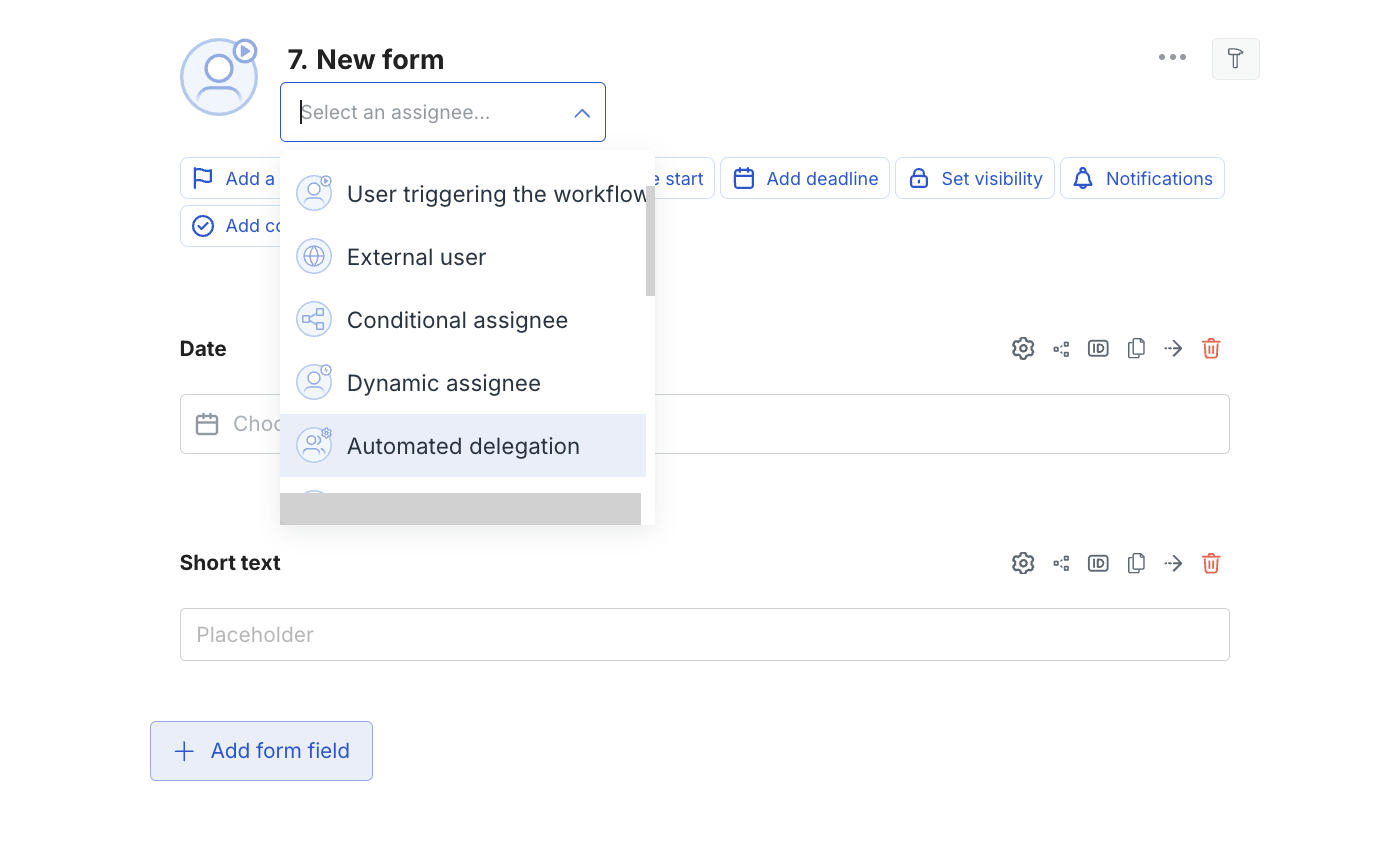
-
Assign the step to a team, and enter your rules for the delegation by selecting the reference from the dropdown. For example, you might want to prevent the step from being taken over by the user who completed step 1.
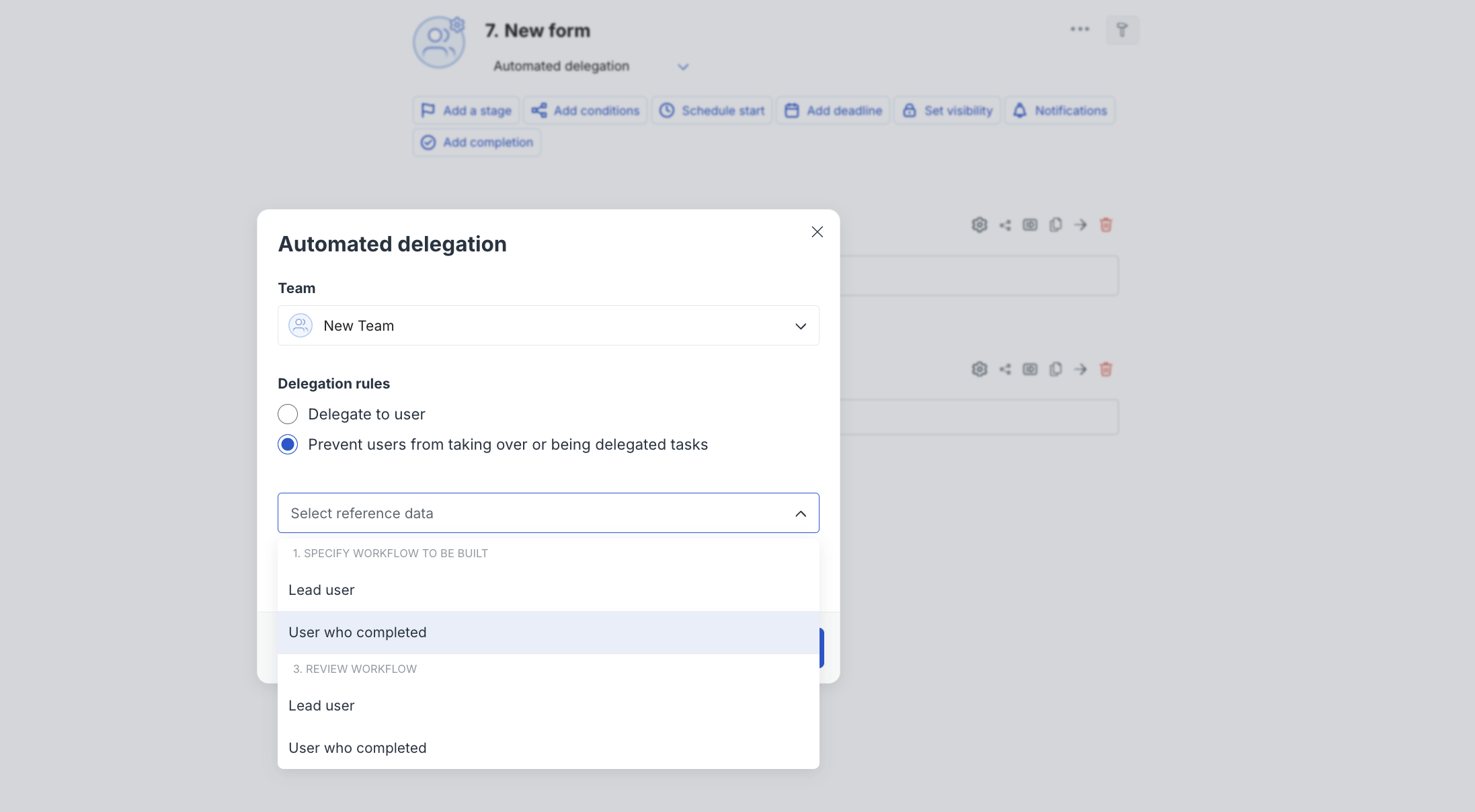
- Delegate to user: this option allows you to select a specific user or a data reference. For example, if you want the user who completed a form in step 1 to also complete the form in step 3, pick the **User who completed **option in the Step 1 data reference section.
You can select one user or one data reference in this option. - Prevent users from taking over or being delegated tasks: in this option, you can select multiple users and data references if needed. The selected users will not be able to take over the task, even if they belong to the team the task is assigned to. Additionally, the team lead will not be able to delegate the task to them when the workflow runs.
- Delegate to user: this option allows you to select a specific user or a data reference. For example, if you want the user who completed a form in step 1 to also complete the form in step 3, pick the **User who completed **option in the Step 1 data reference section.
- Save your changes.
Automated delegation doesn’t work with the Out of Office setting. Auto delegation ignores OOO settings intentionally - it assigns work based on the past work, so respecting OOO would send tasks to the wrong person.

