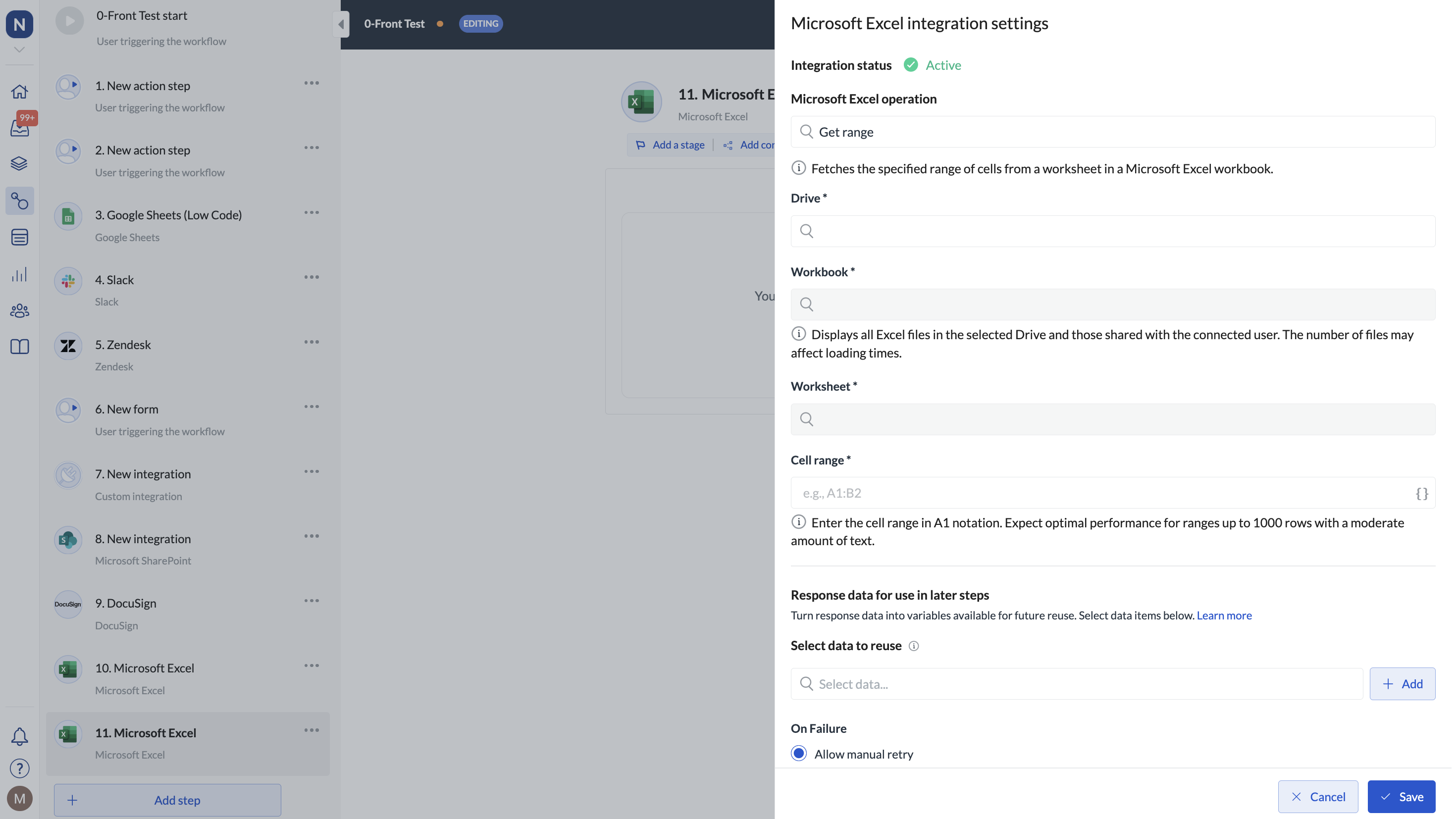July 🍓
Set out of office for team members, insert multiple data references faster, and more...
Set out of office for team members
A team member is off but forgot to set their out-of-office? Now, it's not an issue. As an admin, you can set team members as out of office and select their stand-in. New tasks get assigned to the selected stand-in and don't end up in the inbox of the absent person. So workflows keep running smoothly and tasks get completed without any delays.
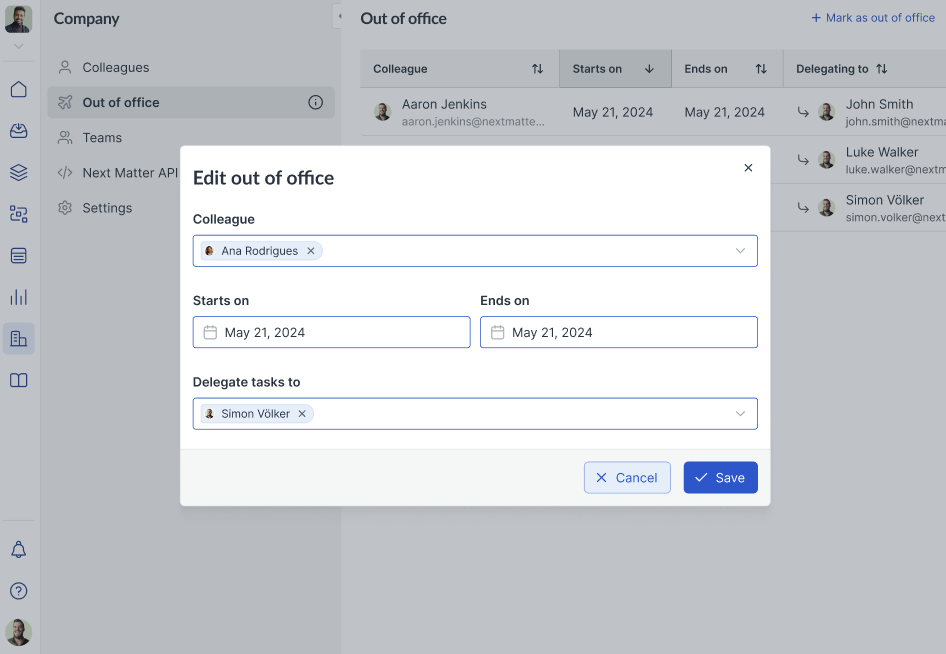
For details, see Set out of office.
Insert multiple data references faster
You can now insert multiple data references at a time without closing the data reference selector in between each one. No need to click the {} icon every time you want to insert a data reference - simply add as many as you need, then close the selector when you're done.
Next Matter templates will gradually become no-code actions
Over the next months we'll be transforming Next Matter templates into no-code actions. This will help you adopt solutions faster and easier - the templates will focus on you selecting tasks from the dropdown instead of adapting our API.
You can find the new no-code operations in Integrations > Next Matter action and the templates that focus on formulas and calculations in Integrations > Quick action.
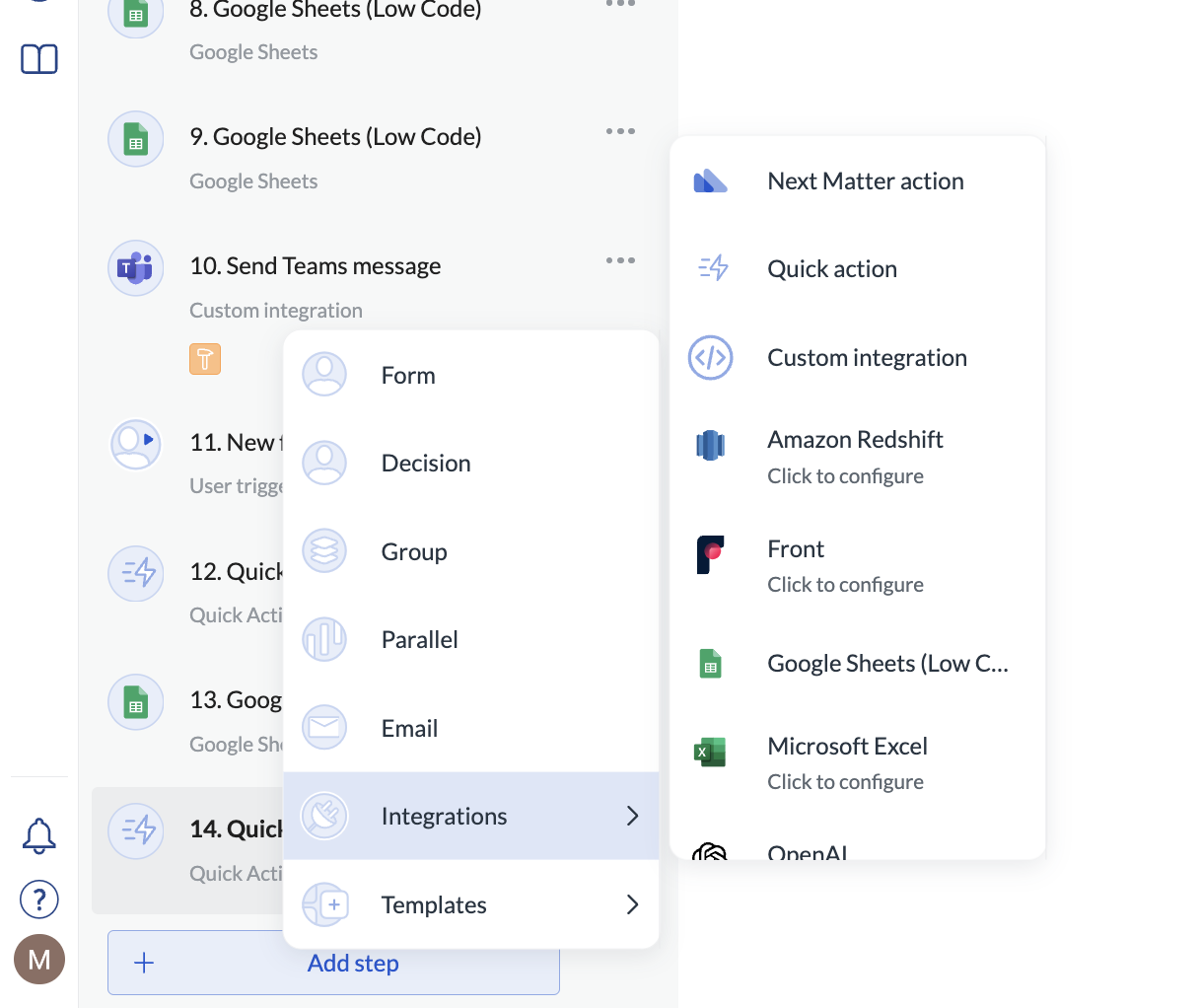
We have released the Calculate formula no-code operation as first on the list of our no-code additions, which you can find in Quick action. Use this step to perform quick calculations on numbers or data references. For details, see Calculations and comparisons.
In case, you want to quickly stop instances, we've also got you covered. Use the Next Matter action (Stop instance) for that. Check out the details here.
Excel Get range as a new no-code action
No-code steps are quick and easy to set up, and as such are essential to efficient building of complex workflows. We already have several in our no-code collection, and now are a new one for Excel. The step will enable you to quickly pull data from a range of cells in your Excel workbook. For details, see Excel no-code.