2023
It was such a fruitful year. Expand each month's section to see what we accomplished.
December 2023
No-code Google Sheets integration
Adding rows to a Google sheet used to require sending specific API calls. In the spirit of making life simpler, we've introduced a no-code Google Sheet integration.
Select the sheet to update, provide details, and your workflow step is ready. Your spreadsheet gets updated directly from the workflow, while you can enjoy the festive season.
For details, see No-code Google Sheets.
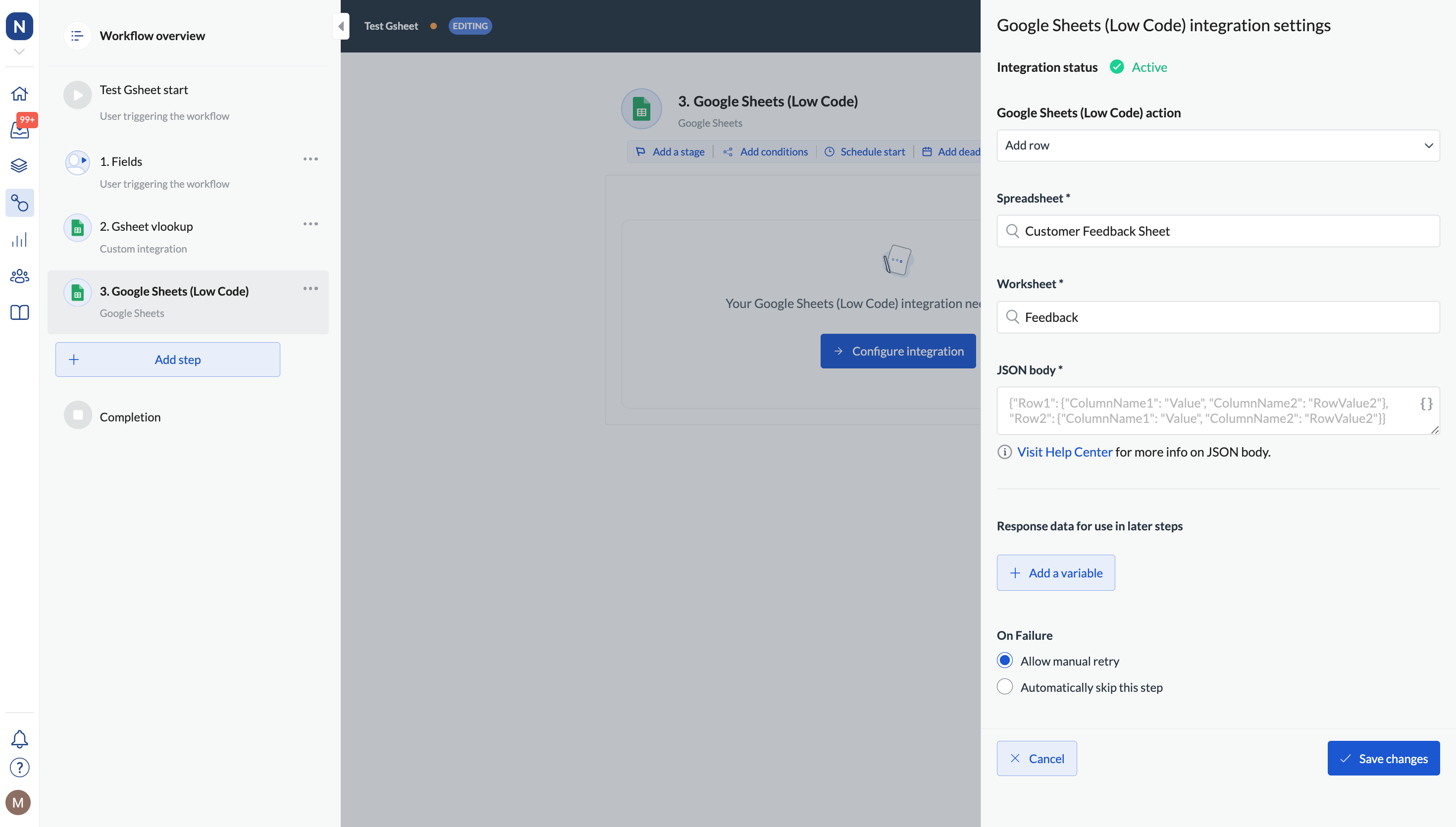
New step templates
Zendesk
Want to quickly upload a file from the workflow to Zendesk and link it in a ticket? Now you can build such a solution faster using our ready-to-take step template. Copy the template and add it to the workflow you're building! For details, see Add an attachment to Zendesk. You can find all available step templates in Integrations > 3rd party integrations when adding a new step.
Google Sheets
Get data from a range of rows and columns or multiple ranges across various spreadsheets. It's nice, easy, and only takes seconds to implement. You can find all available step templates in Integrations > 3rd party integrations when adding a new step.
Microsoft Dynamics 365
if you need to get company data or opportunity data from Microsoft Dynamics into your workflow, we've got a template for this. Copy it and use it in your workflow without having to build the steps yourself. You can find all available step templates in Integrations > 3rd party integrations when adding a new step.
Say hello to Automations library
To help you build workflows, we've been offering step templates, which are chunks of workflows you can easily incorporate into your own ones. Now, however, we're taking templates a step further offering entire business-oriented workflows! They are end-to-end complete and working flows that you can tweak according to your wishes.
If you're an admin, simply click Use template in any of the templates available in the Automations library.
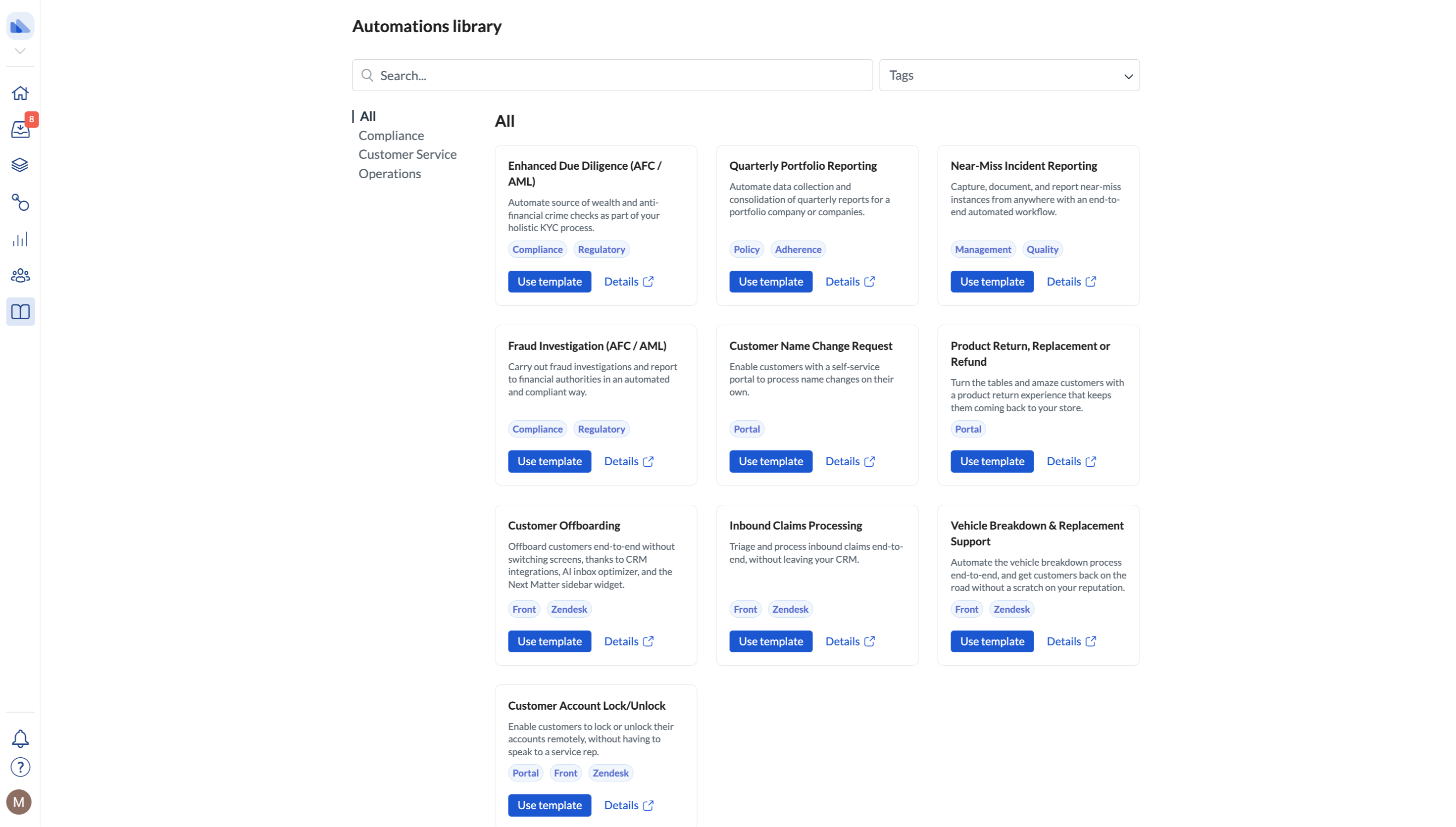
November 2023
Find tasks easier and start instances quicker with the improved UX
To help you get on with your task without spending minutes locating specific workflows, we improved the look and feel of the workflow overview page.
Now, the most used fields such as the search bar and the tag filter are more prominent, and the remaining filters are available under Filters. We've also made the instance start icon more prominent so it's always easy to find. The improvements are available on desktop and on mobile.
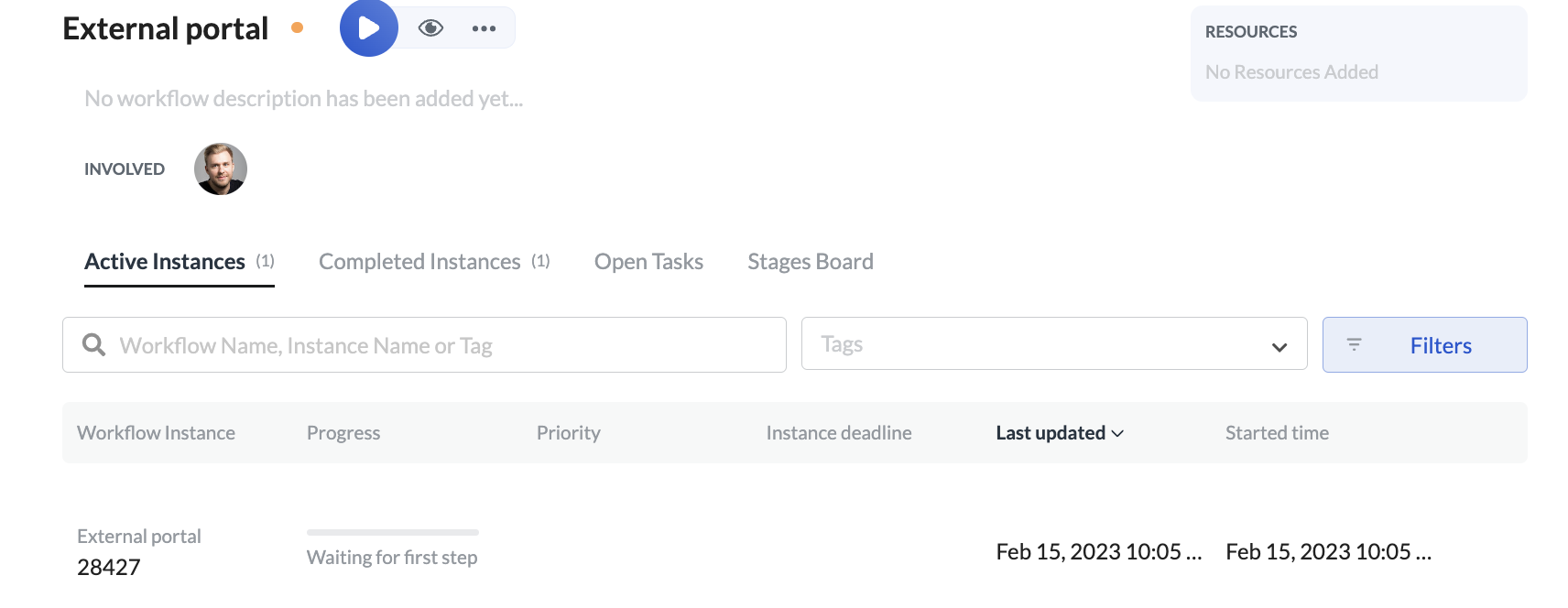
UI improvement in Templates
To make Next Matter language consistent, we introduced some small UI changes. What used to be a Step template is now a template. Additionally, we merged Utilities and Next Matter integrations into Next Matter templates.
The reason for the change is to differentiate configurable integrations you can set up in Next Matter from ready-made templates you can incorporate into your workflows.
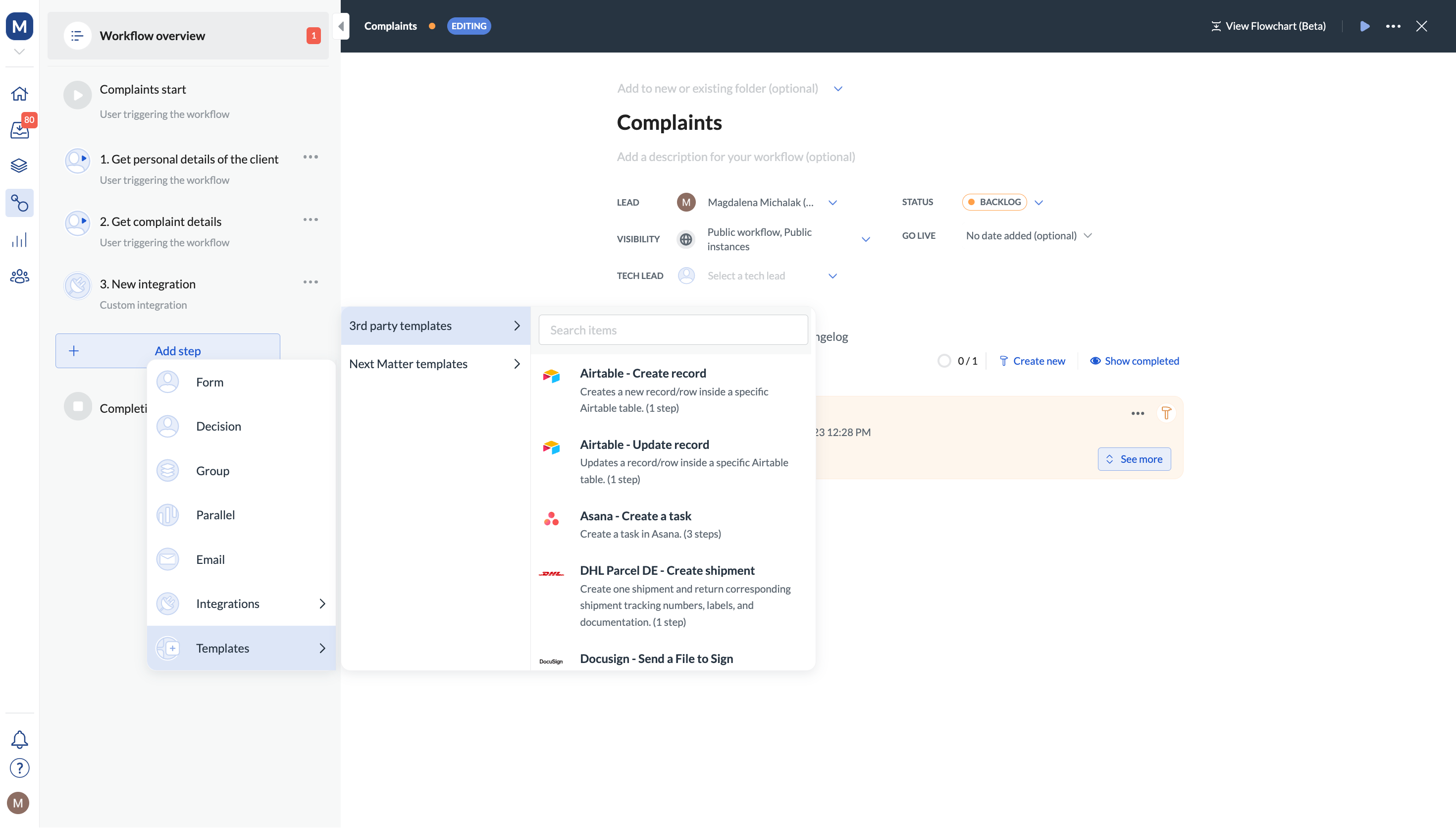
Build faster with new templates
Why waste time building workflows from scratch? Use our ready-built templates for faster results. Now you can add a sheet to an existing Google Sheets spreadsheet, or delete it, straight from the workflow. Maybe you need to create a separate sheet for each customer when they sign up with you and delete it when the customer leaves. In this case, this is the exact template you need.
If you use Intercom, you might benefit from a template that brings Intercom company or contact details to your workflow, nice and easy. This way, you might start a workflow with all the necessary data already in.
To find all the available templates in Next Matter, add a step and select Templates > 3rd party templates.
For details, see:
Delegate tasks when you're away
To help workflows move smoothly when you're taking time off, you can now activate the Out of office setting. Simply specify when you're out and nominate a team or a person that will hold the fort for you! This way, all the new tasks will automatically be assigned to your stand-in, and you can rest undisturbed without any tasks being left hanging.
For details, see Out of office.
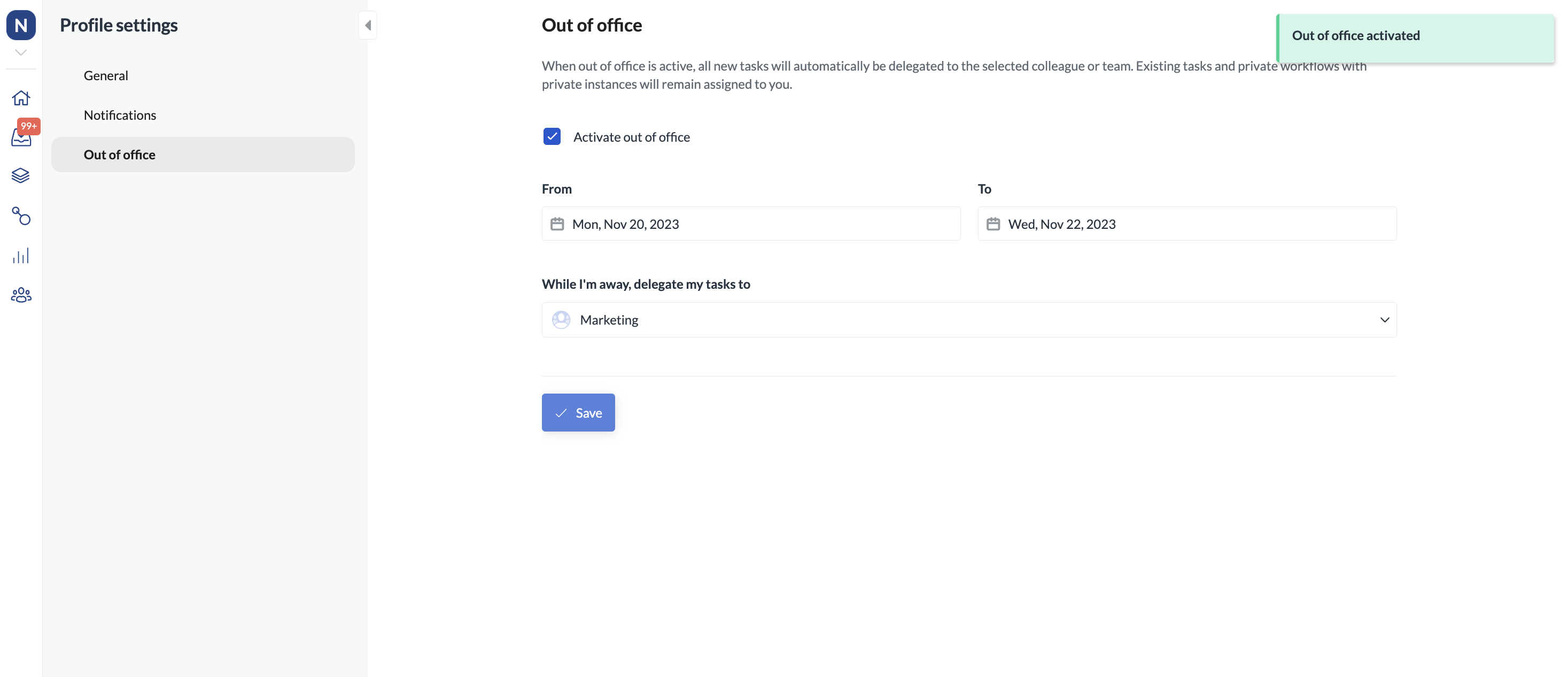
New templates for easier workflow setup
If you need to quickly move a file from one Microsoft OneDrive location to the next (for example from Prospect Clients to Won), we've got your back. Simply grab a ready-made template and add it to your workflow.
You'll find all the templates in Workflows. Add a new step and select Templates > 3rd party templates.
For details on the template, see Cope a file from one folder to the next.
We've also created a template to speed up creating dynamic dropdowns. These are the dropdowns whose contents change based on the source (a Google Sheet in this case). If you want your users to quickly select an option from a dropdown that's always up-to-date, grab this template and use it as part of your workflow.
Again, this template is available in Workflows. Add a new step and select Templates > 3rd party templates.
For details, see Create a dynamic dropdown.
Goodbye e-mails! Welcome Slack!
Got tired of your email being jammed by task notifications? We totally get it. That's why now you can decide how to get notified about the tasks assigned to you or your team. Simply select Slack in your Profile settings, and enjoy your notification-free e-mail account! But if you want to continue getting emails, select both - it's totally up to you.
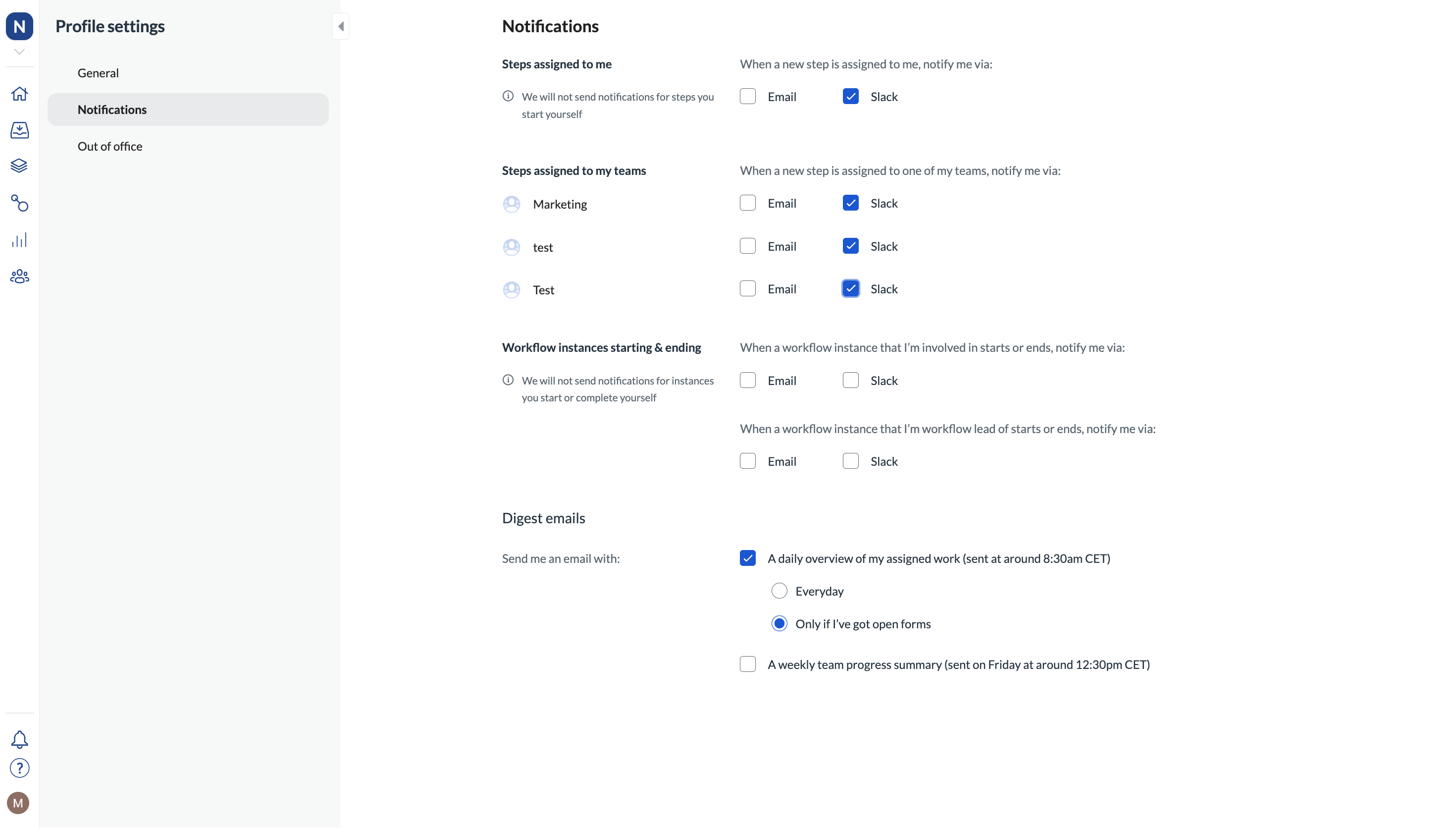
Oh, and you can also send notifications to Slack channels straight from tasks. Learn how
Open Next Matter inside Front
No more toggling between windows and tabs. If you use Front, now you can run workflows and complete tasks from within Front. You can open Next Matter as a sidebar plugin, and have all the data at your fingertips.
For more on enabling the widget, see Integrate with Front.
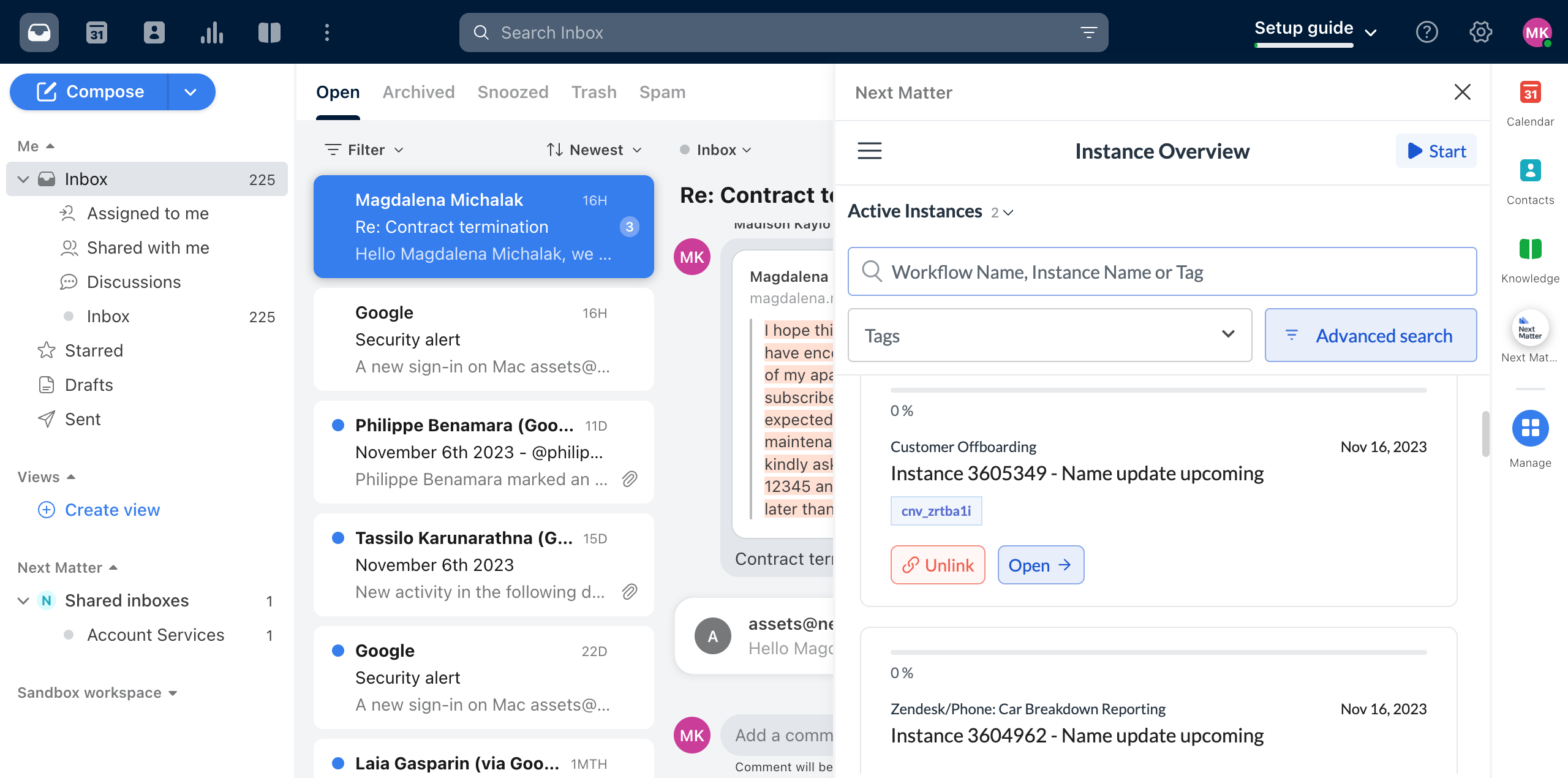
Select assignee based on conditions
Do you want different members of your mortgage team to assess a loan based on its amount? Or send out a different cleaning crew based on the location of the property? No problem! Set it up in seconds when you build your workflow.
Use conditional assignee as the step assignee, specify the conditions, and you're good to go!
For details, see Conditional assignee.
October 2023
The most-wanted feature is here! With version control, you can draft and test workflow versions, publish them, and revert to any previous version if needed! It's quick, easy, and most importantly - auditable. You have a clear trail of versions, and together with the detailed changelog, you won't miss the tiniest change in any of your workflows. For details, see Workflow versions.
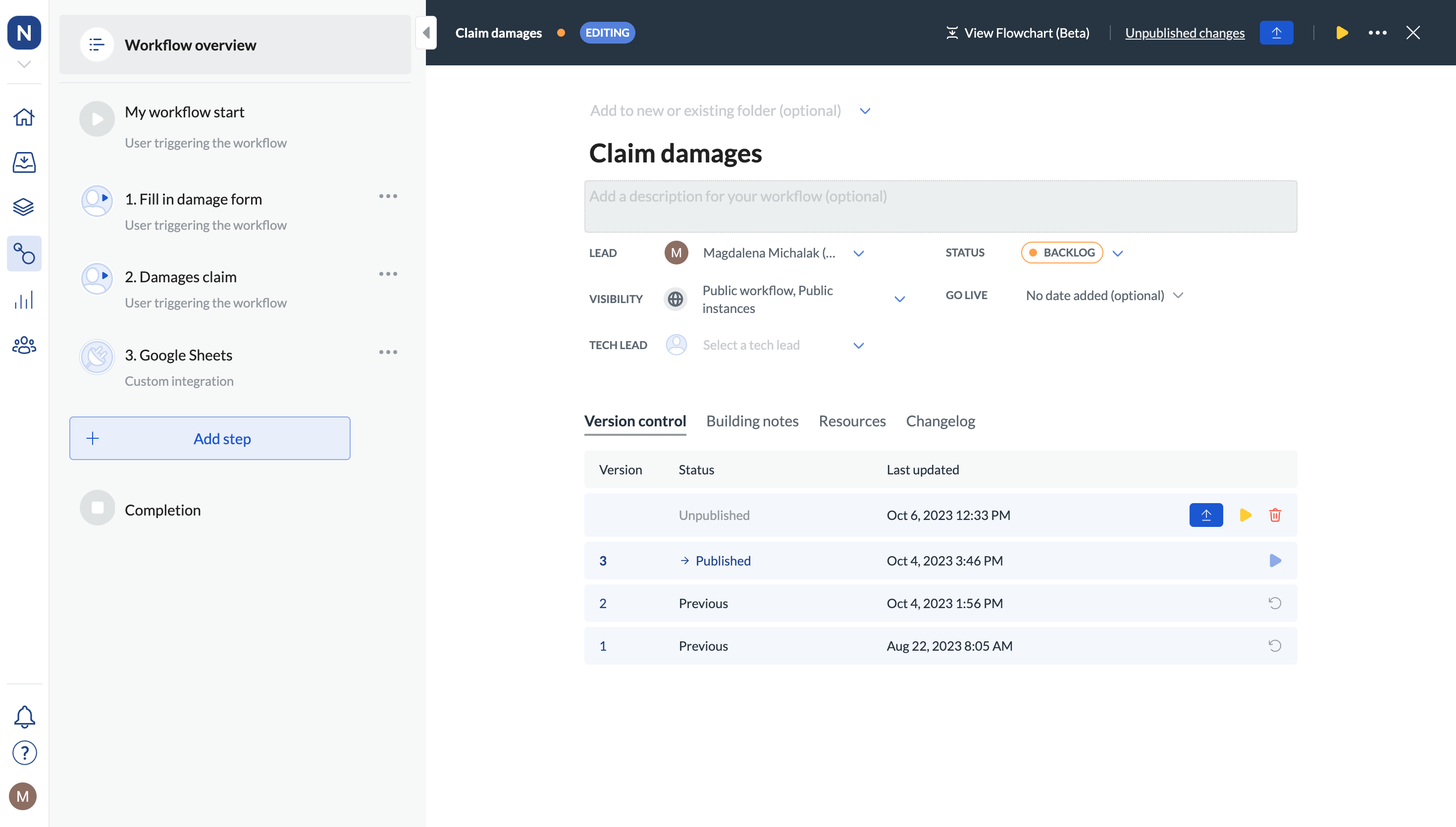
September 2023
New look and feel to your notifications
With the new notification look and feel, we've made sure important things stand out and are hard to miss. Look better, and reads easier, don't you think?
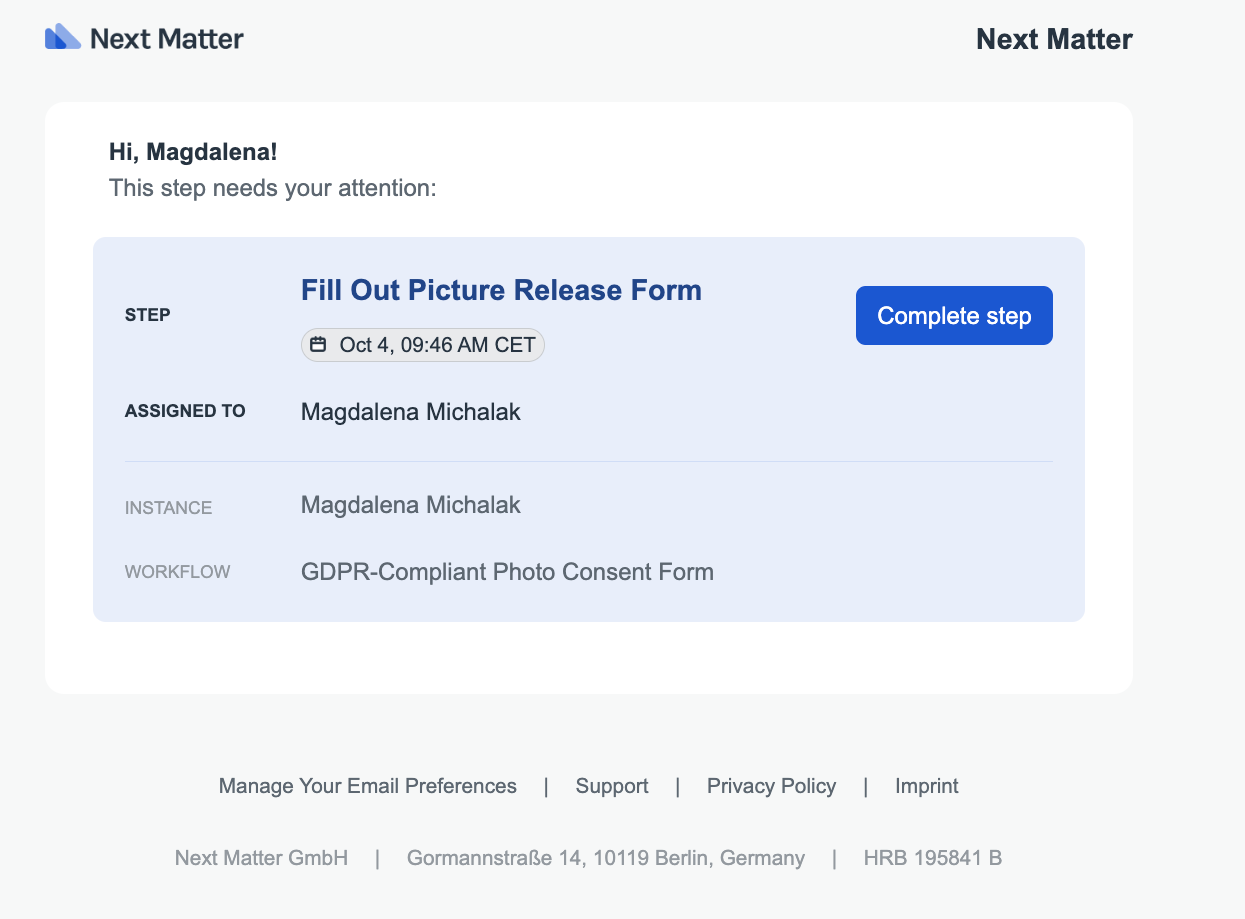
Integration with Box
No need to provide credentials when you're creating a step that sends or gets documents from Box.
Now you can set Box up as a pre-configured integration and provide your credentials only once when you activate your integration. Nice and easy! Go to Company > Integrations to set it up.
For details, see Integrate with Box.
August 2023
Update your profile picture
Need to put different vibes on your profile picture? Now you can update it whenever you want. Simply go to your Profile settings and upload a new photo, nice and quick.
Integrate in seconds with Webhook trigger
Your new feature – Webhook – simplifies the process of integrating different systems to automate your workflows. With the new webhook trigger feature, a workflow starts automatically when an event occurs on a different platform such as a customer response on a customer support ticket or a change to the application status in an applicant tracking system.
Simply, provide the webhook URL, test, and you're good to go.
You can also analyze the webhook response payload and extract useful variables that you can use in further steps of the workflow.
Here's a short read on how to use Webhook triggers
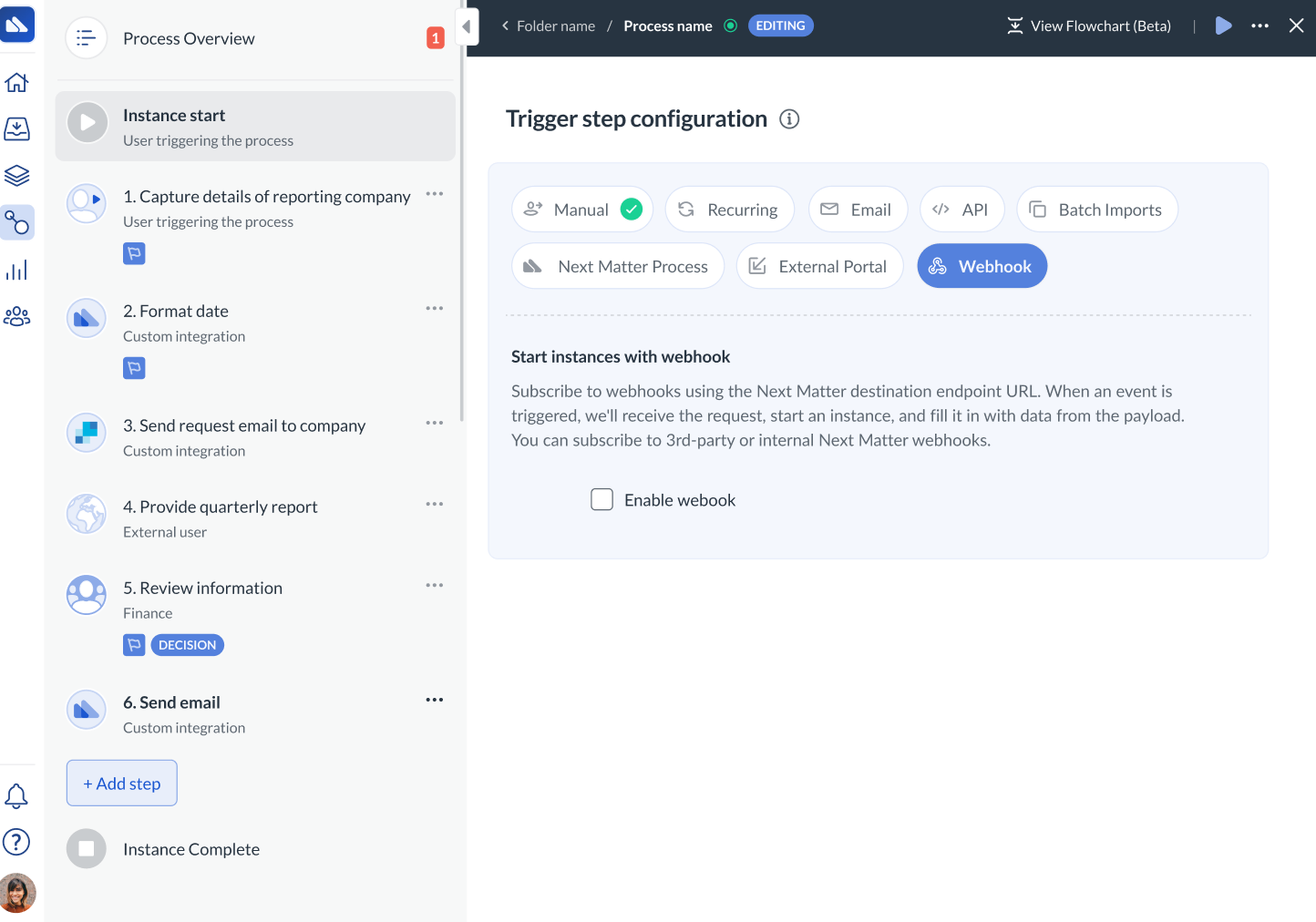
Self-service password reset
No need to call us when you need to create or update a password. You can do it yourself in your Profile settings. Simply pick a new password and change it hassle-free.

Search for a folder in Google Drive with a new step template
Step templates help you build your workflow in minutes. Now, you can create a workflow that searches for a folder in Google Drive. All folders with a matching name are displayed, and you can use the folder ID as a variable to use in subsequent steps.
When you edit a workflow, you can find all step templates by clicking + Add step > Step templates.
Restrict your user selection
Too wide of a choice? That's no longer the issue. Now, when you're creating a workflow, you can restrict the user selection drop-down to specific users or user groups. This way, when users select from the drop-down, they will only see what's relevant to them.
And if you're a workflow manager, you can easily select which team member to assign a task to without the hassle of scanning a long list of users. This prevents mistakes from being made and saves you those precious minutes.
July 2023
Send invitations from workflow with Outlook step template
Want to send an Outlook email informing users of an event? Use our Microsoft Outlook step template. Add it to the process or build a workflow around it. You can find all step templates in Workflows > Add step > Step templates.
Visualize the workflow end-to-end
With the new flowchart view, you can see the whole layout of your workflow with all the dependencies. You can easily find out the types of steps (integration step, decision step, and so on) and which step is conditional.
For details, see Flowchart view.

Changelog
Get on top of all changes to the workflow. Thanks to the changelog, you can now track who changed the workflow and how. For details, see Changelog.
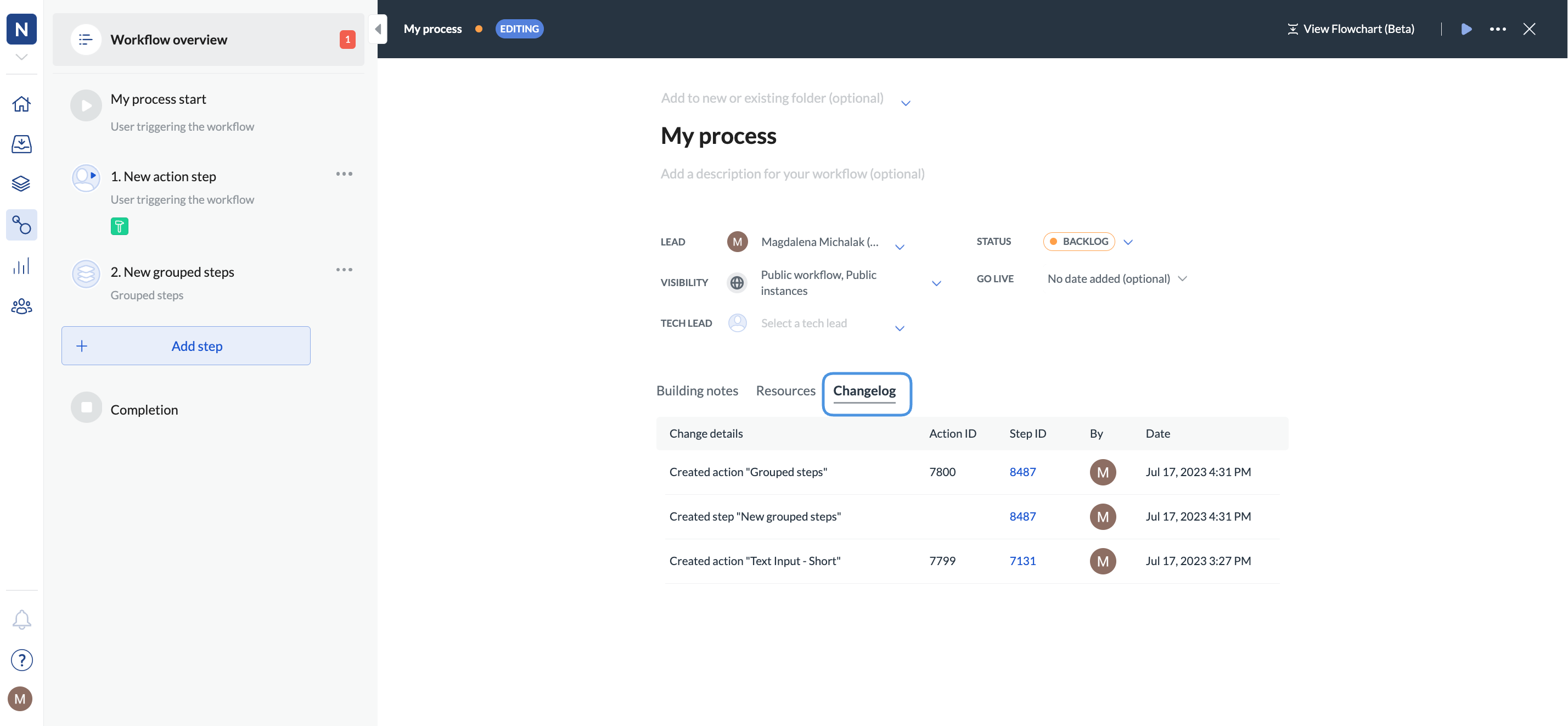
As easy as creating an email step
Sending emails from the workflow has never been easier. Now you can use an Email step to quickly configure and send an email as part of the workflow. No-code required!
You can also send an email preview to verify that all is displayed correctly.
For details, see Create a no-code email.
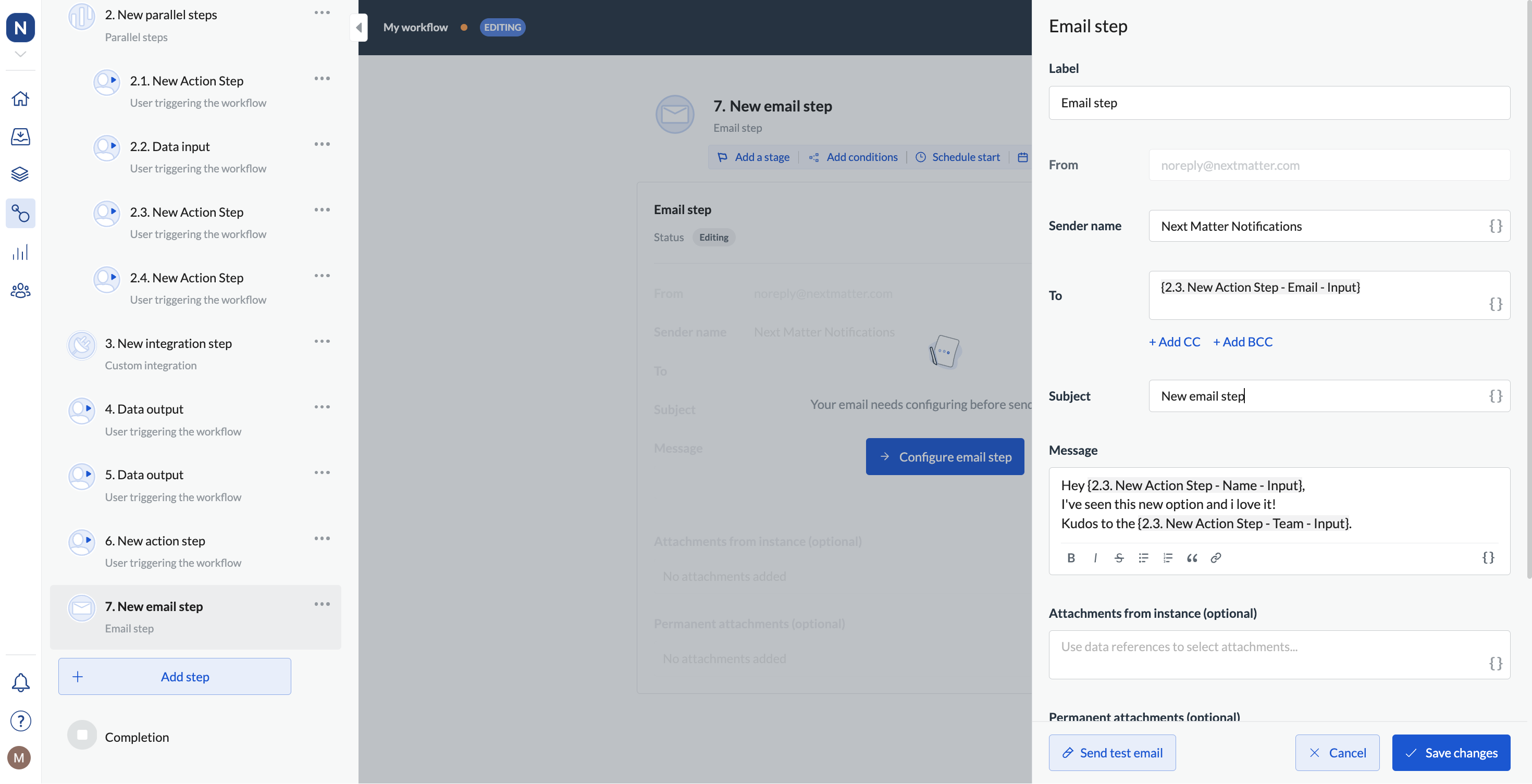
Create a Notion page straight from your workflow
If you need to transfer workflow information to a Notion page, create one straight from the workflow by means of simple integration.
Use our Notion step template. Add it to the process or build a workflow around it. You can find all step templates in Workflows > Add step > Step templates.
June 2023
Search and find by tags
Tagging workflowss can be helpful to categorize them. Now, tagging can also help you to find the workflows you need. You can use tags to filter instances and tasks in your inbox. Click Filters, expand the Tags dropdown, and select one or multiple tags to filter for. The instances in which the selected tags have been used will be shown as the result.
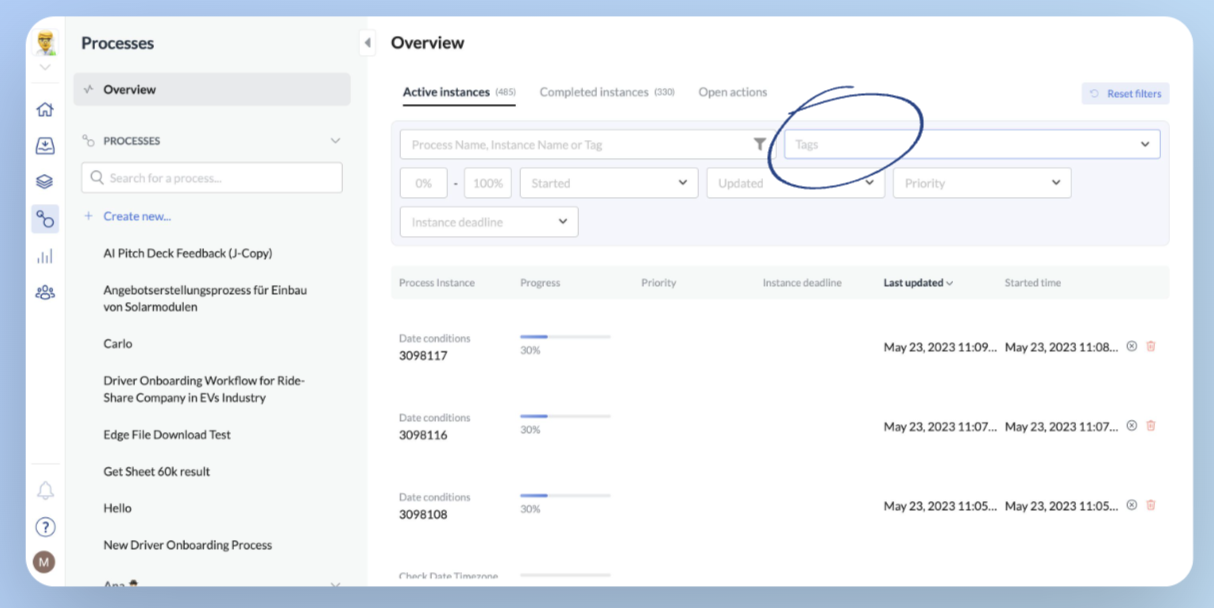
Keep your dropdown data up to date with external data sources
Connect to external data sources such as Google Sheets or a PostgreSQL database and create single or multiple value dropdowns. Any update in your data will be automatically reflected across your workflows, saving you time and effort.
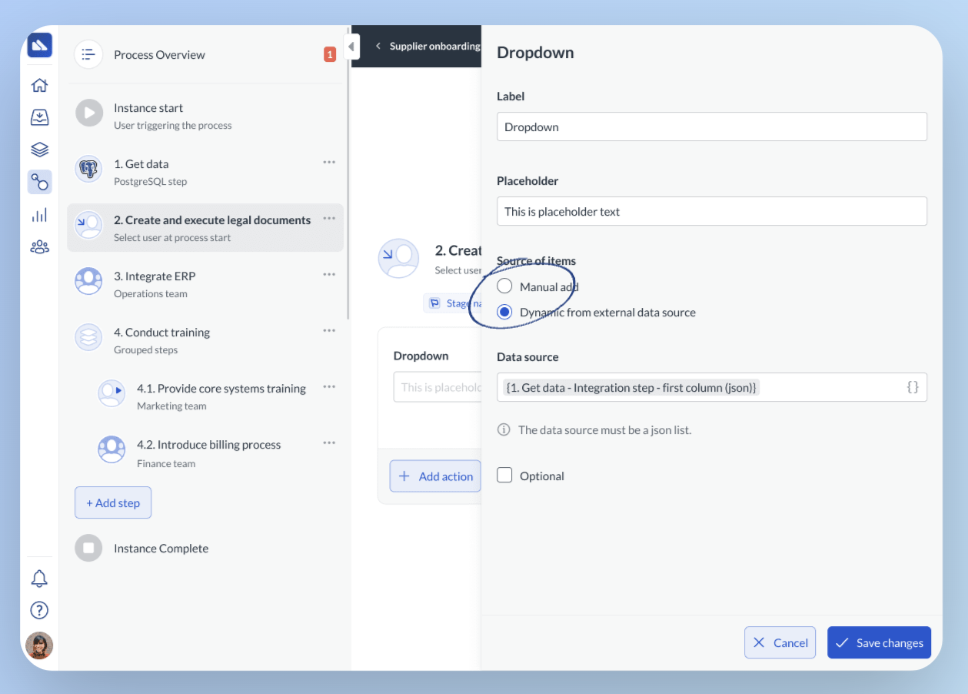
Learn more: Dynamic dropdowns
Create an email notification in seconds
Now, if you want to send an email to the workflow user, you can create and configure the email in a matter of seconds. No need for HTML or coding. Simply click Email step when adding steps, provide the email details, and write up the message.
The email will be sent from the Next Matter email account.
For details, see Create a no-code email.
Create data references automatically
Now, when you create an external portal, you can append parameters that will translate into data references when users create new instances. This is a quick and easy way to create data references that are stored in instances that you can pass to external databases.
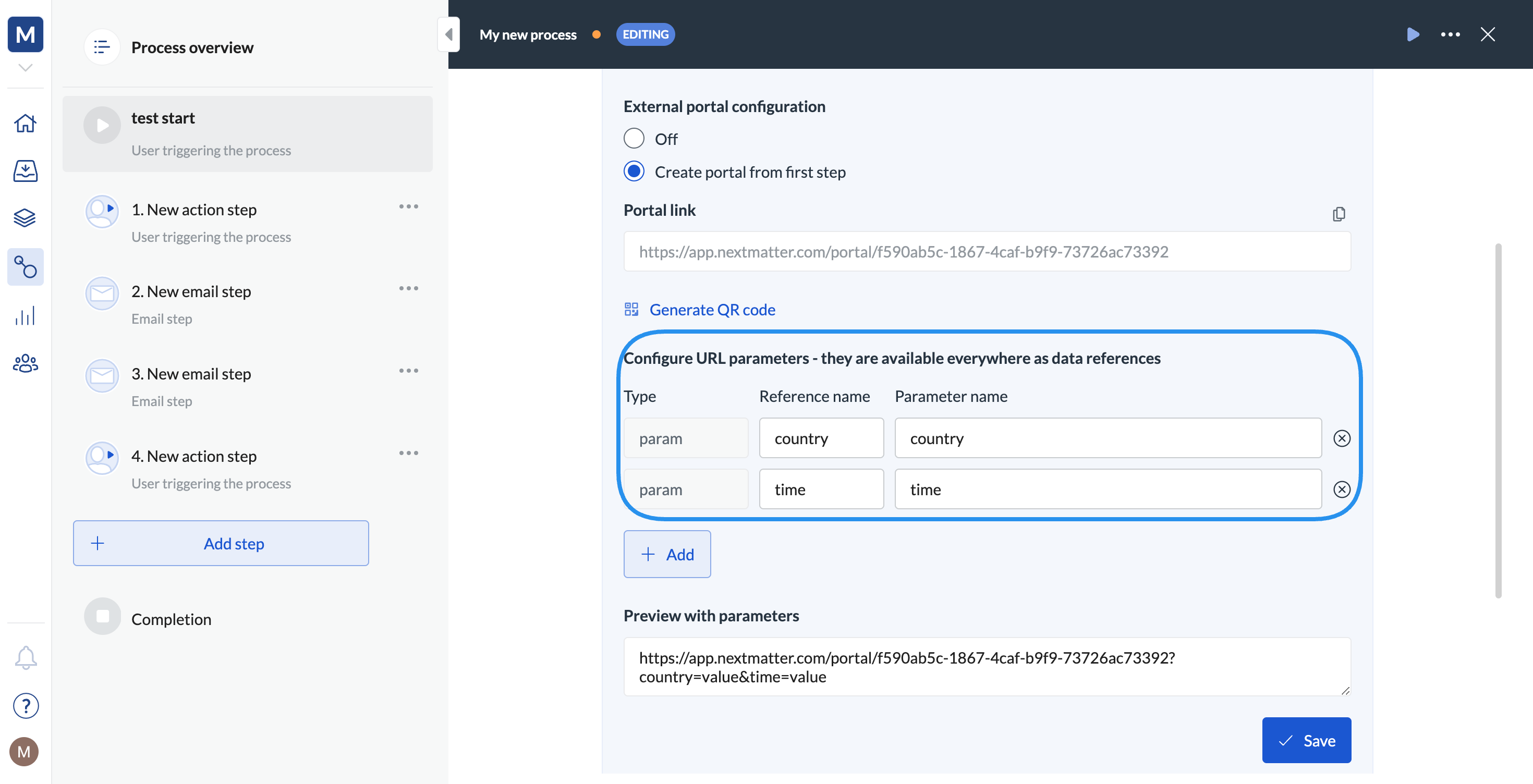
For details, Pass meta information.
May 2023
Need to compare images in your workflow? Set a minimum number of images for users to upload!
When defining an image or file upload form field, specify the minimum and maximum number of images users should upload. This can be useful when you're building a compliance workflow and need your consultants to compare images.
The option is available in the Image and File upload form field settings.
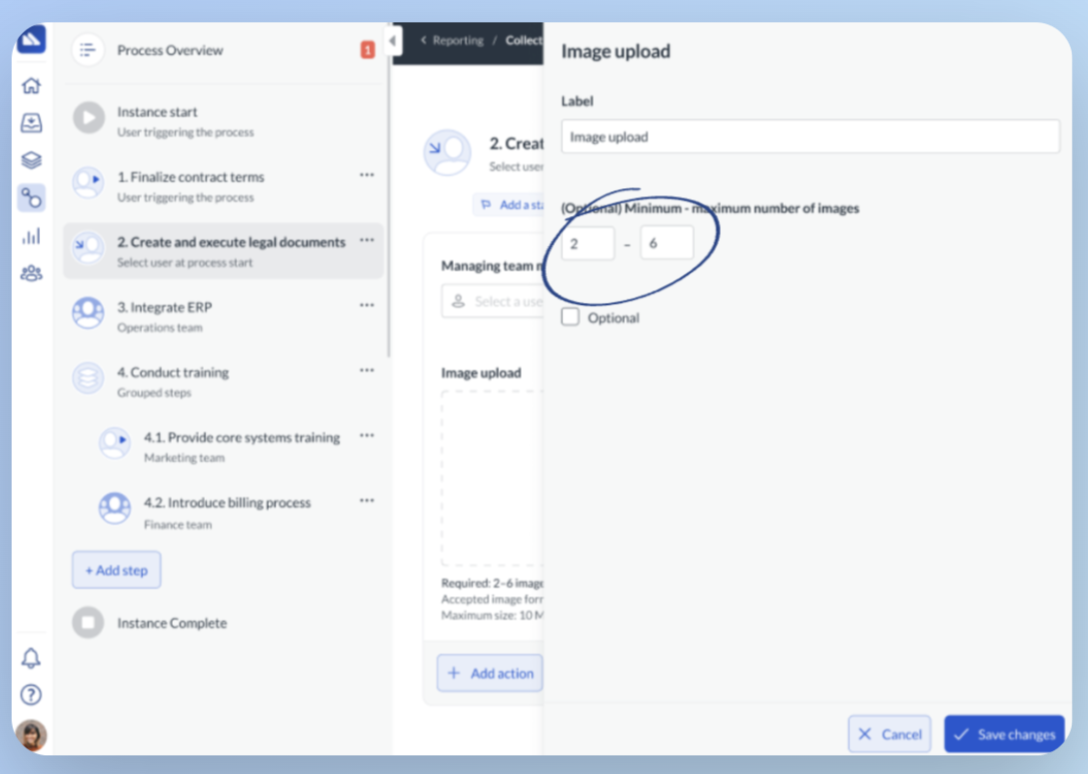
Get AI to build your workflow
We have your back if you don't know what your process should look like. Our AI can help you draft the workflow. Simply go to Roadmap and click Create new workflow with AI.
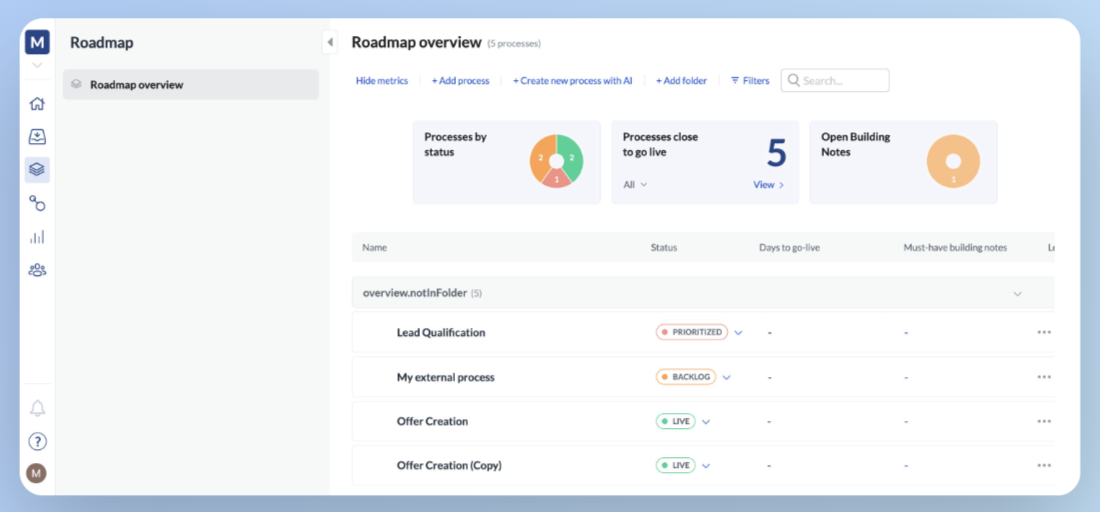
No change gets overwritten
To help you build workflows without other builders making conflicting updates, we made sure that the editor view of each process gets locked when it's being edited. When you leave the page, close the tab, or don't interact with the process editor for 15 minutes, the workflow gets automatically unlocked.
Troubleshoot, fast
To make sure troubleshooting integrations is straightforward, we've made sure to show the API request and response together so that you can review the settings nice and easy.
Simply expand the details of the integration step to see the request and response details.
April 2023
Make a great first impression with an on-brand dashboard
The new organization settings page gives admins full control over the Next Matter dashboard. With this new feature, admins can update their organization’s dashboard. Moving forward, we plan to add more capabilities to help admins to better manage their organizations in Next Matter.
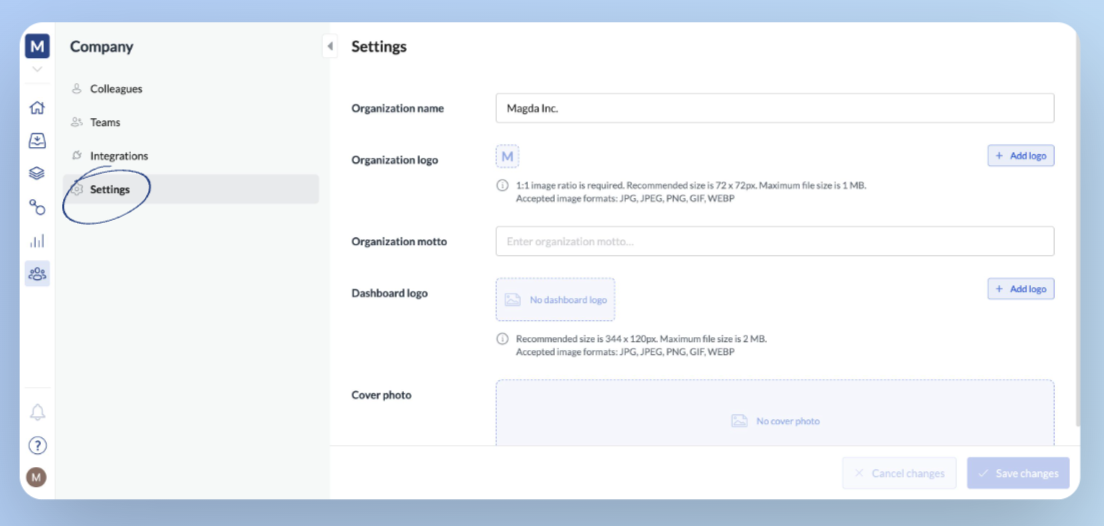
For details, see Team dashboard
No need to ask support for API keys. It’s self-service now!
To give admins more control and flexibility, we are introducing the “Next Matter API Keys” page. Next Matter API keys can be created, edited, set to expire, and revoked directly from this page. Furthermore, you have the flexibility to manage them according to your needs, granting you complete authority over them.

For details, see API keys
Get the right people in to troubleshoot
To help with troubleshooting integrations, on the workflow overview page, we have added a "Tech Lead" or escalation contact. When a user is selected for this role, they will be automatically assigned to all failed integration steps in the workflow. If the "Tech Lead" is not set, the workflow lead will serve as the escalation contact.
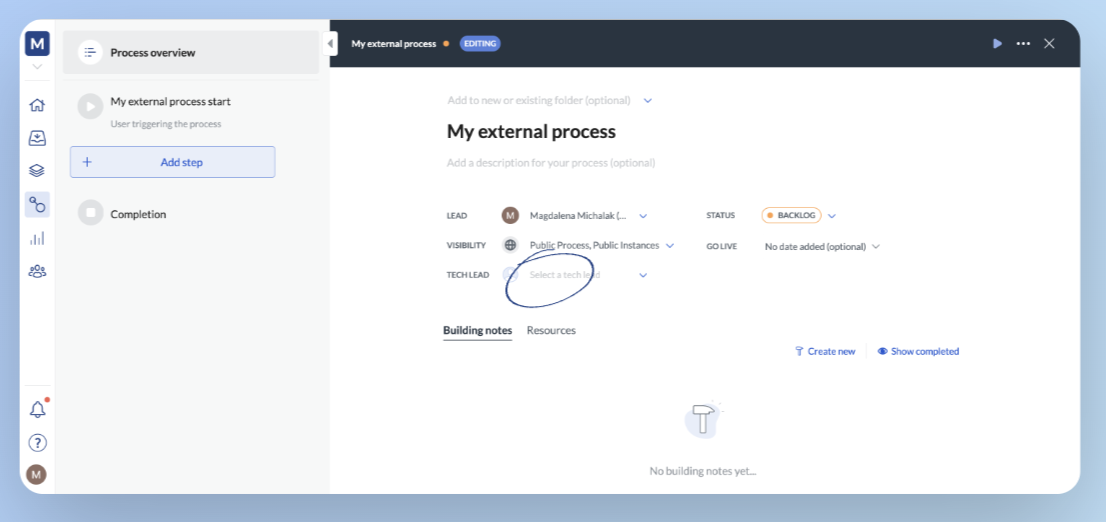
For details, see Process overview
De-clutter your inbox with Task Snoozing
We're excited to introduce our new snooze function, designed to help you manage your notifications more effectively. You can now snooze specific tasks in your inbox to keep it clutter-free.

For details, see: Snooze tasks
Integrate with Postgres to manage your data
Next Matter has recently integrated with Postgres, enabling you to streamline your workflows seamlessly. With this integration, you can now access and manage your Postgres database directly from within our tool, saving you time and effort. This integration also ensures data consistency and reliability, improving the overall efficiency of your workflow.
For details, see Integrate with PostgreSQL
March 2023
New process role: Tech Lead
It might happen that the workflow lead is a person overseeing the process from the business perspective. That means that when a step fails you need to involve a workflow builder or a technical person to help out. To help with such cases, we've created the Tech Lead role. You can select any colleague for this role and if selected, this person will be notified every time a step fails.
You can select your tech lead in the workflow overview.
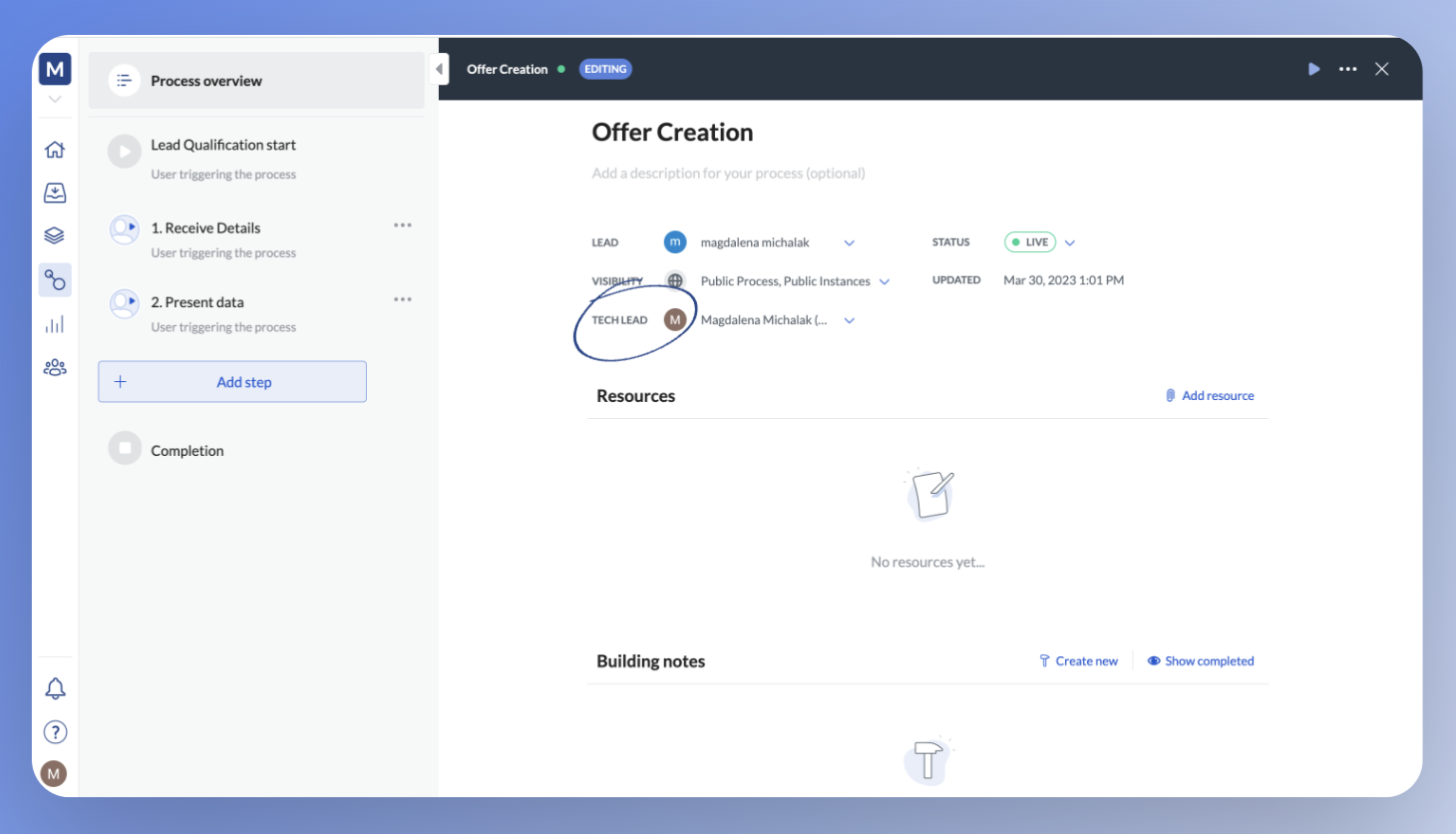
For details, see Work with workflow overview.
Reminders for external steps
Now, you can send dynamic reminders to your external users which ensure that the important tasks assigned to them don’t slip through the cracks. You can choose the time, date, and frequency for each reminder, and we’ll automatically send out a reminder email based on your configurations.
For more on reminders, see Schedule step start and deadline
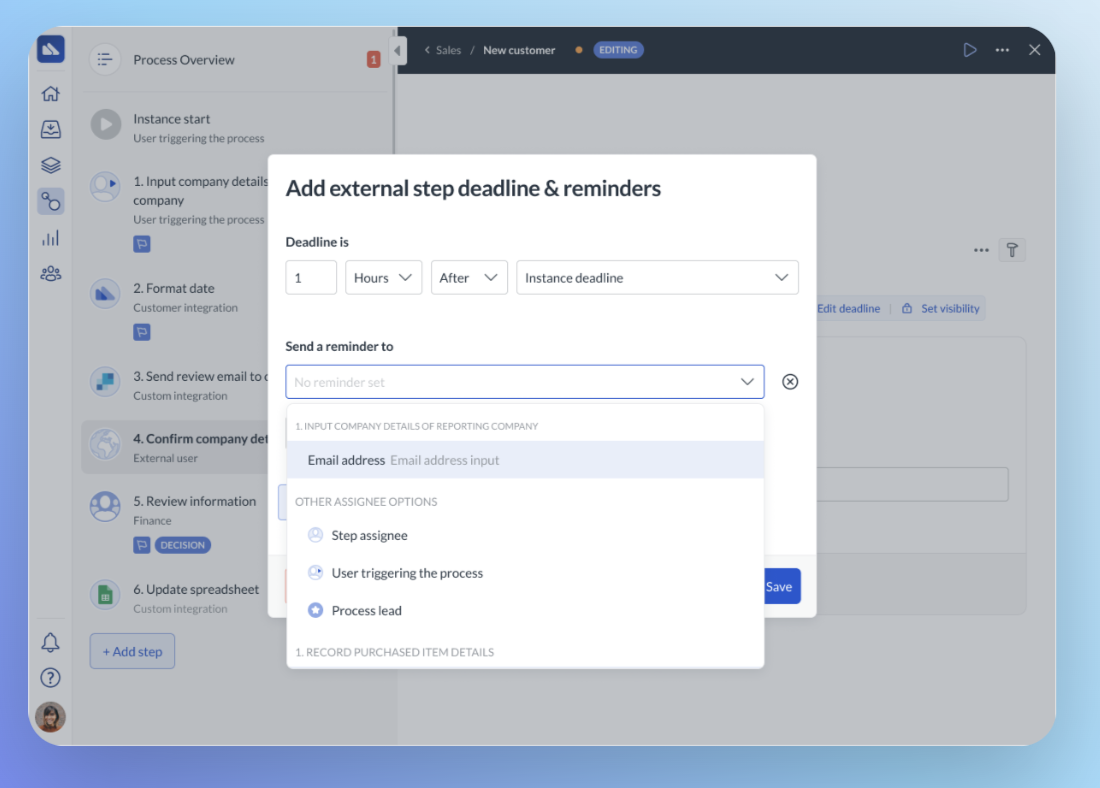
Revamped teams settings
The updated Colleagues and Teams views are designed to give you more control over your organization. With this update, we’ve made it easier to manage and edit teams and their members. We’ve also added a search field, which will help you quickly find teams, team members, and personal details.
For more on managing teams, see Grow your team
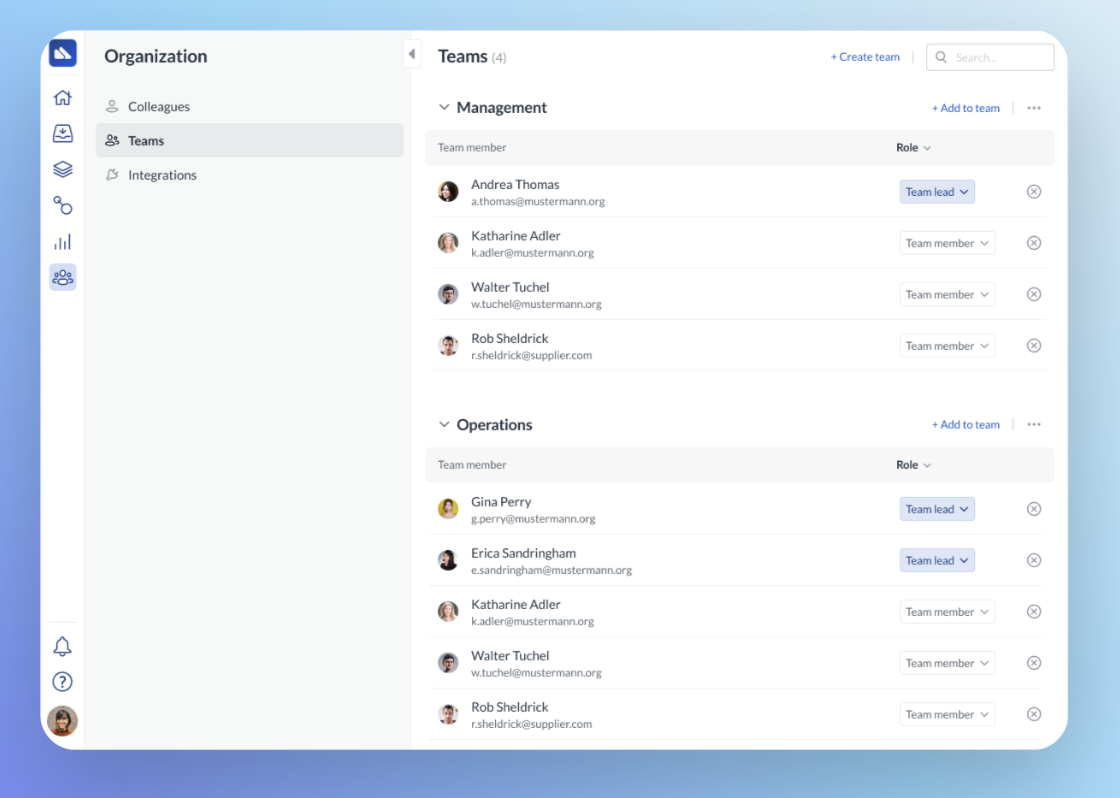
Upgrade to workflow deletion
If a workflow becomes irrelevant, or you simply want to keep your dashboard clean, it’s now possible to delete workflows even if they have active instances. This means that you no longer need to delete each instance separately!
With this new feature, you also get an overview of the instances that will be removed from your organization before you decide to delete.
For more on managing workflows, see Manage workflows and instances